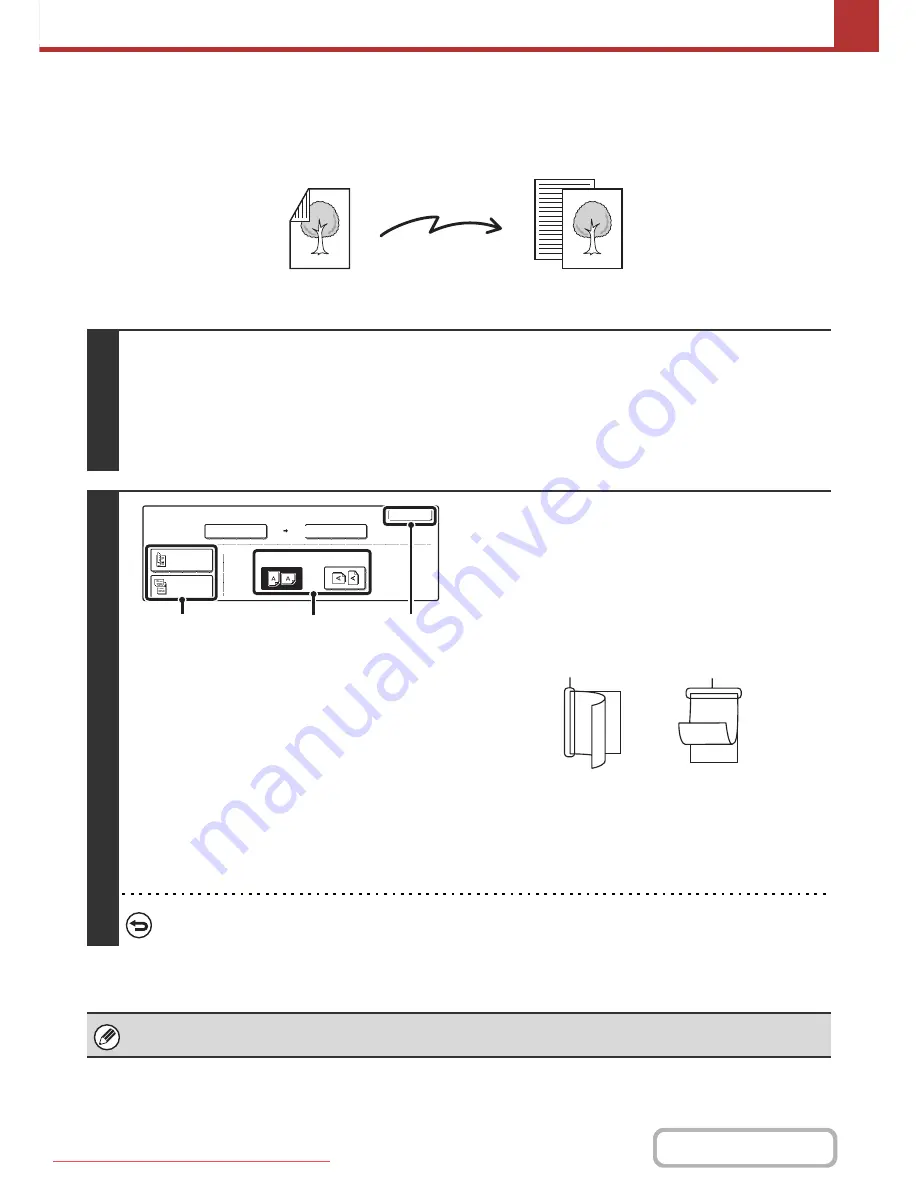
5-51
SCANNER/INTERNET FAX
Contents
AUTOMATICALLY SCANNING BOTH SIDES OF AN
ORIGINAL (2-Sided Original)
The automatic document feeder can be used to automatically scan both sides of an original.
1
Select the mode and display the job detail settings screen.
(1) Touch the [Mode Switch] key and select the desired mode.
(2) Touch the [Job Detail Settings] key.
(3) Touch the [Original] key.
☞
JOB DETAIL SETTINGS
(page 5-50)
2
Specify the binding style of the 2-sided
original (book or tablet) and the
orientation in which the original is placed.
(1) Touch the [2-Sided Booklet] key or the
[2-Sided Tablet] key.
A book and a tablet are bound as shown below.
(2) Touch the appropriate "Image Orientation"
key.
If this setting is not correct, a suitable image may not be
transmitted.
(3) Touch the [OK] key.
To cancel 2-sided scanning, touch the highlighted key so that it is no longer highlighted.
2-sided scanning automatically turns off after the transmission operation is completed.
2-sided original
Front and reverse sides are scanned
Scan transmission
Scan
Original
OK
Scan Size
Auto A4
2-Sided
Booklet
2-Sided
Tablet
Send Size
100%
Auto
Image Orientation
(2)
(3)
(1)
A
C
E
G
A B
E F
J
L
K L
Book
Tablet
Downloaded From ManualsPrinter.com Manuals
Содержание MX-2301N
Страница 34: ...Search for a file abc Search for a file using a keyword Downloaded From ManualsPrinter com Manuals ...
Страница 266: ...3 18 PRINTER Contents 4 Click the Print button Printing begins Downloaded From ManualsPrinter com Manuals ...
Страница 817: ...MX2301 GB Z1 Operation Guide MX 2301N MODEL Downloaded From ManualsPrinter com Manuals ...






























