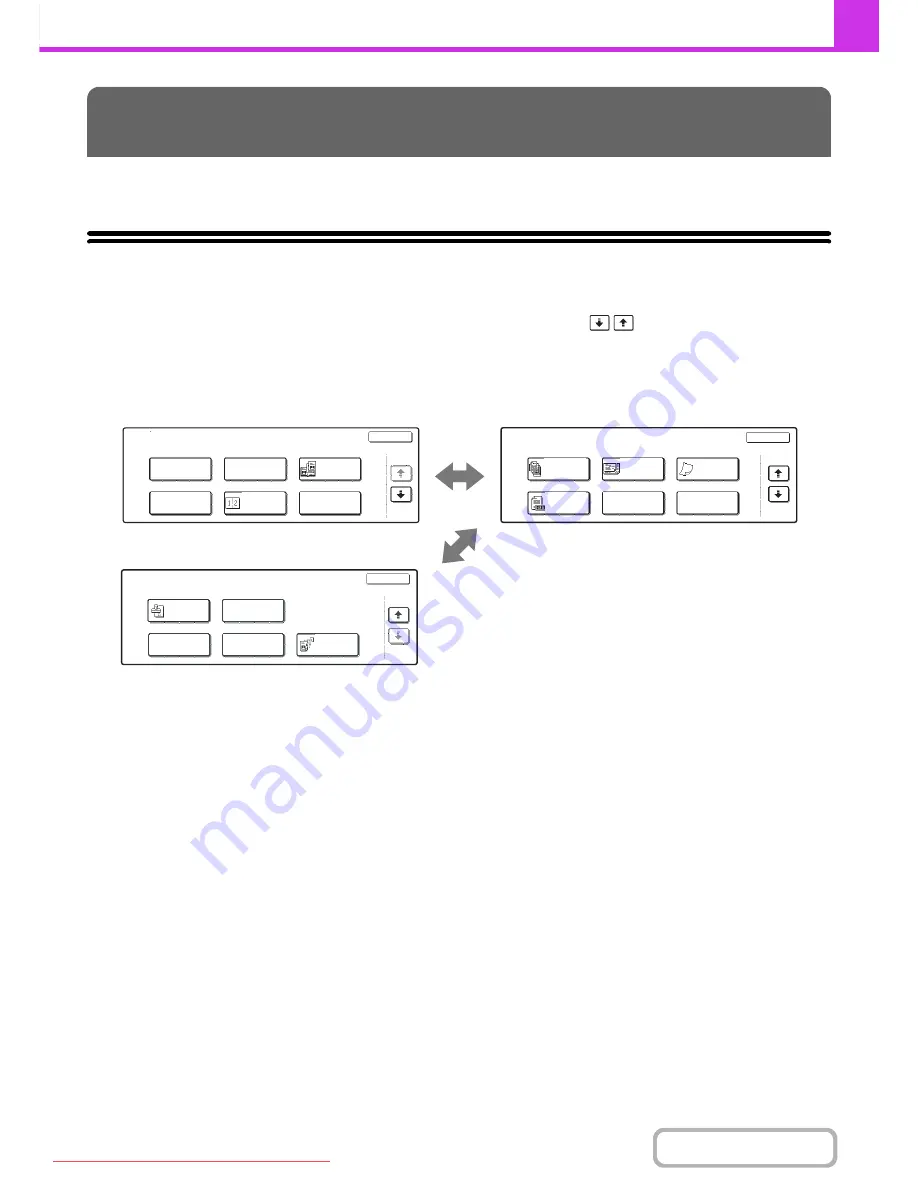
4-60
FACSIMILE
Contents
This section explains special modes that can be used for fax transmission.
SPECIAL MODES
To display the special modes menu screen, touch the [Job Detail Settings] key in the base screen and then touch the
[Special Modes] key. The special modes menu consists of 3 screens. Touch the
key to switch between the two
screens. When the [OK] key is touched in the special modes screen, the selected settings are entered and the base
screen reappears.
1st screen
2nd screen
(1)
[Program] key
☞
STORING FAX OPERATIONS (Program)
(page 4-62)
(2)
[Erase] key
☞
ERASING PERIPHERAL SHADOWS ON THE
IMAGE (Erase)
(page 4-64)
(3)
[Dual Page Scan] key
☞
TRANSMITTING AN ORIGINAL AS TWO
SEPARATE PAGES (Dual Page Scan)
(page 4-66)
(4)
[Timer] key
☞
SENDING A FAX AT A SPECIFIED TIME (Timer)
(page 4-68)
(5)
[2in1] key
☞
SENDING TWO PAGES AS A SINGLE PAGE (2in1)
(page 4-70)
(6)
[Card Shot] key
☞
SENDING BOTH SIDES OF A CARD AS A SINGLE
PAGE (Card Shot)
(page 4-72)
(7)
[Job Build] key
☞
SENDING A LARGE NUMBER OF PAGES (Job
Build)
(page 4-74)
(8)
[Mixed Size Original] key
☞
TRANSMITTING ORIGINALS OF DIFFERENT
SIZES (Mixed Size Original)
(page 4-76)
(9)
[Slow Scan Mode] key
☞
FAXING THIN ORIGINALS (Slow Scan Mode)
(page
4-78)
(10) [Original Count] key
☞
CHECKING THE NUMBER OF SCANNED
ORIGINAL SHEETS BEFORE TRANSMISSION
(Original Count)
(page 4-80)
(11) [File] key
Touch this to use the File function of document filing
mode.
(12) [Quick File] key
Touch this to use the Quick File function of document
filing mode.
(13) [Verif. Stamp] key*
☞
STAMPING SCANNED ORIGINALS (Verif. Stamp)
(page 4-82)
SPECIAL MODES
Fax
Special Modes
Fax
Special Modes
Fax
Special Modes
Program
Timer
Card Shot
Erase
Dual Page
Scan
2in1
OK
OK
Verif.
Stamp
Transaction
Report
Own Name
Select
Memory Box
Polling
Quick File
Slow Scan
Mode
OK
File
Mixed Size
Original
Job
Build
Original
Count
1/3
2/3
3/3
(1)
(4)
(5)
(6)
(2)
(3)
(7)
(10)
(11)
(12)
(8)
(9)
(13)
(15)
(16)
(17)
(14)
3rd screen
Downloaded From ManualsPrinter.com Manuals
Содержание MX-2301N
Страница 34: ...Search for a file abc Search for a file using a keyword Downloaded From ManualsPrinter com Manuals ...
Страница 266: ...3 18 PRINTER Contents 4 Click the Print button Printing begins Downloaded From ManualsPrinter com Manuals ...
Страница 817: ...MX2301 GB Z1 Operation Guide MX 2301N MODEL Downloaded From ManualsPrinter com Manuals ...






























