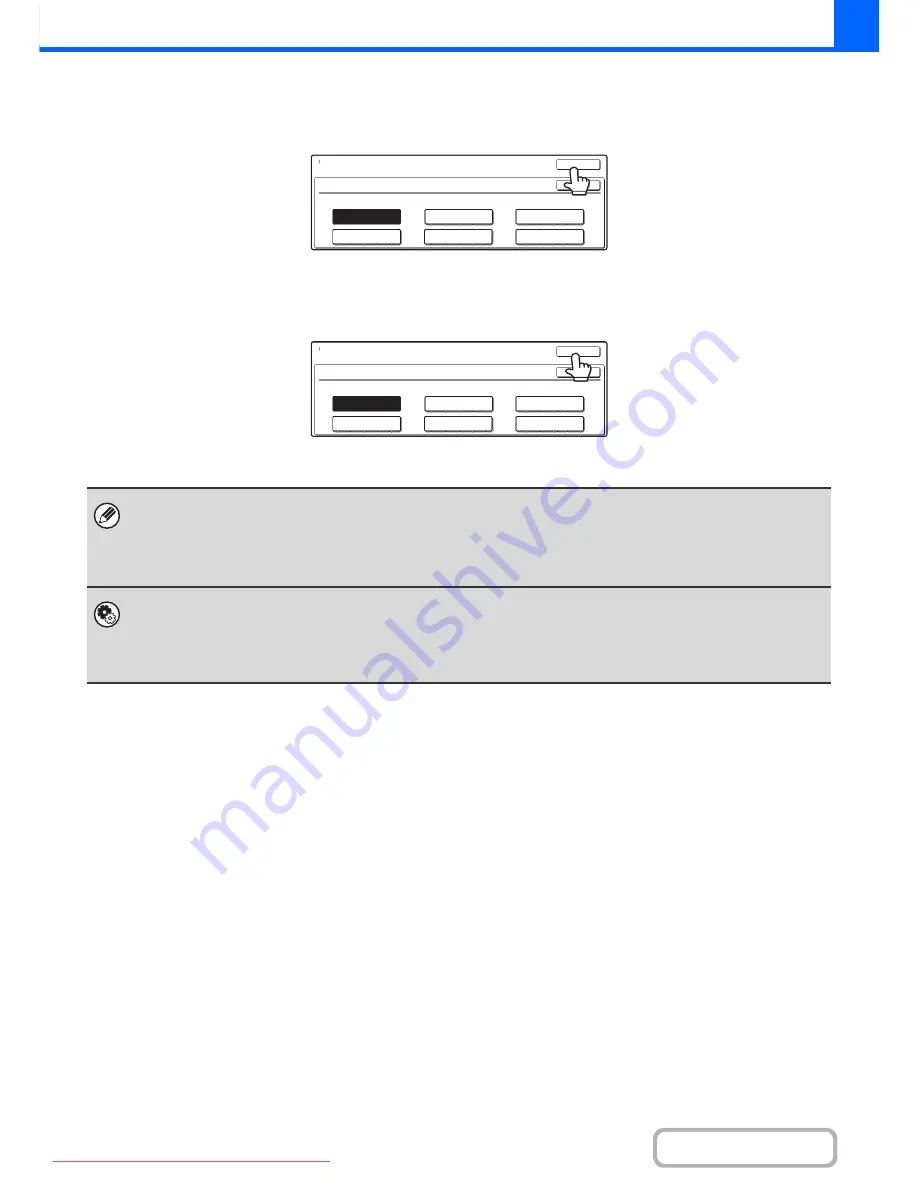
2-22
COPIER
Contents
Selecting single colour copying
When [Single Colour] is selected for the colour mode, the following screen appears. Touch the desired colour and touch
the [OK] key.
Selecting 2 colour copying
When [2 Colour] is selected for the colour mode, the following screen appears. Touch the desired colour and touch the
[OK] key.
• When auto mode is used, there may be some originals for which switching between colour and black & white does not take
place correctly. In this event, press the [COLOUR START] key or the [BLACK & WHITE START] key as appropriate to
manually switch between colour and black & white.
• Copying takes place in black & white when the [BLACK & WHITE START] key is pressed, regardless of the colour mode
setting.
System Settings (Administrator): Initial Status Settings (Colour Mode)
This is used to change the default colour mode setting.
System Settings (Administrator): Detect Standard in Auto Colour Mode
When the colour mode is set to auto, the discrimination point for detecting whether originals are colour or black and white can
be set to one of 5 levels.
Colour Mode
Single Colour
Y(Yellow)
B(Blue)
OK
OK
C(Cyan)
R(Red)
M(Magenta)
G(Green)
Colour Mode
2 Colour
Select a colour other than black.
Y(Yellow)
B(Blue)
OK
OK
C(Cyan)
R(Red)
M(Magenta)
G(Green)
Downloaded From ManualsPrinter.com Manuals
Содержание MX-2301N
Страница 34: ...Search for a file abc Search for a file using a keyword Downloaded From ManualsPrinter com Manuals ...
Страница 266: ...3 18 PRINTER Contents 4 Click the Print button Printing begins Downloaded From ManualsPrinter com Manuals ...
Страница 817: ...MX2301 GB Z1 Operation Guide MX 2301N MODEL Downloaded From ManualsPrinter com Manuals ...






























