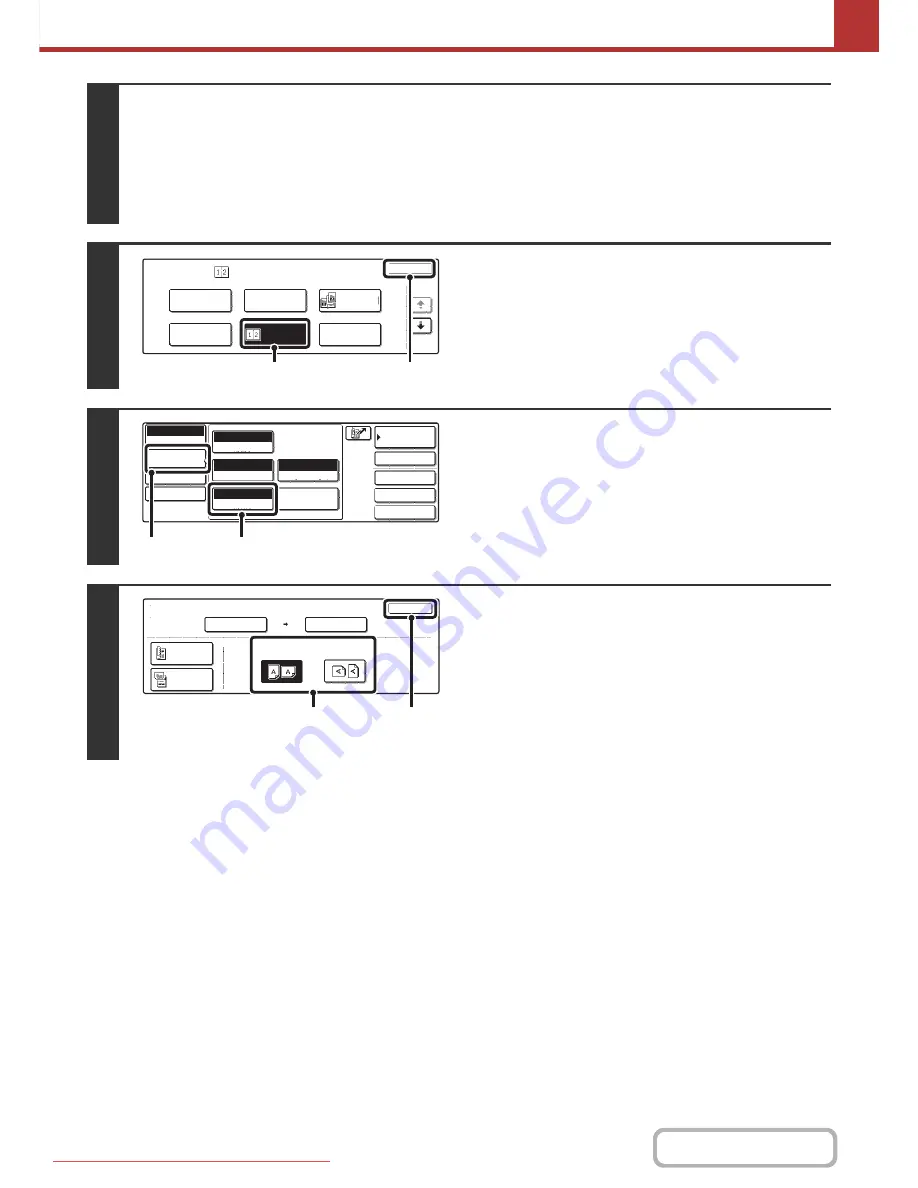
5-91
SCANNER/INTERNET FAX
Contents
3
Select the special modes.
(1) Touch the [Mode Switch] key and select [Internet Fax].
(2) Touch the [Job Detail Settings] key.
(3) Touch the [Special Modes] key.
☞
SPECIAL MODES
(page 5-64)
4
Select 2in1.
(1) Touch the [2in1] key so that it is
highlighted.
(2) Touch the [OK] key.
5
Display the original settings screen.
(1) Touch the [Job Detail Settings] key.
(2) Touch the [Original] key.
6
Specify the orientation in which the
original is placed.
(1) Touch the "Image Orientation" key with the
same orientation as the original image.
If this setting is not correct, a suitable image may not be
transmitted.
(2) Touch the [OK] key.
Internet Fax
Special Modes
OK
1/3
Program
Timer
Erase
Card Shot
2in1
Dual Page
Scan
(1)
(2)
Quick File
File
Special Modes
Address Entry
Address Book
Internet Fax
Mode Switch
Job Detail
Settings
Send Settings
Fax Receive
Auto
Exposure
200X100dpi
Resolution
TIFF-F
File Format
Special Modes
Original
Auto A4
(1)
(2)
OK
Internet Fax
Original
Scan Size
Send Size
100%
Auto
Image Orientation
Auto A4
2-Sided
Booklet
2-Sided
Tablet
(1)
(2)
Downloaded From ManualsPrinter.com Manuals
Содержание MX-2301N
Страница 34: ...Search for a file abc Search for a file using a keyword Downloaded From ManualsPrinter com Manuals ...
Страница 266: ...3 18 PRINTER Contents 4 Click the Print button Printing begins Downloaded From ManualsPrinter com Manuals ...
Страница 817: ...MX2301 GB Z1 Operation Guide MX 2301N MODEL Downloaded From ManualsPrinter com Manuals ...






























