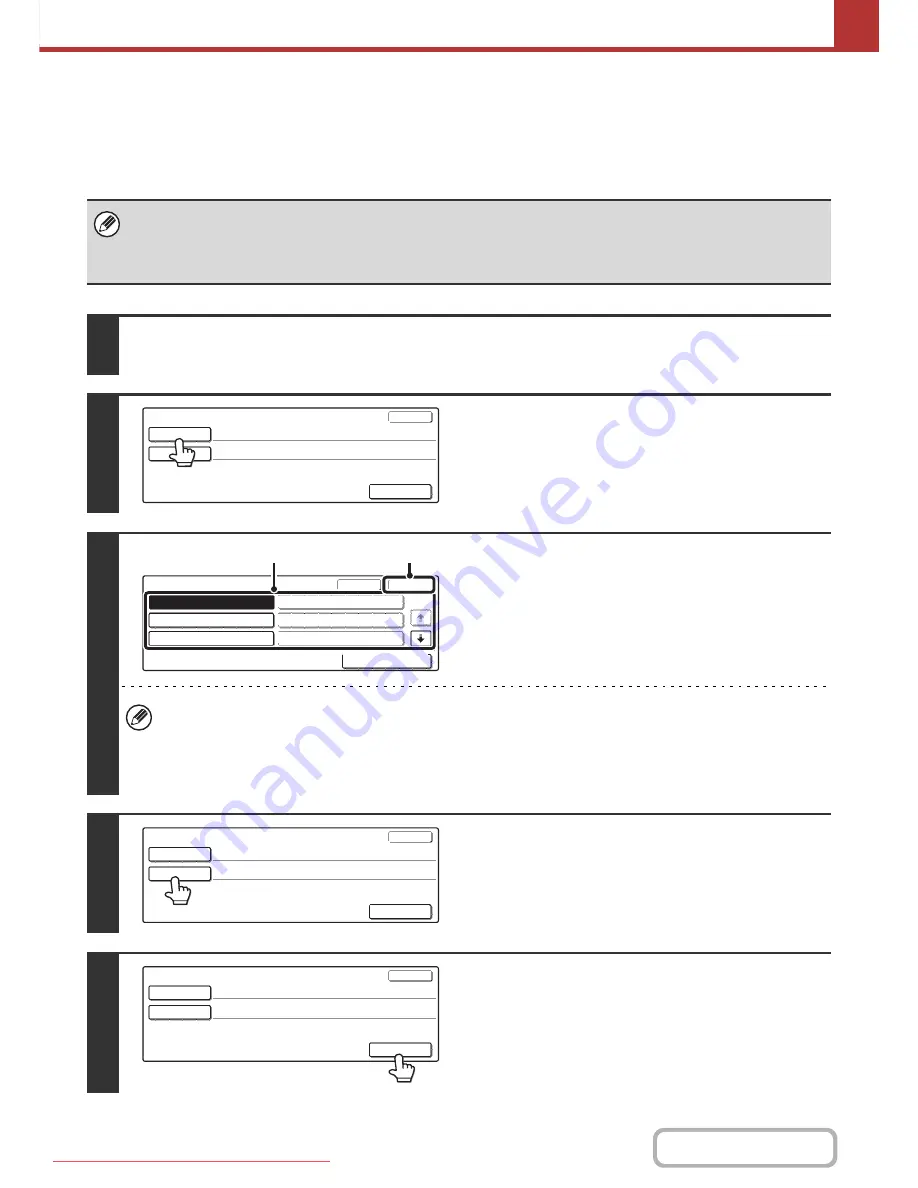
5-42
SCANNER/INTERNET FAX
Contents
CHANGING THE SUBJECT, FILE NAME, AND BODY
TEXT
The subject, file name, and body text can be changed when performing an Internet fax transmission. Preset items can
be selected or text can be directly entered.
• If the subject and file name are not changed, the settings in the Web page are used.
• Selections for the subject, file name, and body text are configured by clicking [Application Settings] and then [Network
Scanner Settings] in the Web page menu.
• For the procedure for entering text, see "
ENTERING TEXT
" (page 1-60) in "1. BEFORE USING THE MACHINE".
1
Touch the [Send Settings] key in the base screen.
☞
BASE SCREEN
(page 5-9)
2
To change the subject, touch the
[Subject] key.
3
Enter the subject.
(1) Touch a pre-set text key.
(2) Touch the [OK] key.
• If you wish to directly enter the text, touch the [Direct Entry] key to open the text entry screen. Enter the text and
touch the [OK] key.
• The text in a pre-set text key can be edited by touching the pre-set text key and then the [Direct Entry] key. The text
entry screen will appear with the selected pre-set text entered. (When a destination is stored using the Web page,
up to 80 characters can be entered. However, only 54 characters can be entered in the touch panel.)
4
To change the file name, touch the [File
Name] key.
The file name is entered in the same way as the subject.
5
To change the body text, touch the
[Body Text] key.
Send Settings
OK
Subject
File Name
Body Text
Pre-Set
OK
Cancel
1/5
Direct Entry
No.04
No.05
No.06
No.01 Sub: Schedule coordinat
No.02 Sub: Monthly Schedule
No.03 Sub: Minutes of plannin
(1)
(2)
Send Settings
OK
Subject
File Name
Body Text
Sub: Schedule coordination meeting
Send Settings
OK
Subject
File Name
Body Text
Sub: Schedule coordination meeting
Material for planning meeting
Downloaded From ManualsPrinter.com Manuals
Содержание MX-2301N
Страница 34: ...Search for a file abc Search for a file using a keyword Downloaded From ManualsPrinter com Manuals ...
Страница 266: ...3 18 PRINTER Contents 4 Click the Print button Printing begins Downloaded From ManualsPrinter com Manuals ...
Страница 817: ...MX2301 GB Z1 Operation Guide MX 2301N MODEL Downloaded From ManualsPrinter com Manuals ...






























