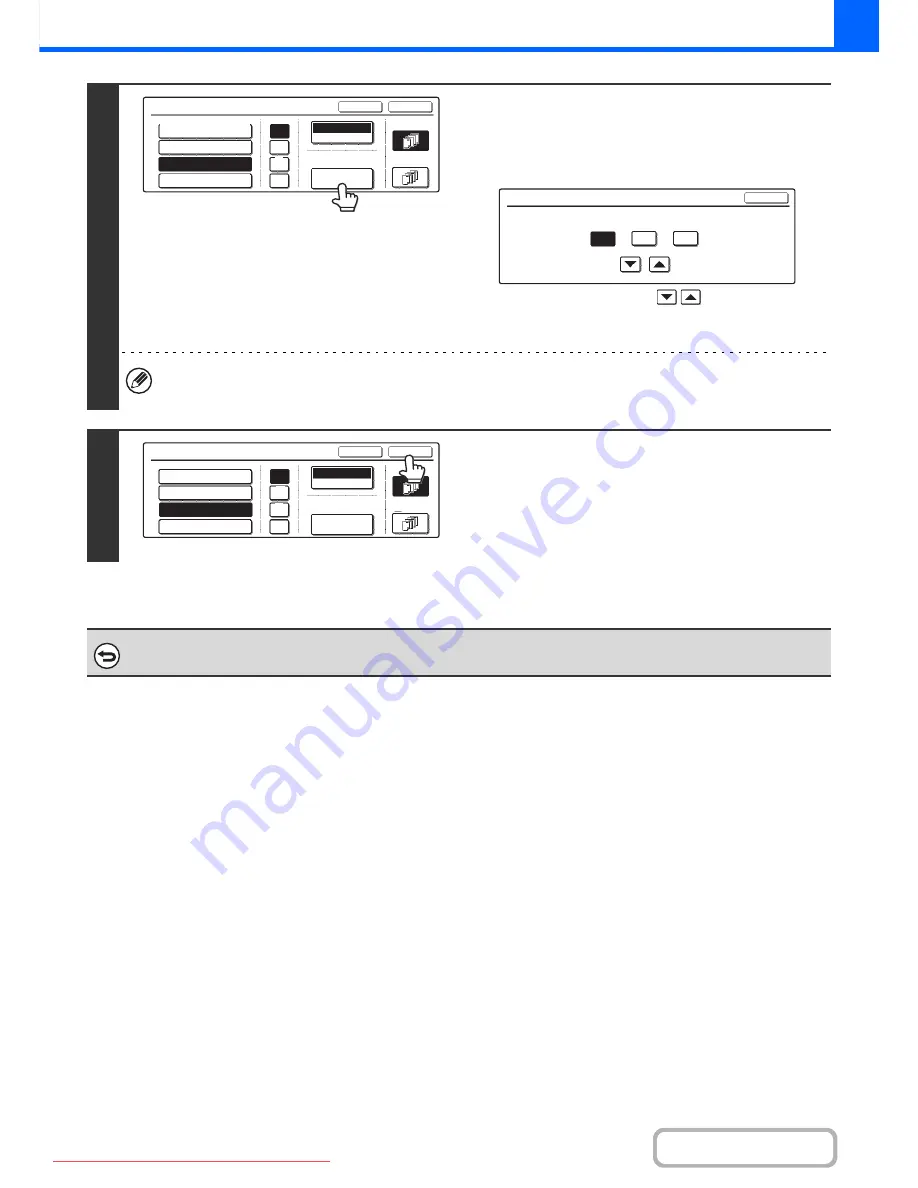
2-88
COPIER
Contents
4
Check the displayed date. If you need to
change the date, touch the [Date
Change] key.
Set the date that you wish to use and touch the [OK] key.
As an alternative to touching the
keys, you can also
directly touch the numeric value display key and change the
value with the numeric keys.
• If you select a date that does not exist (such as Feb. 30), the [OK] key will be greyed out to prevent entry.
• Changing the date here will not change the date that is set in the machine using "Clock" in the system settings.
5
Select the pages that the date will be
printed on and touch the [OK] key.
Select printing on the first page only, or printing on all pages.
After touching the [OK] key, continue from step 5 of "
GENERAL
PROCEDURE FOR USING STAMP
" (page 2-84) to complete
the copy procedure.
To cancel the date print setting...
Touch the [Cancel] key in the screen of step 2.
Date
Bk(Black)
Print Colour
04/APR/2010
OK
Cancel
First Page
All Pages
/
.
-
DD/MM/YYYY
MM DD, YYYY
Date Change
YYYY/MM/DD
MM/DD/YYYY
Date Change
OK
2010
Year
Mon
04
04
Day
Date
Bk(Black)
Print Colour
04/APR/2010
OK
Cancel
First Page
All Pages
/
.
-
DD/MM/YYYY
MM DD, YYYY
Date Change
YYYY/MM/DD
MM/DD/YYYY
Downloaded From ManualsPrinter.com Manuals
Содержание MX-2301N
Страница 34: ...Search for a file abc Search for a file using a keyword Downloaded From ManualsPrinter com Manuals ...
Страница 266: ...3 18 PRINTER Contents 4 Click the Print button Printing begins Downloaded From ManualsPrinter com Manuals ...
Страница 817: ...MX2301 GB Z1 Operation Guide MX 2301N MODEL Downloaded From ManualsPrinter com Manuals ...






























