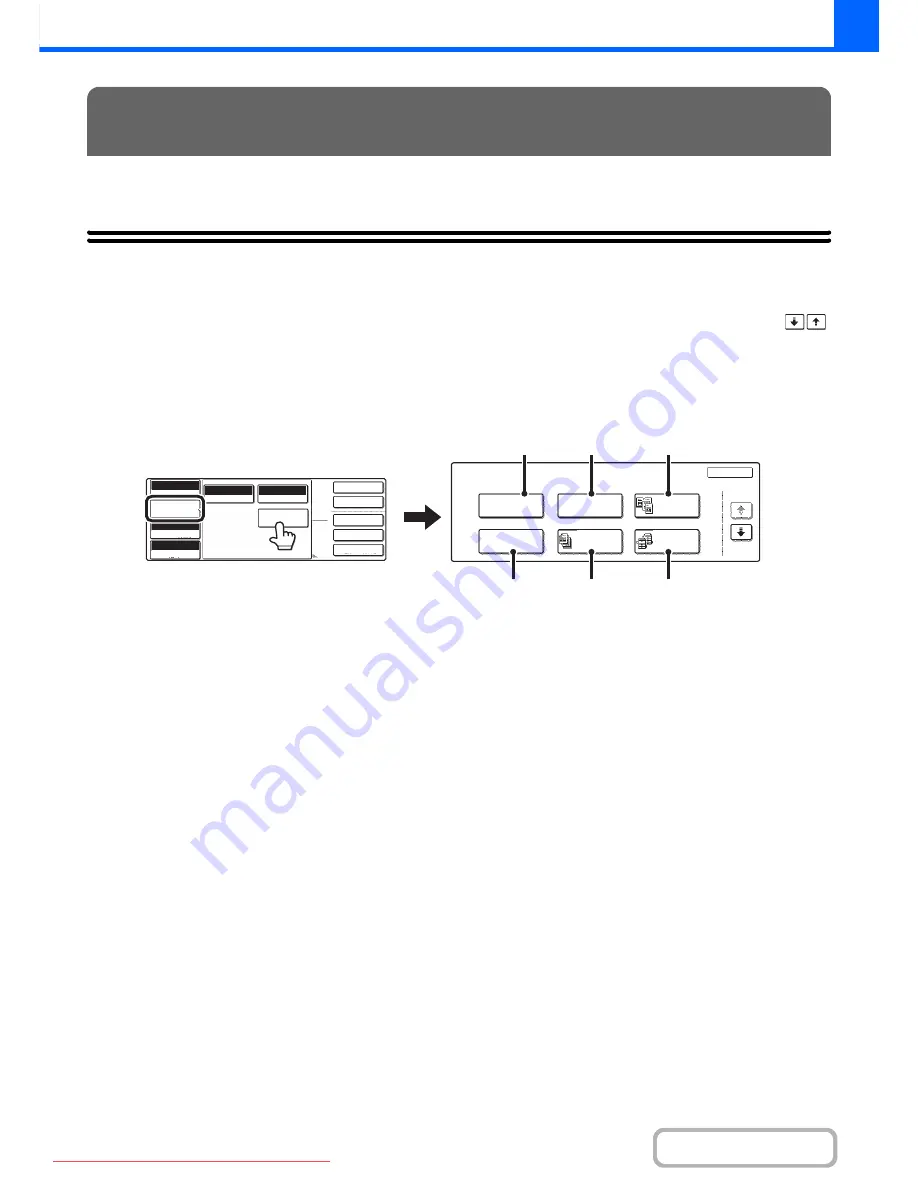
2-41
COPIER
Contents
This chapter explains Margin Shift, Erase, Dual Page Copy, and other special modes.
SPECIAL MODES
When the [Special Modes] key that is displayed when the [Job Detail Settings] key is touched is pressed in the base
screen, the special modes menu screen appears. The special modes menu consists of four screens. Touch the
keys to move between the screens. After selecting special mode settings, touch the [OK] key in the special modes menu
screen to complete the settings and return to the base screen of copy mode.
Special modes menu (1st screen)
(1)
[Margin Shift] key
☞
ADDING MARGINS (Margin Shift)
(page 2-44)
(2)
[Erase] key
☞
ERASING PERIPHERAL SHADOWS (Erase)
(page
2-46)
(3)
[Dual Page Copy] key
☞
COPYING EACH FACING PAGE OF A BOUND
DOCUMENT (Dual Page Copy)
(page 2-48)
(4)
[Pamphlet Copy] key
☞
MAKING COPIES IN PAMPHLET FORMAT
(Pamphlet Copy)
(page 2-50)
(5)
[Job Build] key
☞
COPYING A LARGE NUMBER OF ORIGINALS AT
ONCE (Job Build)
(page 2-53)
(6)
[Tandem Copy] key
☞
USING TWO MACHINES TO MAKE A LARGE
NUMBER OF COPIES (Tandem Copy)
(page 2-55)
SPECIAL MODES
2-Sided Copy
Output
Special Modes
File
Quick File
Full Colour
Colour Mode
Auto
Exposure
100%
Copy Ratio
Job Detail
Settings
Plain
A4
Auto
Original
Auto A4
Paper Select
Special Modes
Special Modes
OK
1/4
Margin Shift
Pamphlet Copy
Erase
Tandem
Copy
Dual Page
Copy
Job
Build
(6)
(5)
(4)
(3)
(2)
(1)
Downloaded From ManualsPrinter.com Manuals
Содержание MX-2301N
Страница 34: ...Search for a file abc Search for a file using a keyword Downloaded From ManualsPrinter com Manuals ...
Страница 266: ...3 18 PRINTER Contents 4 Click the Print button Printing begins Downloaded From ManualsPrinter com Manuals ...
Страница 817: ...MX2301 GB Z1 Operation Guide MX 2301N MODEL Downloaded From ManualsPrinter com Manuals ...






























