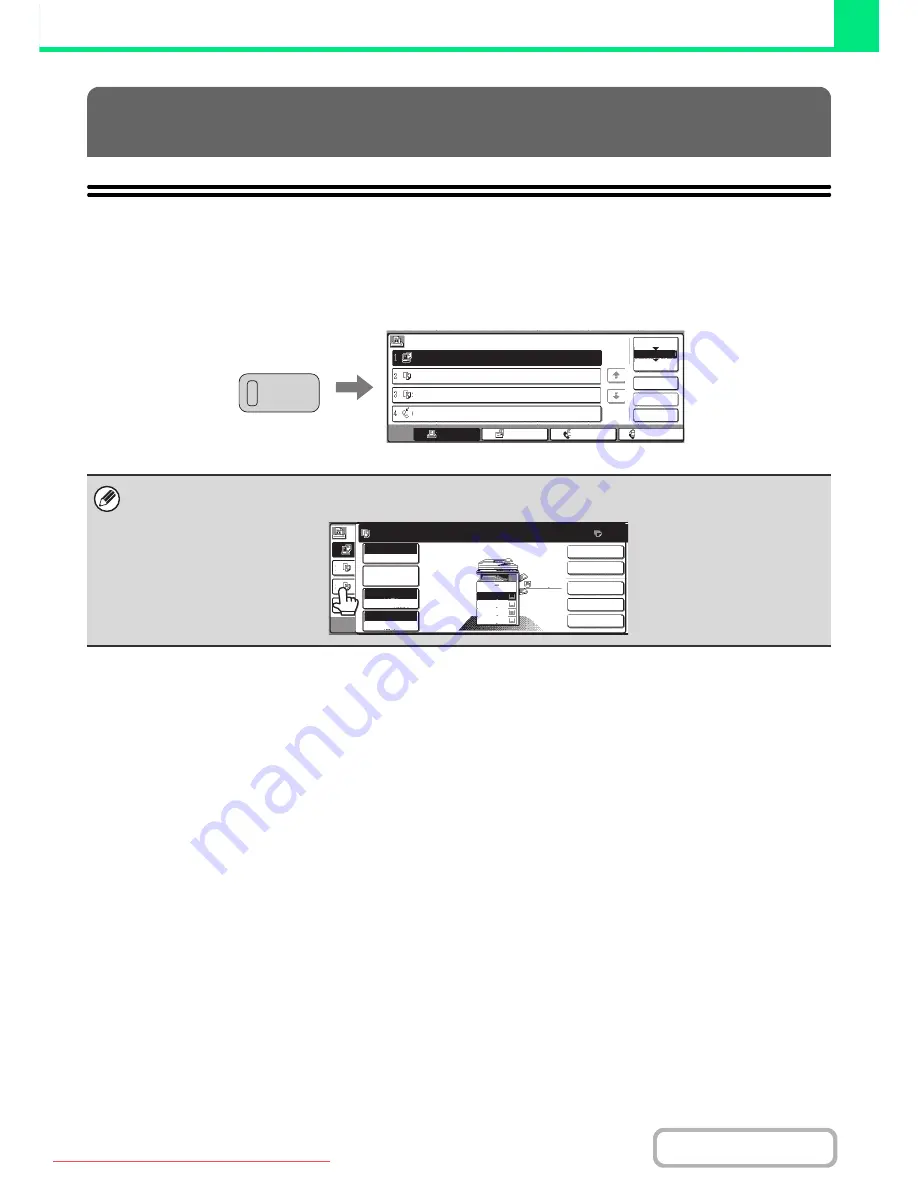
3-69
PRINTER
Contents
JOB STATUS SCREEN
The job status screen is displayed when the [JOB STATUS] key on the operation panel is pressed. The job status
screen shows the status of jobs by mode. When the [JOB STATUS] key is pressed, the job status screen of the mode
that was being used before the key was pressed appears.
CHECKING THE PRINT STATUS
The left edge of the job status screen appears at the left edge of the touch panel screen. The left edge of the job status
screen can be touched to display the job status screen.
Job Queue
Sets / Progress
Status
Detail
Priority
Stop/Delete
I-Fax
Fax Job
Scan
Print Job
1/1
Spool
Complete
Job Queue
Computer01
020 / 001
Printing
Copy
020 / 000
Waiting
Copy
020 / 000
Waiting
0312345678
002 / 000
Waiting
JOB STATUS
Ready to scan for copy.
2-Sided Copy
0
Output
Special Modes
File
Quick File
Full Colour
Colour Mode
Auto
Exposure
100%
Copy Ratio
1
2
3
4
2.
3.
4.
1.
A4R
B4
A3
A4
Job Detail
Settings
A4
Plain
Downloaded From ManualsPrinter.com Manuals
Содержание MX-2301N
Страница 34: ...Search for a file abc Search for a file using a keyword Downloaded From ManualsPrinter com Manuals ...
Страница 266: ...3 18 PRINTER Contents 4 Click the Print button Printing begins Downloaded From ManualsPrinter com Manuals ...
Страница 817: ...MX2301 GB Z1 Operation Guide MX 2301N MODEL Downloaded From ManualsPrinter com Manuals ...






























