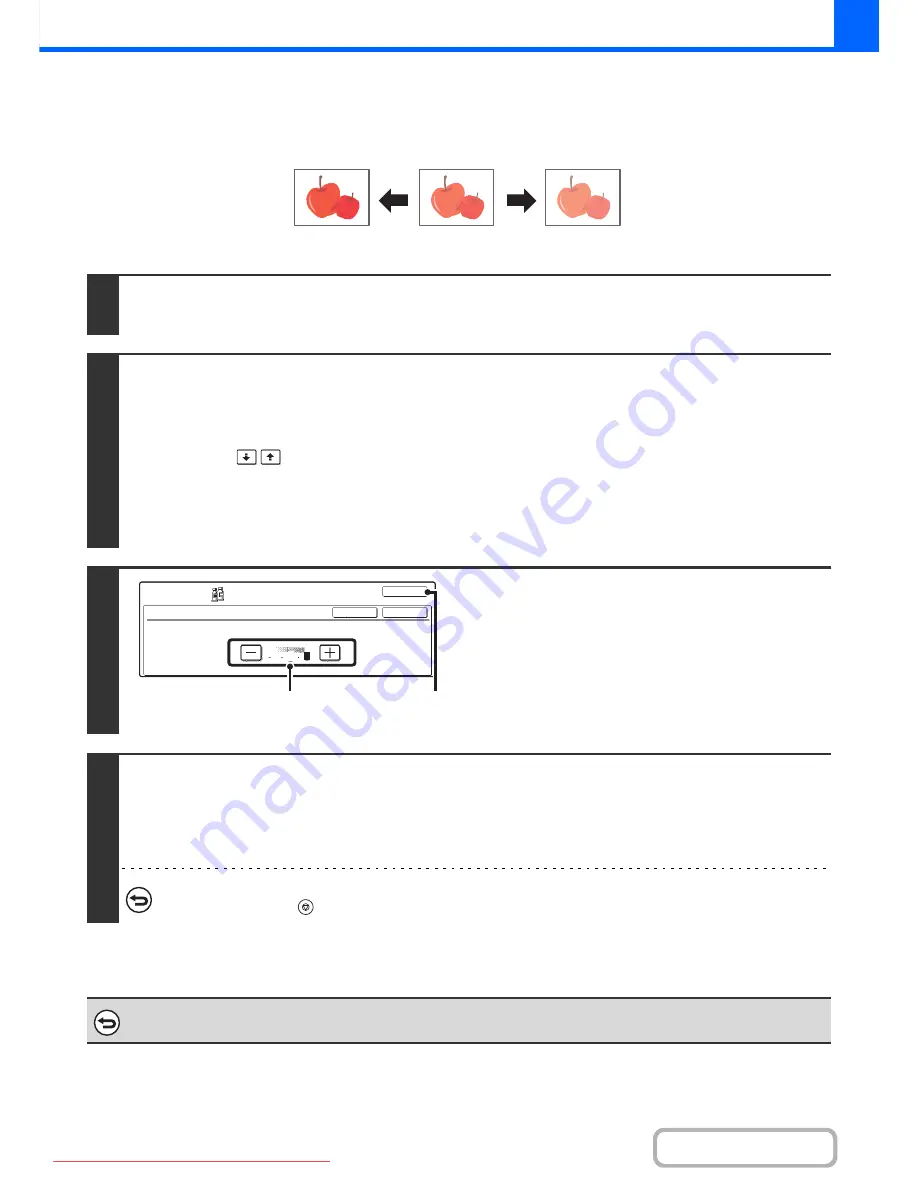
2-118
COPIER
Contents
ADJUSTING THE BRIGHTNESS OF A COPY (Brightness)
The brightness of colour images can be adjusted.
1
Place the original.
Place the original face up in the document feeder tray, or face down on the document glass.
2
Select the special modes.
(1) Touch the [Job Detail Settings] key.
(2) Touch the [Special Modes] key.
(3) Touch the
keys to switch through the screens.
(4) Touch the [Colour Adjustments] key.
(5) Touch the [Brightness] key.
☞
[Colour Adjustments] KEY
(page 2-111)
3
Adjust the brightness.
(1) Adjust the brightness.
Touch the [+] key to make the image brighter, or the [-]
key to make the image darker.
(2) Touch the [OK] key.
You will return to the special modes screen. Touch the
[OK] key to return to the base screen of copy mode.
4
Press the [COLOUR START] key.
Copying will begin.
If you are using the document glass to copy multiple original pages, copying will take place as you scan each original. If you
have selected sort mode, change originals and press the [COLOUR START] key. Repeat until all pages have been scanned
and then touch the [Read-End] key.
To cancel scanning and copying...
Press the [STOP] key (
).
To cancel a brightness setting...
Touch the [Cancel] key in the screen of step 3.
Darker
Original
Brighter
Brightness
OK
OK
Cancel
Colour
Adjustments
2
0
2
(2)
(1)
Downloaded From ManualsPrinter.com Manuals
Содержание MX-2301N
Страница 34: ...Search for a file abc Search for a file using a keyword Downloaded From ManualsPrinter com Manuals ...
Страница 266: ...3 18 PRINTER Contents 4 Click the Print button Printing begins Downloaded From ManualsPrinter com Manuals ...
Страница 817: ...MX2301 GB Z1 Operation Guide MX 2301N MODEL Downloaded From ManualsPrinter com Manuals ...






























