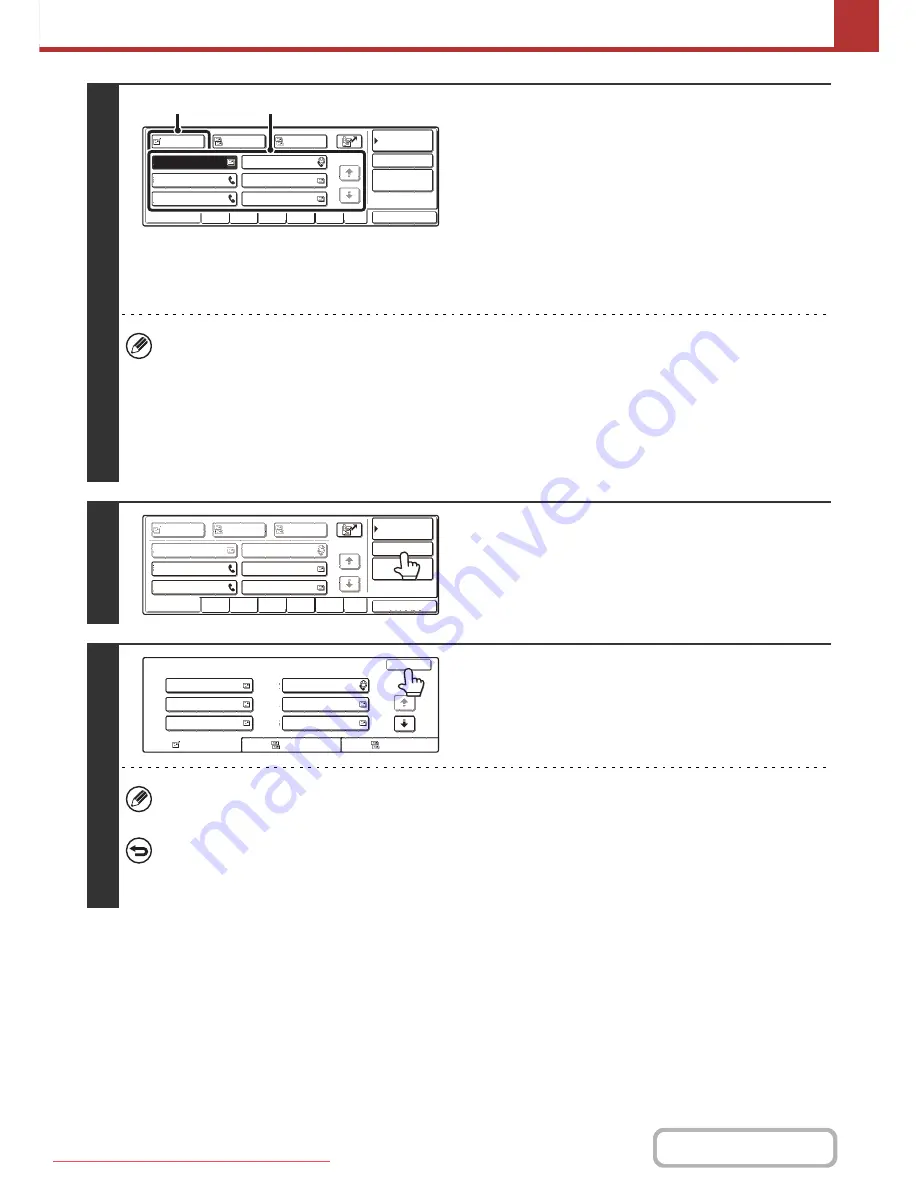
5-45
SCANNER/INTERNET FAX
Contents
2
Specify the destination.
(1) Touch the [Address Book] key in the base
screen.
(2) Touch the one-touch key of the desired
destination.
(3) Touch the [To] key.
The destination is specified.
(4) Repeat steps (2) and (3) until all
destinations are selected.
• To add Cc or Bcc recipients, select a recipient and touch the [Cc] key or the [Bcc] key.
• If "Must Input Next Address Key at Broadcast Setting" is enabled in the system settings (administrator), touch the
[Next Address] key before specifying the next destination.
• One-touch keys that cannot be used for broadcast transmission are greyed out to prevent selection.
• If a Scan to FTP (Hyperlink) address is specified in a broadcast transmission, hyperlink e-mail transmission will not
take place.
• If you frequently use broadcasting to send images to the same group of destinations, it is convenient to store those
destinations in a group key.
3
Touch the [Address Review] key.
4
Check the destinations and then touch
the [OK] key.
If the transmission includes Cc or Bcc destinations, touch the [Cc] tab or the [Bcc] tab to check those destinations.
To cancel a specified destination...
Touch the one-touch key of the destination that you wish to cancel. A message will appear to confirm the deletion.
Touch the [Yes] key.
☞
CHECKING AND DELETING THE SELECTED DESTINATIONS
(page 5-20)
AAA AAA
CCC CCC
EEE EEE
BBB BBB
DDD DDD
FFF FFF
1/1
To
Sort Address
Address Review
Global
Address Search
Bcc
Cc
Condition
Settings
Freq.
EFGHI
ABCD
JKLMN OPQRST UVWXYZ etc.
(3)
(2)
Address Review
Global
Address Search
Bcc
Cc
Sort Address
Condition
Settings
AAA AAA
CCC CCC
EEE EEE
BBB BBB
DDD DDD
FFF FFF
1/1
To
Freq.
EFGHI
ABCD
JKLMN OPQRST UVWXYZ etc.
Address Review
OK
1/2
To
Cc
Bcc
001
002
004
006
003
005
AAA AAA
GGG GGG
III III
JJJ JJJ
HHH HHH
BBB BBB
Downloaded From ManualsPrinter.com Manuals
Содержание MX-2301N
Страница 34: ...Search for a file abc Search for a file using a keyword Downloaded From ManualsPrinter com Manuals ...
Страница 266: ...3 18 PRINTER Contents 4 Click the Print button Printing begins Downloaded From ManualsPrinter com Manuals ...
Страница 817: ...MX2301 GB Z1 Operation Guide MX 2301N MODEL Downloaded From ManualsPrinter com Manuals ...






























