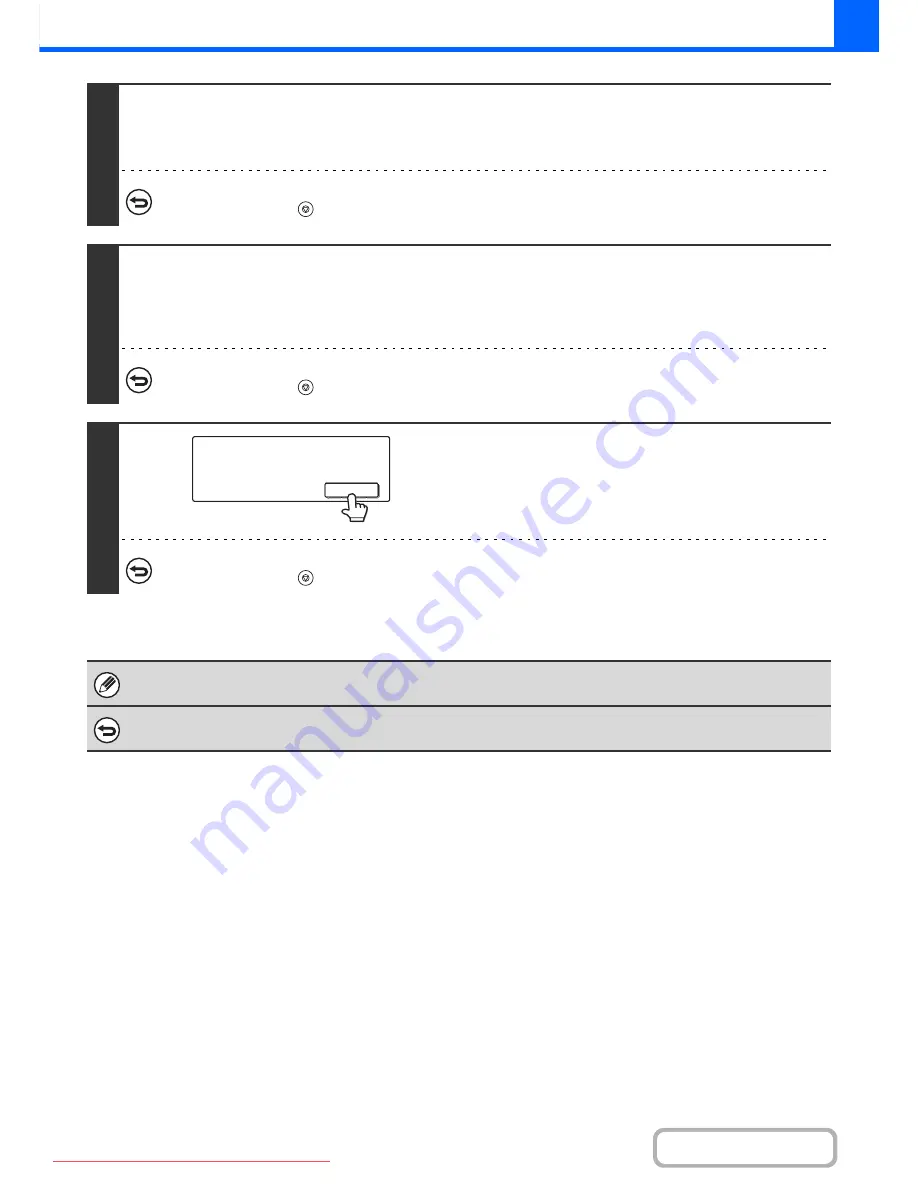
2-54
COPIER
Contents
3
Press the [COLOUR START] key or the [BLACK & WHITE START] key to scan the
first set of originals.
Scanning begins.
To cancel scanning...
Press the [STOP] key (
).
4
Insert the next set of originals and press the [COLOUR START] key or the
[BLACK & WHITE START] key.
Repeat this step until all originals have been scanned.
For the second set and following sets, use the same [START] key as you did for the first set.
To cancel scanning...
Press the [STOP] key (
). All scanned data will be cleared.
5
Touch the [Read-End] key.
To cancel copying...
Press the [STOP] key (
).
If the Quick File Folder of document filing mode is full, copying in job build mode will be impeded. Delete unneeded files from
the Quick File Folder.
To cancel job build mode....
Touch the [Job Build] key in the screen of step 2 so that it is not highlighted.
Place next original. Press [Start].
When finished, press [Read-End].
Read-End
Downloaded From ManualsPrinter.com Manuals
Содержание MX-2301N
Страница 34: ...Search for a file abc Search for a file using a keyword Downloaded From ManualsPrinter com Manuals ...
Страница 266: ...3 18 PRINTER Contents 4 Click the Print button Printing begins Downloaded From ManualsPrinter com Manuals ...
Страница 817: ...MX2301 GB Z1 Operation Guide MX 2301N MODEL Downloaded From ManualsPrinter com Manuals ...






























