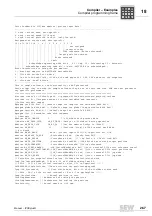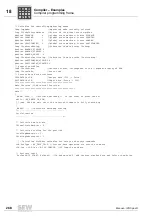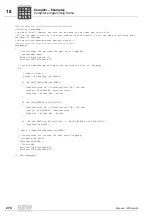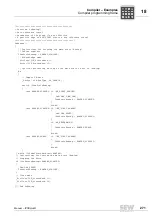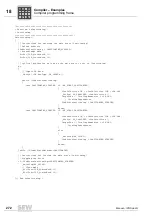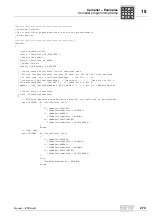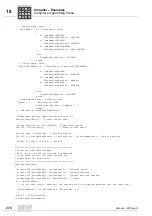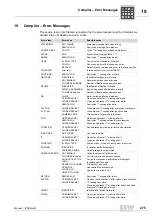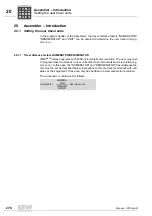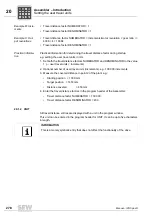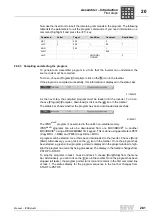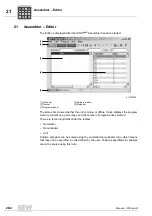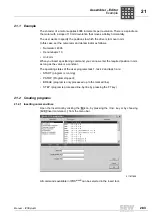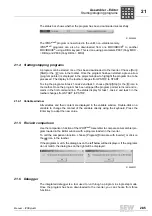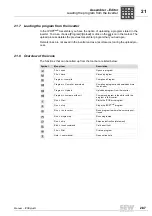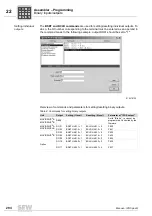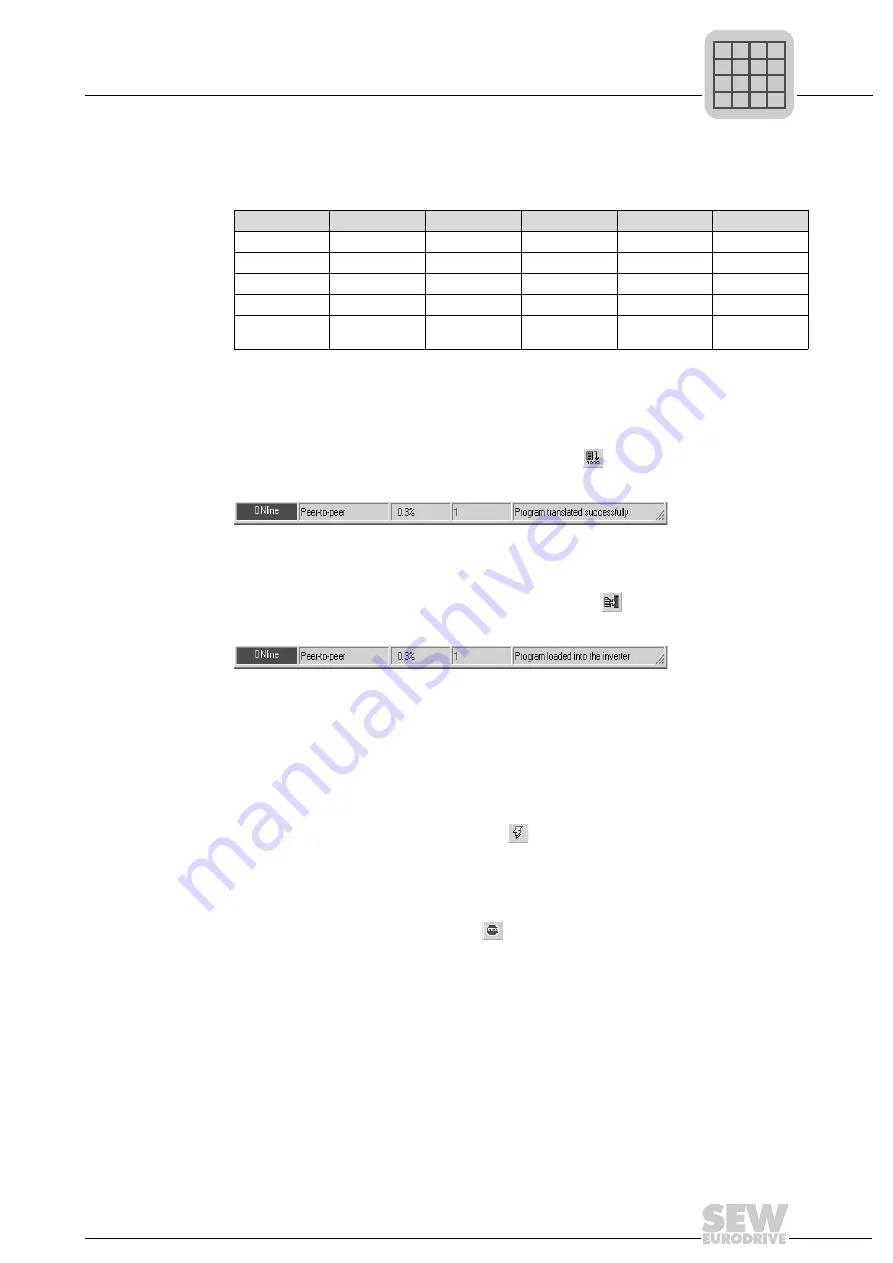
Manual – IPOSplus®
281
20
First steps
Assembler – Introduction
Now use the insert tool to insert the remaining commands in the program. The following
table lists the parameters for all the program commands. If you need information on a
command, highlight it and press the <F1> key.
20.2.3 Compiling and starting the program
To generate an Assembler program in a form that the inverter can understand, the
source code must be compiled.
To do so, choose [Program]/[Compile] or click on the
icon in the toolbar.
If the program is compiled successfully, this information is displayed in the status bar.
As the next step, the compiled program must be loaded into the inverter. To do so,
choose [Program]/[C download] or click on the
icon in the toolbar.
The status bar shows whether the program has been downloaded successfully.
The IPOS
plus®
program is now stored in the unit's non-volatile memory.
IPOS
plus®
programs can also be downloaded from one MOVIDRIVE
®
to another
MOVIDRIVE
®
using a DBG60B/DBG11B keypad. This is done using parameters P807
(Copy MDX -> DBG) and P806 (Copy DBG -> MDX).
A program can be started once it has been downloaded to the inverter. Choose [Run]/
[Start]. Alternatively, you can click on the
icon in the toolbar. Once the program has
been started, a green arrow (program pointer) is displayed in the project window to high-
light the program line currently being processed. The display in the toolbar changes from
PSTOP to START.
To stop the programs in task 1, task 2 and task 3, choose [Run]/[Stop] from the menu
bar. Alternatively, you can click on the
icon in the toolbar. Once the program has been
stopped (all tasks), the program pointer turns red and remains in the first command line
of task 1. The status display for the program sequence in the tool bar changes from
START to PSTOP.
Command
Label
Target
Condition
Constant
Destination
SET
1
200
0
JMP
2
200
> 99
1
ADD
200
1
WAIT
500
JMP
UNCONDI-
TIONED
2
511550475
511552011
P
i
f
kVA
Hz
n
P
i
f
kVA
Hz
n