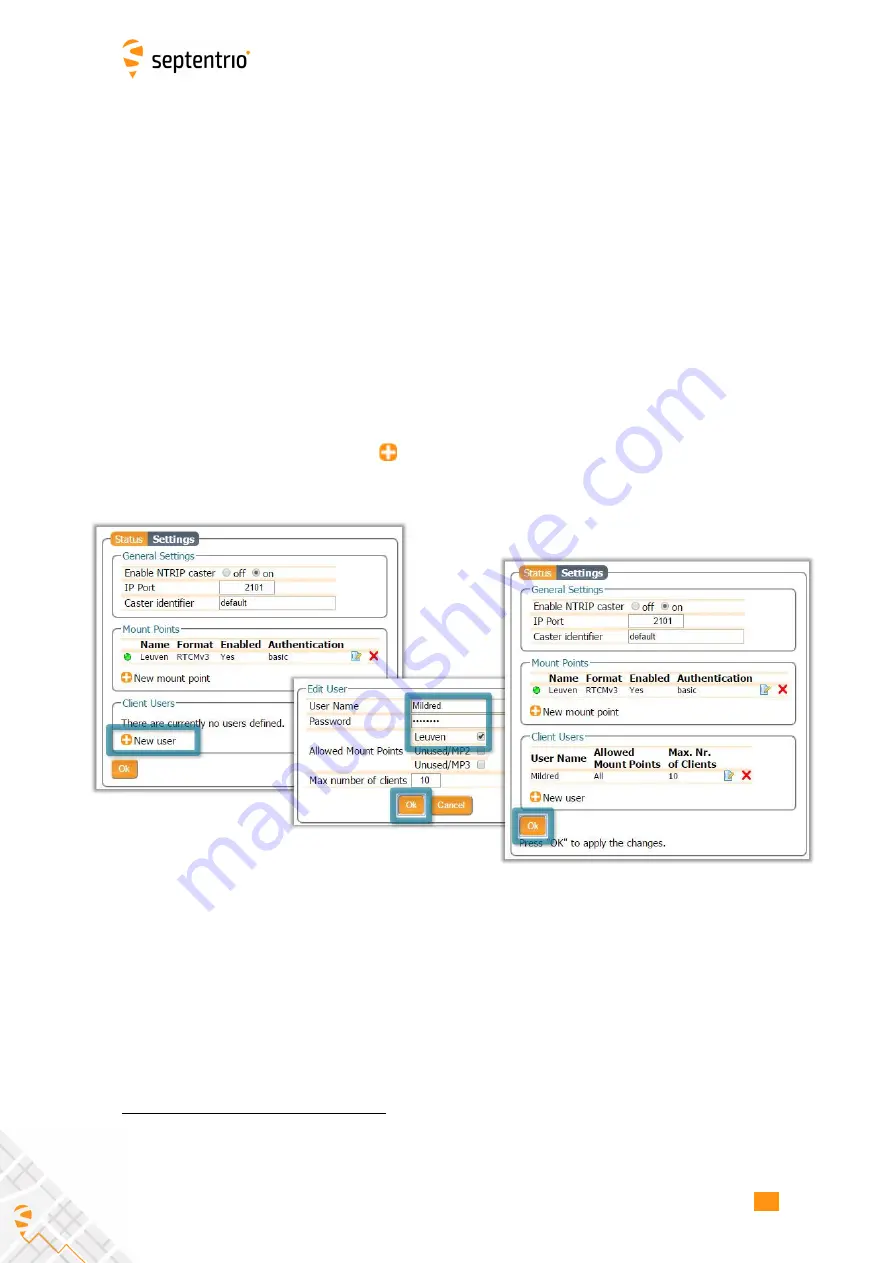
5.2. CONFIGURING THE ASTERX-U3 NTRIP CASTER
Client authentication
for the mount point:
none
- any client can connect without logging
in or,
basic
- clients have to login with a username and password.
To select a correction stream from the NTRIP server of the AsteRx-U3, select ‘
No
’ in the ‘Allow
external server’
fi
eld
Click on the
‘
Local Server ...
’
button to enable the local NTRIP server of the AsteRx-U3 and
to select the individual messages you want to broadcast. By default, correction messages
necessary for RTK are pre-selected. Click
Ok
to apply the settings.
Step 2: Define a new user
If you selected
basic
client authentication when con
fi
guring the mount point in the previous
step, you will need to de
fi
ne at least one user. The user name and password are the
credentials needed for the NTRIP client (rover) to access the correction stream.
In the
‘
Client Users
’
section, click on
New User
as shown in Figure 5-7. Enter a User Name
and Password for the user and select the mount points that they will have access to. Up to
10 NTRIP clients can log in as a particular user. Click
Ok
to apply the settings.
Figure 5-7:
Con
fi
guring the login credentials for a user
Step 3: Is the NTRIP Caster working?
In the
‘
Status
’
tab of the NTRIP Caster window, you can see a summary of the NTRIP Caster
to make sure that it has been properly con
fi
gured. In the example shown in Figure 5-8, a
rover client is connected to the mount point named
Leuven
as user
Mildred
.
If the client rover receivers are con
fi
gured to send a GGA message to the caster (as was the
case in Figure 5-9), then their position will also be visible.
2
By setting
Allow external server
to
Yes
the mount point can receive a stream from a remote NTRIP server
56
Содержание AsteRx-U3
Страница 1: ...AsteRx U3 User Manual ...
Страница 14: ...2 3 ASTERX U3 DESIGN Figure 2 4 Mounting brackets fitted to the AsteRx U3 14 ...
Страница 39: ...4 1 HOW TO CONFIGURE THE ASTERX U3 FOR RTK Figure 4 6 Correctly configured cellular modem 39 ...
Страница 79: ...8 4 HTTP HTTPS Figure 8 7 Uploading a certificate to the receiver 79 ...






























