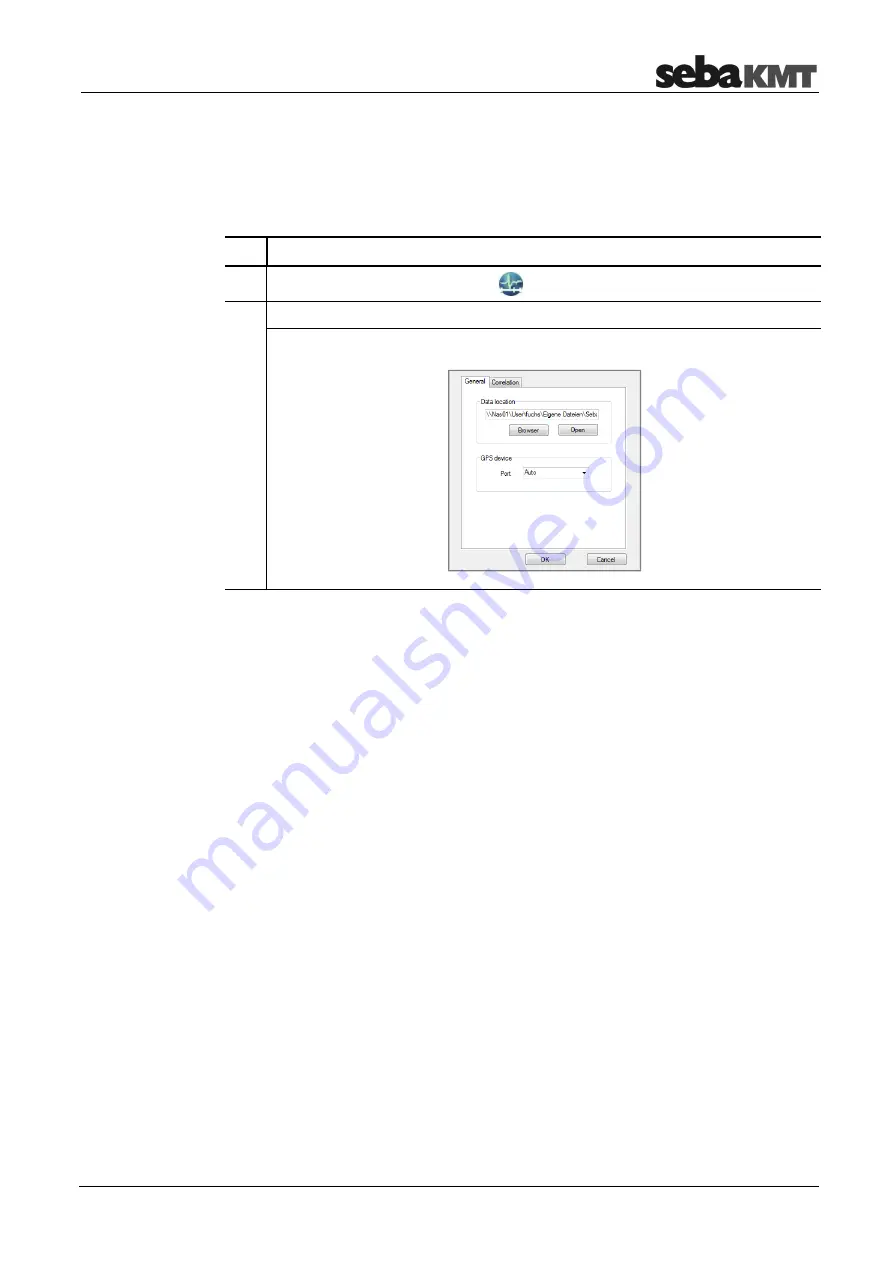
CorreluxView-3 software
29
7.5
Basic settings
You should always check basic CorreluxView-3 software settings and adjust these if
necessary before using the application.
To open the system settings menu, proceed as follows:
Step Description
1
Click on the CorreluxView symbol
at the top left of the menu bar.
2
Click on
Settings
in the context menu.
Result:
The system settings menu opens.
7.5.1
Storage location for software database
In the
Data location
segment the storage location for the CorreluxView-3 application
database is shown. This target directory was created upon initial installation of the
software. All measurement data are saved under this location.
You can use the
Open
button to open the directory.
You can use the
New
button to specify a new storage location. The application will
display a window allowing you to navigate to the new target directory for the application
database. When you are finished, click
OK
to confirm your change.
7.5.2
GPS receiver port
The CorreluxView-3 application allows you to connect a GPS receiver to your computer
so you can use the software to specify GPS coordinates for sensors.
Use the drop-down menu in the
GPS device
segment to select the connection port for
your GPS receiver.
7.5.3
System of units
You can select whether
Metric
or
Imperial (Anglo-American)
units of measurement
are to be used in your CorreluxView-3 application.
Open the
Correlation
tab. Use the drop-down menu in the
Unit
segment.
Содержание Correlux C-300
Страница 2: ...Consultation with SebaKMT 2...
Страница 42: ...Online correlation 42...
Страница 52: ...Listening to leak noises from a stored measurement 52...






























