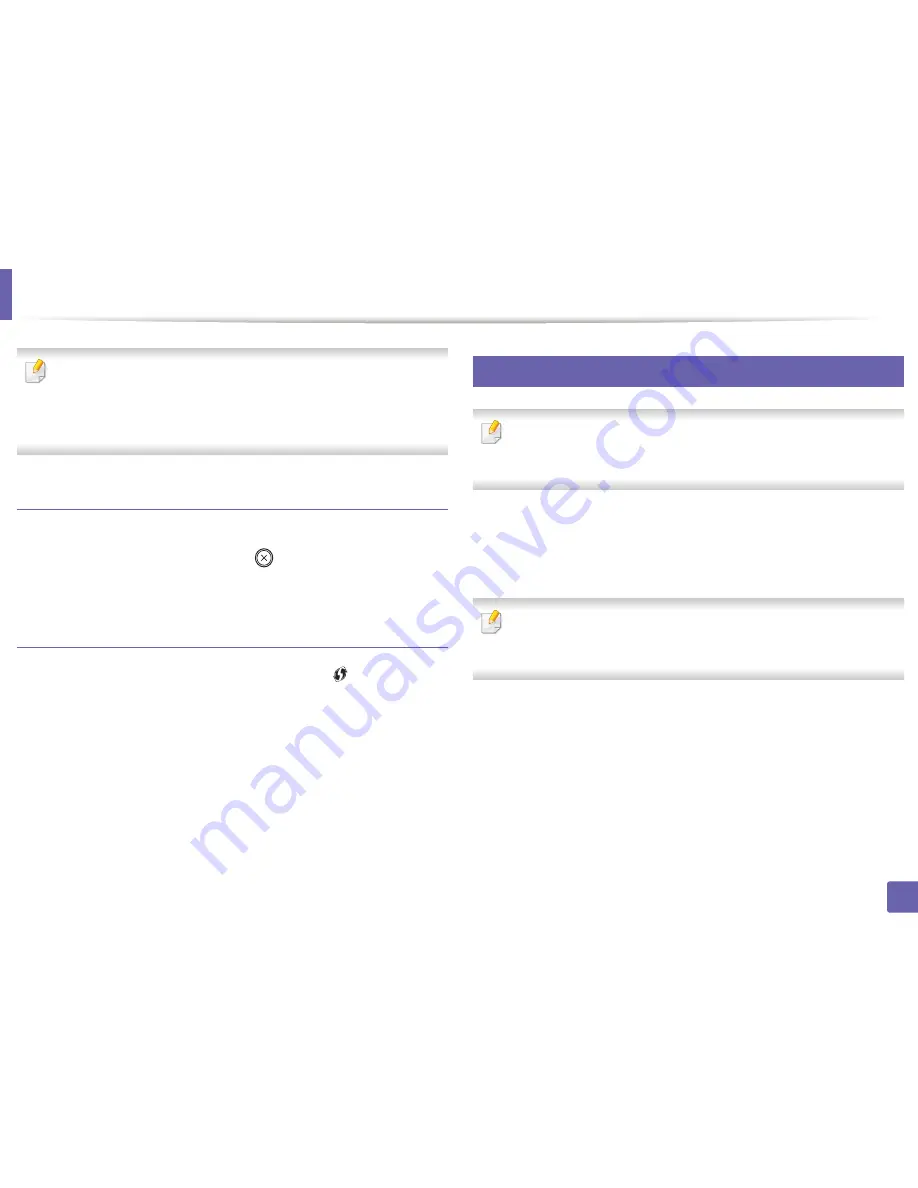
Wireless network setup
31
2. Using a Network-Connected Machine
In the following cases, the machine automatically re-connects to the
wireless network:
•
The machine is turned off and on again.
•
The access point (or wireless router) is turned off and on again.
Canceling the connection process
To cancel the wireless network connection when the machine is connecting to
the wireless network, press and release the
(
Stop/Clear
) on the control
panel.
You need to wait 2 minutes to re-connect to the wireless network.
Disconnecting from a network
To disconnect the wireless network connection, press the
(WPS) button on
the control panel for more than two seconds.
•
When the Wi-Fi network is in idle mode:
The machine is immediately
disconnected from the wireless network and the WPS LED turns off.
•
When the Wi-Fi network is being used:
While the machine waits until the
current job is finished, the light blinks fast on the WPS LED. Then, the
wireless network connection is automatically disconnected and the WPS
LED turns off.
15
Using the menu button
Some menus may not appear in the display depending on options or
models. If so, it is not applicable to your machine (see "Features by models"
on page 6).
Before starting, you will need to know the network name (SSID) of your wireless
network and the network key if it is encrypted. This information was set when
the access point (or wireless router) was installed. If you do not know about your
wireless environment, please ask the person who set up your network.
After completing the wireless network connection, you need to install a
machine driver to print from an application (see "Installing driver over the
network" on page 13).
Содержание SL-M2875FD
Страница 3: ...2 BASIC 5 Appendix Specifications 113 Regulatory information 123 Copyright 136...
Страница 41: ...Media and tray 40 2 Menu Overview and Basic Setup...
Страница 75: ...Redistributing toner 74 3 Maintenance 4 M2670 M2870 series 1 2...
Страница 76: ...Redistributing toner 75 3 Maintenance 5 M2675 M2676 M2875 M2876 series 1 2...
Страница 81: ...Replacing the imaging unit 80 3 Maintenance 8 M2675 M2676 M2875 M2876 series 1 2 1 2...
Страница 86: ...Cleaning the machine 85 3 Maintenance 2 1 1 2...
Страница 88: ...Cleaning the machine 87 3 Maintenance...
Страница 95: ...Clearing original document jams 94 4 Troubleshooting 2 Original paper jam inside of scanner...
Страница 98: ...Clearing paper jams 97 4 Troubleshooting 5 In the manual tray...
Страница 100: ...Clearing paper jams 99 4 Troubleshooting M2670 M2870 series 1 2...
Страница 101: ...Clearing paper jams 100 4 Troubleshooting M2675 M2676 M2875 M2876 series 1 2...
Страница 102: ...Clearing paper jams 101 4 Troubleshooting 7 In the exit area...
Страница 103: ...Clearing paper jams 102 4 Troubleshooting 8 In the duplex unit area...
Страница 104: ...Clearing paper jams 103 4 Troubleshooting If you do not see the paper in this area stop and go to next step 1 2...
Страница 136: ...Regulatory information 135 5 Appendix 27 China only...
















































