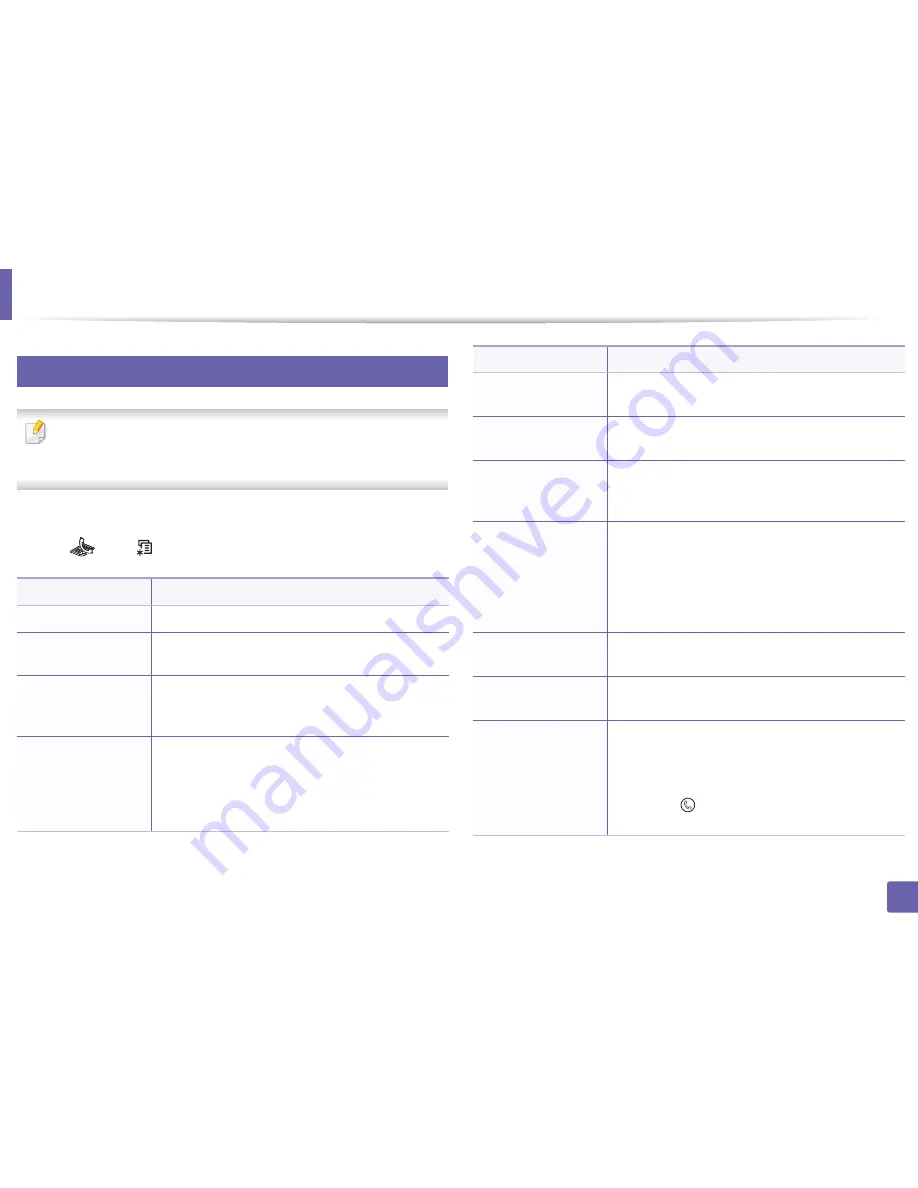
Fax menu
72
3. Useful Setting Menus
5
Receiving setup
Some menus may not appear in the display depending on options or
models. If so, it is not applicable to your machine (see "Menu overview" on
page 30).
To change the menu options:
•
Press
(fax) >
(
Menu
) >
Fax Setup
>
Receiving
on the control panel.
Item
Description
Receive Mode
Selects the default fax receiving mode.
Ring to Answer
Specifies the number of times the machine rings before
answering an incoming call.
Stamp Rcv Name
Automatically prints the page number, and the date
and time of reception at the bottom of each page of a
received fax.
Rcv Start Code
Initiates fax reception from an extension phone
plugged into the EXT socket on the back of the
machine. If you pick up the extension phone and hear
fax tones, enter the code. It is preset to *9* at the
factory.
Auto Reduction
Automatically reduces an incoming fax page to fit the
size of the paper loaded in the machine.
Discard Size
Discards a specific length from the end of the received
fax.
Junk Fax Setup
Blocks any unwanted faxes that you stored in the
memory as junk fax numbers. This setting may not be
available depending on your country.
DRPD Mode
Enables a user to use a single telephone line to answer
several different telephone numbers. You can set the
machine to recognize different ring patterns for each
number. This setting may not be available depending
on your country (see "Receiving faxes using DRPD
mode" on page 115).
Duplex Print
a
Prints the received fax data on both sides of the paper.
You can save the paper usage.
Change Default
Resets the value or setting to the printer’s out-of-box
state.
Manual TX/RX
Setting this option to
ON
provides the ability to send or
receive a fax while the line is busy. You can select to
send or receive a fax by either picking up the extension
phone receiver and pressing the
Start
button or by
pressing the
(
On Hook Dial
) button and pressing
the Start button.
a. M287xFD/M287xFW/M287xHN only.
Item
Description
Содержание SL-M2875FD
Страница 3: ...2 BASIC 5 Appendix Specifications 113 Regulatory information 123 Copyright 136...
Страница 41: ...Media and tray 40 2 Menu Overview and Basic Setup...
Страница 75: ...Redistributing toner 74 3 Maintenance 4 M2670 M2870 series 1 2...
Страница 76: ...Redistributing toner 75 3 Maintenance 5 M2675 M2676 M2875 M2876 series 1 2...
Страница 81: ...Replacing the imaging unit 80 3 Maintenance 8 M2675 M2676 M2875 M2876 series 1 2 1 2...
Страница 86: ...Cleaning the machine 85 3 Maintenance 2 1 1 2...
Страница 88: ...Cleaning the machine 87 3 Maintenance...
Страница 95: ...Clearing original document jams 94 4 Troubleshooting 2 Original paper jam inside of scanner...
Страница 98: ...Clearing paper jams 97 4 Troubleshooting 5 In the manual tray...
Страница 100: ...Clearing paper jams 99 4 Troubleshooting M2670 M2870 series 1 2...
Страница 101: ...Clearing paper jams 100 4 Troubleshooting M2675 M2676 M2875 M2876 series 1 2...
Страница 102: ...Clearing paper jams 101 4 Troubleshooting 7 In the exit area...
Страница 103: ...Clearing paper jams 102 4 Troubleshooting 8 In the duplex unit area...
Страница 104: ...Clearing paper jams 103 4 Troubleshooting If you do not see the paper in this area stop and go to next step 1 2...
Страница 136: ...Regulatory information 135 5 Appendix 27 China only...
















































