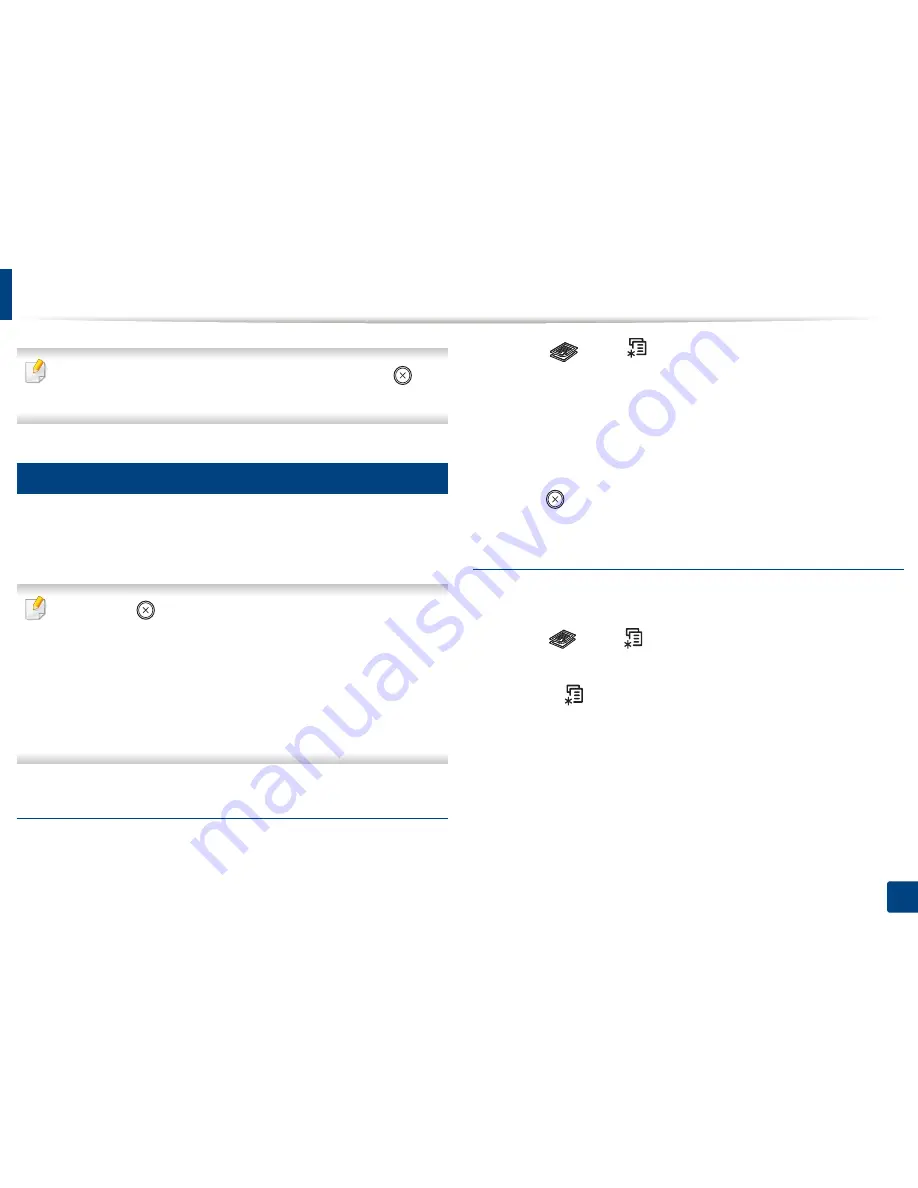
Basic copying
58
2. Menu Overview and Basic Setup
If you need to cancel the copying job during the operation, press
(
Stop/
Clear
)
and the copying will stop.
16
Changing the settings for each copy
Your machine provides default settings for copying so that you can quickly and
easily make a copy. However, if you want to change the options for each copy,
use the copy function buttons on the control panel.
•
If you press
(
Stop/Clear
)
while setting the copy options, all of the
options you have set for the current copy job will be canceled and
returned to their default status. Or, they will automatically return to their
default status after the machine completes the copy in progress
.
•
Accessing menus may differ from model to model (see "Accessing the
menu" on page 30).
•
It may be necessary to press
OK
to navigate to lower-level menus for
some models.
Darkness
If you have an original containing faint marking and dark images, you can adjust
the brightness to make a copy that is easier to read.
1
Select (copy)
>
(
Menu
) >
Copy Feature
>
Darkness
on the
control panel.
Or select
Darkness
button on the control panel.
2
Select the option you want and press
OK
.
For example, the
Light+5
being the lightest, and the
Dark+5
being the
darkest.
3
Press (
Stop/Clear
) to return to ready mode.
Original
The original setting is used to improve the copy quality by selecting the
document for the current copy job.
1
Select (copy)
>
(
Menu
) >
Copy Feature
>
Original Type
on the
control panel.
Or select
(
Menu
) >
Copy Feature
>
Original Type
on the control
panel.
2
Select the option you want and press
OK
.
•
Text
: Use for originals containing mostly text.
•
Text/Photo
: Use for originals with mixed text and photographs.
Содержание SL-M2875FD
Страница 3: ...2 BASIC 5 Appendix Specifications 113 Regulatory information 123 Copyright 136...
Страница 41: ...Media and tray 40 2 Menu Overview and Basic Setup...
Страница 75: ...Redistributing toner 74 3 Maintenance 4 M2670 M2870 series 1 2...
Страница 76: ...Redistributing toner 75 3 Maintenance 5 M2675 M2676 M2875 M2876 series 1 2...
Страница 81: ...Replacing the imaging unit 80 3 Maintenance 8 M2675 M2676 M2875 M2876 series 1 2 1 2...
Страница 86: ...Cleaning the machine 85 3 Maintenance 2 1 1 2...
Страница 88: ...Cleaning the machine 87 3 Maintenance...
Страница 95: ...Clearing original document jams 94 4 Troubleshooting 2 Original paper jam inside of scanner...
Страница 98: ...Clearing paper jams 97 4 Troubleshooting 5 In the manual tray...
Страница 100: ...Clearing paper jams 99 4 Troubleshooting M2670 M2870 series 1 2...
Страница 101: ...Clearing paper jams 100 4 Troubleshooting M2675 M2676 M2875 M2876 series 1 2...
Страница 102: ...Clearing paper jams 101 4 Troubleshooting 7 In the exit area...
Страница 103: ...Clearing paper jams 102 4 Troubleshooting 8 In the duplex unit area...
Страница 104: ...Clearing paper jams 103 4 Troubleshooting If you do not see the paper in this area stop and go to next step 1 2...
Страница 136: ...Regulatory information 135 5 Appendix 27 China only...
















































