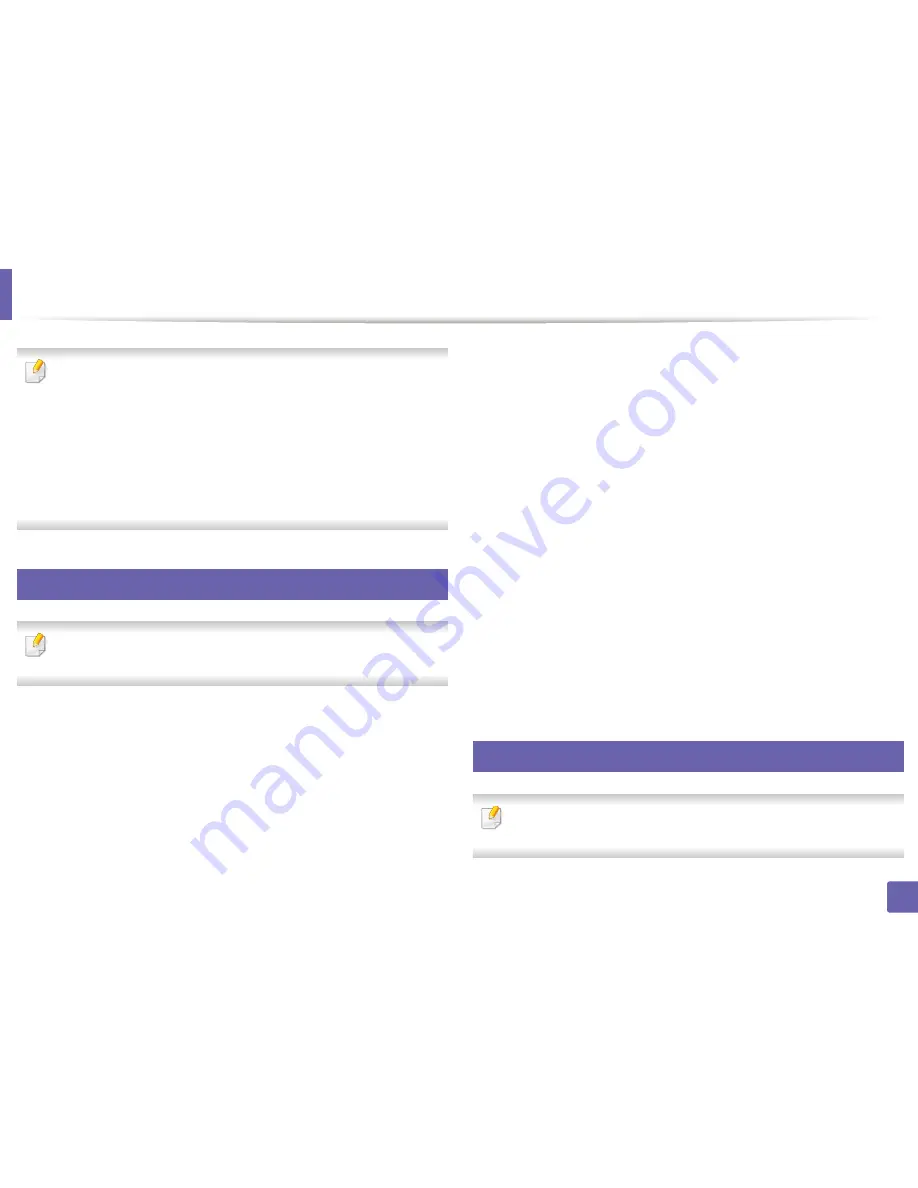
101
4. Special Features
Scan features
•
For basic scanning features, refer to the
Basic Guide (see
"Basic scanning"
on page 62).
•
This feature may not be available depending on model or optional goods
(see "Features by models" on page 6).
•
The maximum resolution that can be achieved depends upon various
factors, including computer speed, available disk space, memory, the
size of the image being scanned, and bit depth settings. Thus,depending
on your system and what you are scanning, you may not be able to scan
at certain resolutions, especially using enhanced dpi.
17
Basic scanning method
This feature may not be available depending on model or optional goods
(see "Variety feature" on page 9).
You can scan the originals with your machine via a USB cable or the network. The
following methodoloqies can be used for scanning your documents:
•
Scan to PC:
Scan the originals from the control panel. Then, the scanned
data will be stored in the connected computers
My Documents
folder (see
"Basic Scanning" on page 62).
•
TWAIN:
TWAIN is one of the preset imaging applications. Scanning an
image launches the selected application, enabling you to control the
scanning process. This feature can be used via the local connection or the
network connection (see "Scanning from image editing program" on page
104).
•
Samsung Easy Document Creator:
You can use this program to scan
images or documents.
We recommend using scan features with the
Samsung Easy Document Creator program provided in the supplied
sofware CD.
-
See "Using Samsung Easy Document Creator" on page 126.
•
WIA:
WIA stands for Windows Images Acquisition. To use this feature, your
computer must be connected directly with the machine via an USB cable
(see "Scanning using the WIA driver" on page 105).
18
Setting the scan settings in the computer
This feature may not be available depending on model or optional goods
(see "Features by models" on page 6).
Содержание SL-M2875FD
Страница 3: ...2 BASIC 5 Appendix Specifications 113 Regulatory information 123 Copyright 136...
Страница 41: ...Media and tray 40 2 Menu Overview and Basic Setup...
Страница 75: ...Redistributing toner 74 3 Maintenance 4 M2670 M2870 series 1 2...
Страница 76: ...Redistributing toner 75 3 Maintenance 5 M2675 M2676 M2875 M2876 series 1 2...
Страница 81: ...Replacing the imaging unit 80 3 Maintenance 8 M2675 M2676 M2875 M2876 series 1 2 1 2...
Страница 86: ...Cleaning the machine 85 3 Maintenance 2 1 1 2...
Страница 88: ...Cleaning the machine 87 3 Maintenance...
Страница 95: ...Clearing original document jams 94 4 Troubleshooting 2 Original paper jam inside of scanner...
Страница 98: ...Clearing paper jams 97 4 Troubleshooting 5 In the manual tray...
Страница 100: ...Clearing paper jams 99 4 Troubleshooting M2670 M2870 series 1 2...
Страница 101: ...Clearing paper jams 100 4 Troubleshooting M2675 M2676 M2875 M2876 series 1 2...
Страница 102: ...Clearing paper jams 101 4 Troubleshooting 7 In the exit area...
Страница 103: ...Clearing paper jams 102 4 Troubleshooting 8 In the duplex unit area...
Страница 104: ...Clearing paper jams 103 4 Troubleshooting If you do not see the paper in this area stop and go to next step 1 2...
Страница 136: ...Regulatory information 135 5 Appendix 27 China only...






























