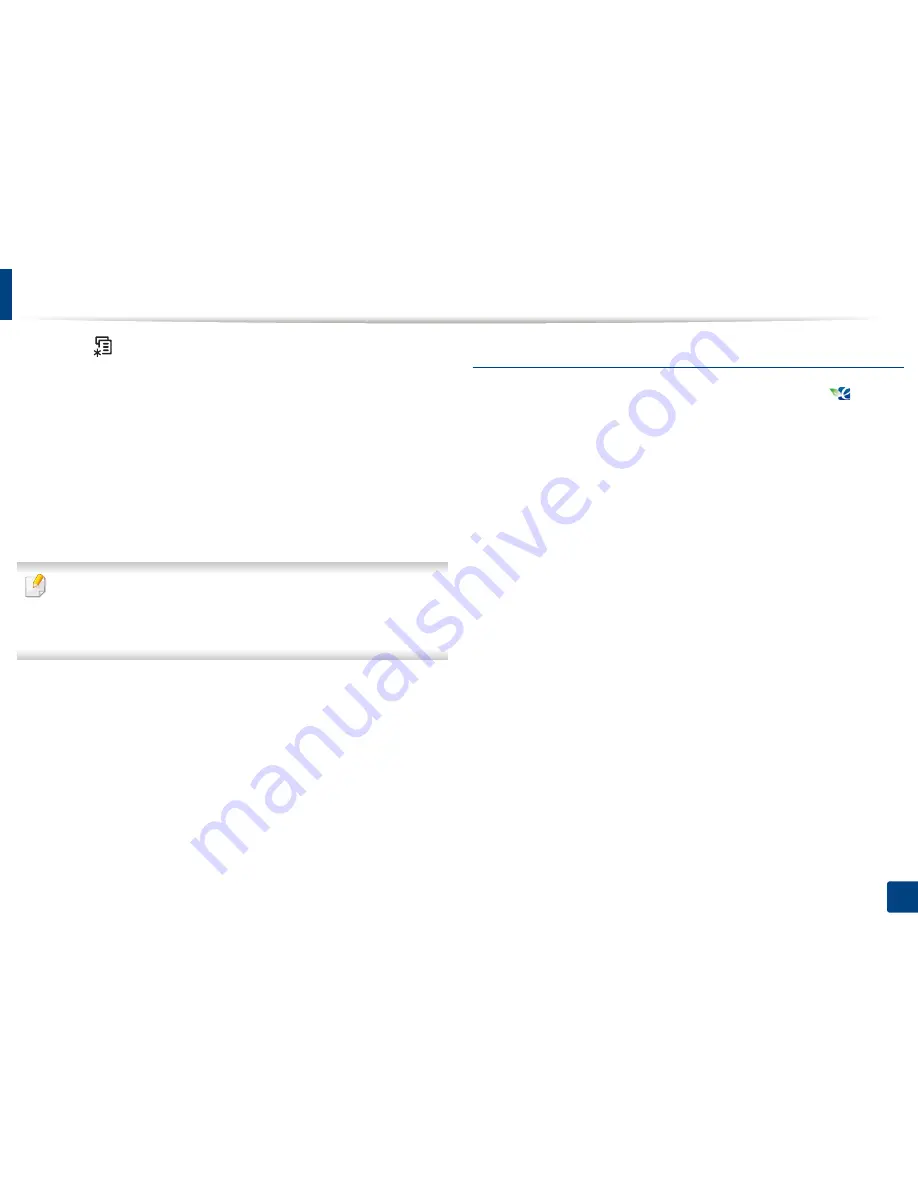
Basic printing
55
2. Menu Overview and Basic Setup
1
Select (
Menu
) >
System Setup
>
Machine Setup
>
Eco Settings
on
the control panel.
2
Select the option you want and press
OK
.
•
Default Mode:
Select this to turn on or off the Eco mode (Duplex (long
edge), Toner save, 2-up, and Skip blank pages).
Duplex printing and Skip blank pages might not be available for
some models you use (see "Features by models" on page 6).
-
Off
: Set the Eco mode off.
-
On
: Set the Eco mode on.
If you set the Eco mode on with a password from the SyncThru™ Web
Service (
Settings
tab >
Machine Settings
>
System
>
Eco Settings
), the
On force
message appears. You have to enter the password to change the
Eco mode status.
•
Change Template:
Follow the settings from Syncthru™ Web Service or
Samsung Easy Printer Manager
. Before you select this item, you
must set the eco function in SyncThru™ Web Service (
Settings
tab >
Machine Settings
>
System
>
Eco Settings
) or
Samsung Easy
Printer Manager
(
Device Settings
>
Eco
).
3
Press
OK
to save the selection.
Setting Eco mode on the driver
Open the Eco tab to set Eco mode. When you see the eco image (
), that
means the Eco mode is currently enabled.
Eco options
•
Printer Default:
Follows the settings from the machine's control panel.
•
None:
Disables Eco mode.
•
Eco Printing:
Enables Eco mode. Activate the various eco items you want to
use.
•
Password:
If the administrator has enabled Eco mode, you have to
enter the password to change the status.
Result simulator
Result Simulator
shows the results of reduced emission of carbon dioxide, used
electricity, and the amount of saved paper in accordance with the settings you
selected.
•
The results are calculated on the basis that the total number of printed
paper is one hundred without a blank page when the Eco mode is disabled.
•
Refers to the calculation coefficient about CO2, energy, and paper from
IEA
,
the index of Ministry of Internal Affairs and Communication of Japan and
www.remanufacturing.org.uk. Each model has a different index.
•
The power consumption in printing mode refers to the average printing
power consumption of this machine.
Содержание SL-M2875FD
Страница 3: ...2 BASIC 5 Appendix Specifications 113 Regulatory information 123 Copyright 136...
Страница 41: ...Media and tray 40 2 Menu Overview and Basic Setup...
Страница 75: ...Redistributing toner 74 3 Maintenance 4 M2670 M2870 series 1 2...
Страница 76: ...Redistributing toner 75 3 Maintenance 5 M2675 M2676 M2875 M2876 series 1 2...
Страница 81: ...Replacing the imaging unit 80 3 Maintenance 8 M2675 M2676 M2875 M2876 series 1 2 1 2...
Страница 86: ...Cleaning the machine 85 3 Maintenance 2 1 1 2...
Страница 88: ...Cleaning the machine 87 3 Maintenance...
Страница 95: ...Clearing original document jams 94 4 Troubleshooting 2 Original paper jam inside of scanner...
Страница 98: ...Clearing paper jams 97 4 Troubleshooting 5 In the manual tray...
Страница 100: ...Clearing paper jams 99 4 Troubleshooting M2670 M2870 series 1 2...
Страница 101: ...Clearing paper jams 100 4 Troubleshooting M2675 M2676 M2875 M2876 series 1 2...
Страница 102: ...Clearing paper jams 101 4 Troubleshooting 7 In the exit area...
Страница 103: ...Clearing paper jams 102 4 Troubleshooting 8 In the duplex unit area...
Страница 104: ...Clearing paper jams 103 4 Troubleshooting If you do not see the paper in this area stop and go to next step 1 2...
Страница 136: ...Regulatory information 135 5 Appendix 27 China only...
















































