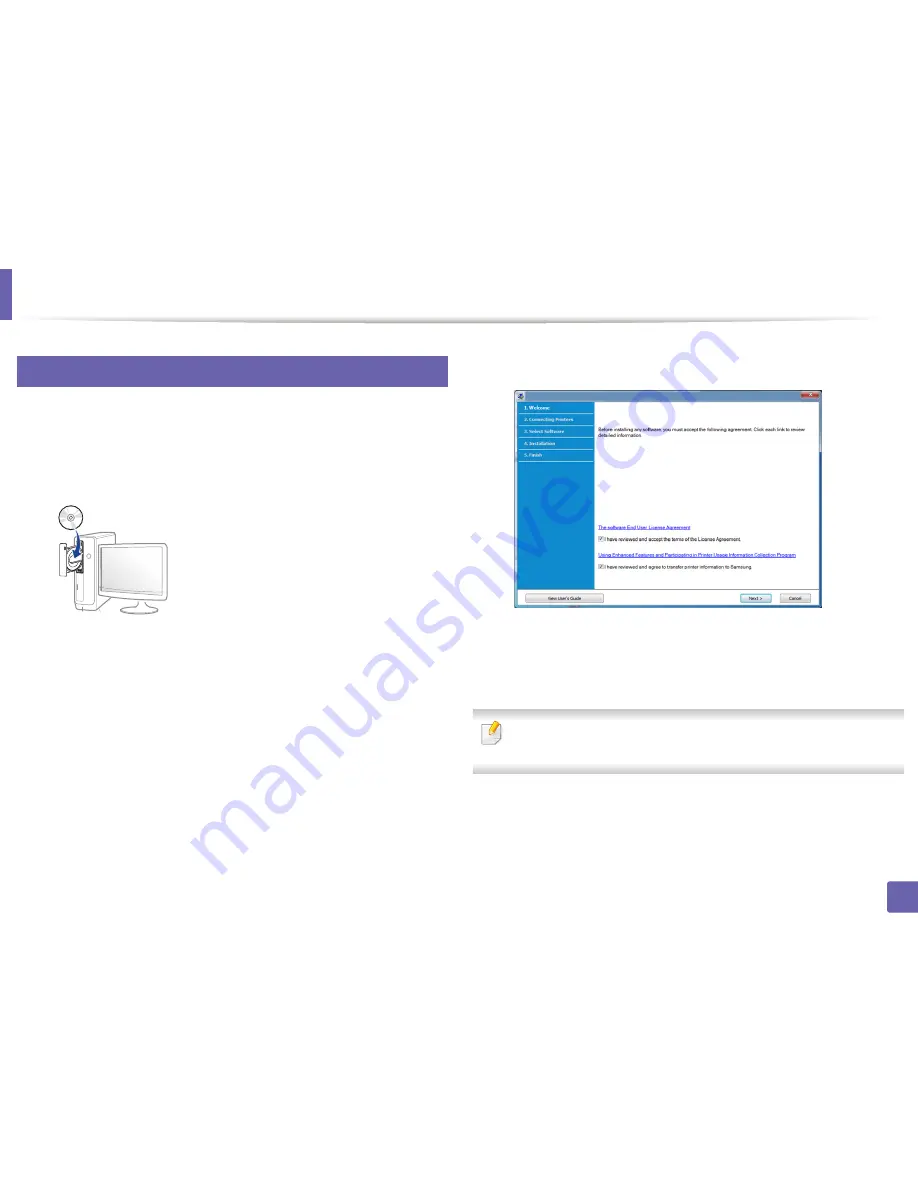
Installing driver over the network
14
2. Using a Network-Connected Machine
6
Windows
1
Make sure that the machine is connected to the network and powered
on. Also, your machine’s IP address should have been set (see "Setting IP
address" on page 10).
2
Insert the supplied software CD into your CD-ROM drive.
If the installation window does not appear, click
Start
>
All programs
>
Accessories
>
Run
.
X:\
Setup.exe
replacing “X” with the letter, which represents your CD-
ROM drive and click
OK
.
•
For Windows 8,
If the installation window does not appear, from
Charms
, select
Search
>
Apps
and search for
Run
. Type in X:\Setup.exe, replacing
“X” with the letter that represents your CD-ROM drive and click
OK
.
If “
Tap to choose what happens with this disc
.” pop-up window
appears, click the window and select
Run Setup.exe
.
3
Read and accept
The software End User License Agreement
and
Using Enhanced Features and Participating in Printer Usage
Information Collection Program
(optional). Then, click
Next
.
4
Select
Network connection
on the
Printer Connection Type
screen.
5
If the
Connected Device
window appears, check that the machine is
connected to your network. Then, click
Next
.
The firewall software might be blocking network communication. efore
connecting the device to the network, disable the computer’s firewall.
6
The searched machines will be shown on the screen. Select the one you
wish to use and click
OK
.
7
Follow the instructions in the installation window.
Содержание SL-M2875FD
Страница 3: ...2 BASIC 5 Appendix Specifications 113 Regulatory information 123 Copyright 136...
Страница 41: ...Media and tray 40 2 Menu Overview and Basic Setup...
Страница 75: ...Redistributing toner 74 3 Maintenance 4 M2670 M2870 series 1 2...
Страница 76: ...Redistributing toner 75 3 Maintenance 5 M2675 M2676 M2875 M2876 series 1 2...
Страница 81: ...Replacing the imaging unit 80 3 Maintenance 8 M2675 M2676 M2875 M2876 series 1 2 1 2...
Страница 86: ...Cleaning the machine 85 3 Maintenance 2 1 1 2...
Страница 88: ...Cleaning the machine 87 3 Maintenance...
Страница 95: ...Clearing original document jams 94 4 Troubleshooting 2 Original paper jam inside of scanner...
Страница 98: ...Clearing paper jams 97 4 Troubleshooting 5 In the manual tray...
Страница 100: ...Clearing paper jams 99 4 Troubleshooting M2670 M2870 series 1 2...
Страница 101: ...Clearing paper jams 100 4 Troubleshooting M2675 M2676 M2875 M2876 series 1 2...
Страница 102: ...Clearing paper jams 101 4 Troubleshooting 7 In the exit area...
Страница 103: ...Clearing paper jams 102 4 Troubleshooting 8 In the duplex unit area...
Страница 104: ...Clearing paper jams 103 4 Troubleshooting If you do not see the paper in this area stop and go to next step 1 2...
Страница 136: ...Regulatory information 135 5 Appendix 27 China only...
















































