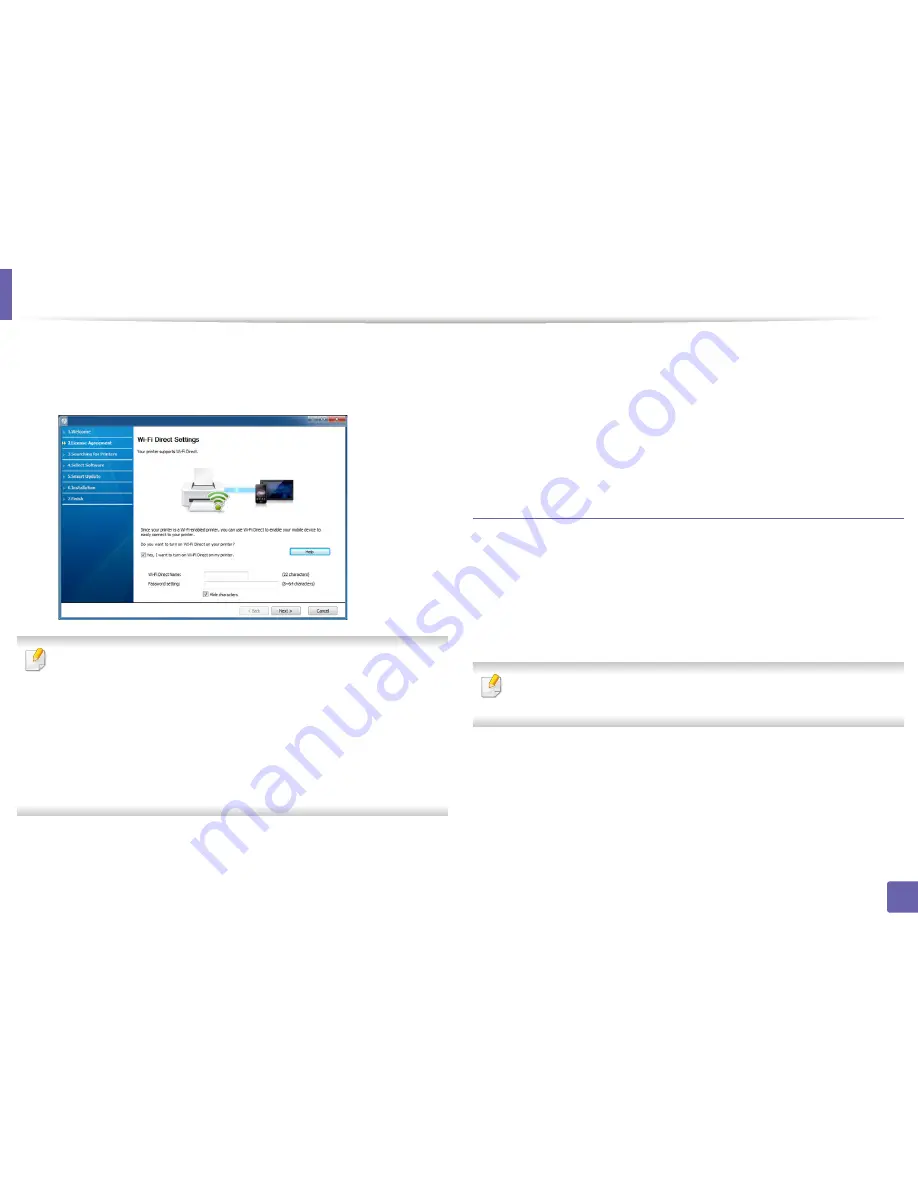
Wireless network setup
35
2. Using a Network-Connected Machine
8
If your printer supports Wi-Fi Direct and this function is disabled, its
corresponding screen will appear.
Click
OK
and
Next
.
•
Wi-Fi Direct option appears on the screen only if your printer supports
this feature.
•
Can start to build Wi-Fi Direct by using
Samsung Easy Printer Manager
(see
"Setting up Wi-Fi Direct" on page 51).
•
Wi-Fi Direct Name
: The default Wi-Fi Direct Name is the model name
and the maximum length is 22 characters.
•
Password setting
is the numeric string, and the size is 8 ~ 64 characters.
9
When the wireless network set up is completed, disconnect the USB
cable between the computer and machine. Click
Next
.
10
Select the components to be installed.
11
After selecting the components, you can also change the machine name,
set the machine to be shared on the network, set the machine as the
default machine, and change the port name of each machine. Click
Next
.
12
Click
Finish
.
Access point without a USB cable (recommended)
Items to prepare
•
WiFi-enabled PC running Windows 7 or higher and an access point (router)
•
Software CD that was provided with your machine
•
A machine installed with a wireless network interface
While setting the wireless network, the machine uses PC’s wireless LAN. You
might not be able to connect to the Internet.
Содержание SL-M2875FD
Страница 3: ...2 BASIC 5 Appendix Specifications 113 Regulatory information 123 Copyright 136...
Страница 41: ...Media and tray 40 2 Menu Overview and Basic Setup...
Страница 75: ...Redistributing toner 74 3 Maintenance 4 M2670 M2870 series 1 2...
Страница 76: ...Redistributing toner 75 3 Maintenance 5 M2675 M2676 M2875 M2876 series 1 2...
Страница 81: ...Replacing the imaging unit 80 3 Maintenance 8 M2675 M2676 M2875 M2876 series 1 2 1 2...
Страница 86: ...Cleaning the machine 85 3 Maintenance 2 1 1 2...
Страница 88: ...Cleaning the machine 87 3 Maintenance...
Страница 95: ...Clearing original document jams 94 4 Troubleshooting 2 Original paper jam inside of scanner...
Страница 98: ...Clearing paper jams 97 4 Troubleshooting 5 In the manual tray...
Страница 100: ...Clearing paper jams 99 4 Troubleshooting M2670 M2870 series 1 2...
Страница 101: ...Clearing paper jams 100 4 Troubleshooting M2675 M2676 M2875 M2876 series 1 2...
Страница 102: ...Clearing paper jams 101 4 Troubleshooting 7 In the exit area...
Страница 103: ...Clearing paper jams 102 4 Troubleshooting 8 In the duplex unit area...
Страница 104: ...Clearing paper jams 103 4 Troubleshooting If you do not see the paper in this area stop and go to next step 1 2...
Страница 136: ...Regulatory information 135 5 Appendix 27 China only...
















































