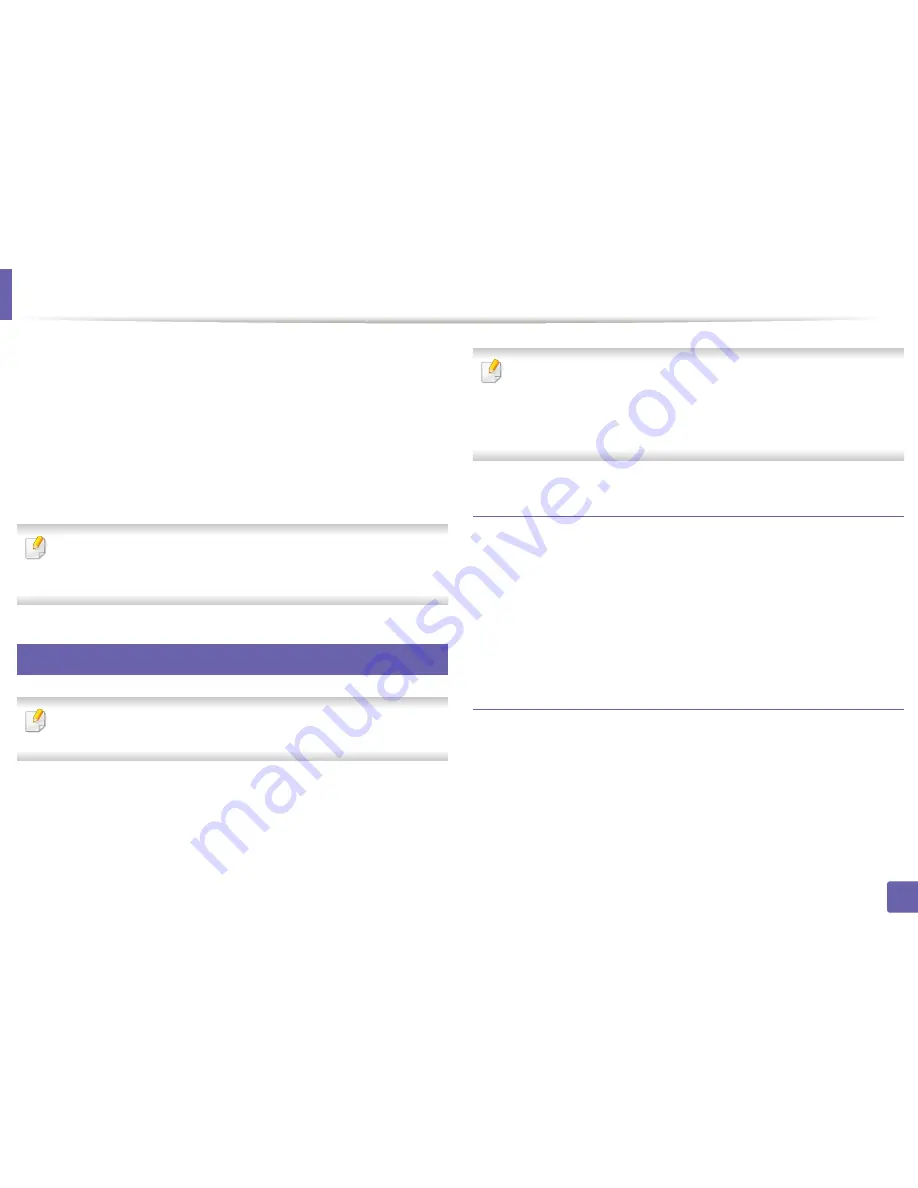
Wireless network setup
48
2. Using a Network-Connected Machine
13
When the window that tells you that the network cable connection is
confirmed appears, disconnect the network cable and click
Next
..
If the network cable is connected, it may have trouble finding the
machine when configuring the wireless network.
14
The wireless network connects according to the network configuration.
15
Wireless network set up is completed. After installation is finished, click
Quit
.
After completing the wireless network connection, you need to install a
machine driver to print from an application (see "Installation for Mac" on
page 4).
18
Using a network cable
Machines that do not support the network port will not be able to use this
feature (see "Rear view" on page 20).
Your machine is a network compatible machine. To enable your machine to
work with your network, you will need to perform some configuration
procedures.
•
After completing the wireless network connection, you need to install a
machine driver to print from an application (see "Installing driver over
the network" on page 13).
•
See your network administrator, or the person that set up your wireless
network, for information about your network configuration.
Items to prepare
•
Access point
•
Network-connected computer
•
Software CD that was provided with your machine
•
A machine installed with a wireless network interface
•
Network cable
Printing a network configuration report
You can identify the network settings of your machine by printing a network
configuration report.
See "Printing a network configuration report" on page 10.
Содержание SL-M2875FD
Страница 3: ...2 BASIC 5 Appendix Specifications 113 Regulatory information 123 Copyright 136...
Страница 41: ...Media and tray 40 2 Menu Overview and Basic Setup...
Страница 75: ...Redistributing toner 74 3 Maintenance 4 M2670 M2870 series 1 2...
Страница 76: ...Redistributing toner 75 3 Maintenance 5 M2675 M2676 M2875 M2876 series 1 2...
Страница 81: ...Replacing the imaging unit 80 3 Maintenance 8 M2675 M2676 M2875 M2876 series 1 2 1 2...
Страница 86: ...Cleaning the machine 85 3 Maintenance 2 1 1 2...
Страница 88: ...Cleaning the machine 87 3 Maintenance...
Страница 95: ...Clearing original document jams 94 4 Troubleshooting 2 Original paper jam inside of scanner...
Страница 98: ...Clearing paper jams 97 4 Troubleshooting 5 In the manual tray...
Страница 100: ...Clearing paper jams 99 4 Troubleshooting M2670 M2870 series 1 2...
Страница 101: ...Clearing paper jams 100 4 Troubleshooting M2675 M2676 M2875 M2876 series 1 2...
Страница 102: ...Clearing paper jams 101 4 Troubleshooting 7 In the exit area...
Страница 103: ...Clearing paper jams 102 4 Troubleshooting 8 In the duplex unit area...
Страница 104: ...Clearing paper jams 103 4 Troubleshooting If you do not see the paper in this area stop and go to next step 1 2...
Страница 136: ...Regulatory information 135 5 Appendix 27 China only...






























