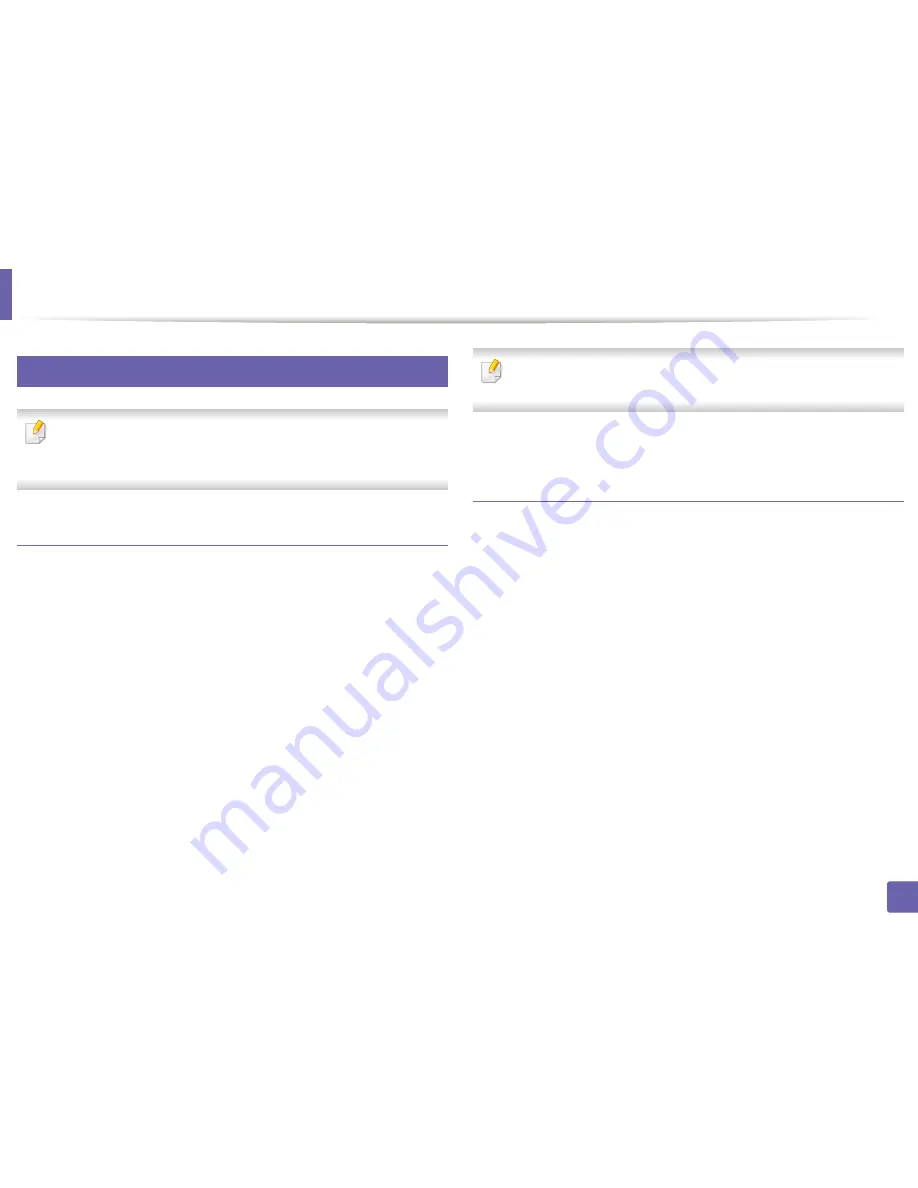
Printing features
99
4. Special Features
16
Unix printing
Some features may not be available depending on models or options. It
means that the features are not supported (see "Features by models" on
page 6).
Proceeding the print job
After installing the printer, choose any of the image, text, PS or HPGL files to
print.
1
Execute “
printui <file_name_to_print>
” command.
For example, if you are printing “
document1
”
printui
document1
This will open the UNIX Printer Driver
Print Job Manager
in which the
user can select various print options.
2
Select a printer that has been already added.
3
Select the printing options from the window such as
Page Selection
.
4
Select how many copies are needed in
Number of Copies
.
To take advantage of the printer features provided by your printer driver,
press
Properties
.
5
Press
OK
to start the print job.
Changing the machine settings
The UNIX printer driver
Print Job Manager
in which the user can select various
print options in printer
Properties
.
The following hot keys may also be used: “H” for
Help
, “O” for
OK
, “A” for
Apply
,
and “C” for
Cancel
.
General tab
•
Paper Size:
Set the paper size as A4, Letter, or other paper sizes, according
to your requirements.
•
Paper Type:
Choose the type of the paper. Options available in the list box
are
Printer Default
,
Plain
, and
Thick
.
•
Paper Source:
Select from which tray the paper is used. By default, it is
Auto
Selection
.
•
Orientation:
Select the direction in which information is printed on a page.
•
Duplex:
Print on both sides of paper to save paper
Содержание SL-M2875FD
Страница 3: ...2 BASIC 5 Appendix Specifications 113 Regulatory information 123 Copyright 136...
Страница 41: ...Media and tray 40 2 Menu Overview and Basic Setup...
Страница 75: ...Redistributing toner 74 3 Maintenance 4 M2670 M2870 series 1 2...
Страница 76: ...Redistributing toner 75 3 Maintenance 5 M2675 M2676 M2875 M2876 series 1 2...
Страница 81: ...Replacing the imaging unit 80 3 Maintenance 8 M2675 M2676 M2875 M2876 series 1 2 1 2...
Страница 86: ...Cleaning the machine 85 3 Maintenance 2 1 1 2...
Страница 88: ...Cleaning the machine 87 3 Maintenance...
Страница 95: ...Clearing original document jams 94 4 Troubleshooting 2 Original paper jam inside of scanner...
Страница 98: ...Clearing paper jams 97 4 Troubleshooting 5 In the manual tray...
Страница 100: ...Clearing paper jams 99 4 Troubleshooting M2670 M2870 series 1 2...
Страница 101: ...Clearing paper jams 100 4 Troubleshooting M2675 M2676 M2875 M2876 series 1 2...
Страница 102: ...Clearing paper jams 101 4 Troubleshooting 7 In the exit area...
Страница 103: ...Clearing paper jams 102 4 Troubleshooting 8 In the duplex unit area...
Страница 104: ...Clearing paper jams 103 4 Troubleshooting If you do not see the paper in this area stop and go to next step 1 2...
Страница 136: ...Regulatory information 135 5 Appendix 27 China only...
















































