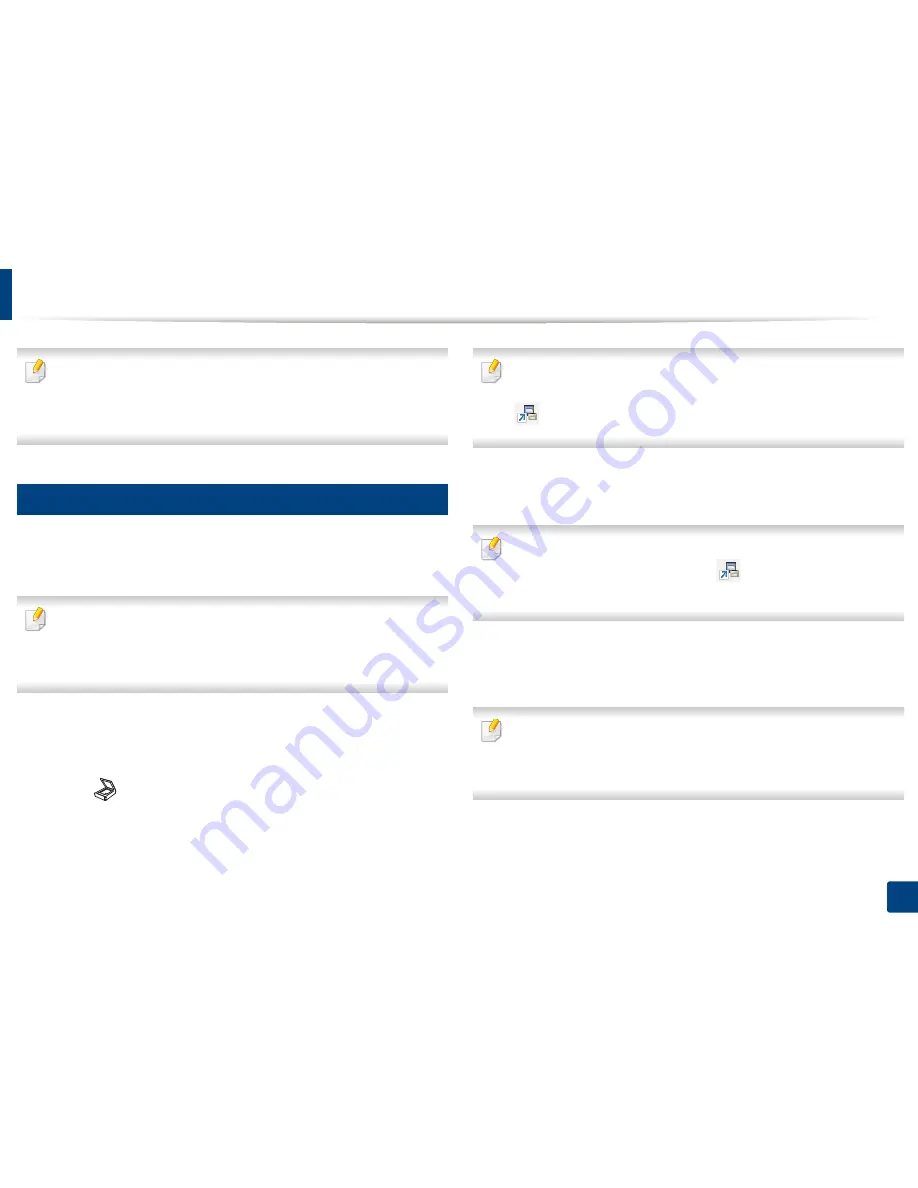
62
2. Menu Overview and Basic Setup
Basic scanning
•
For special scanning features, refer to the Advanced Guide (see "Scan
features" on page 101).
•
Depending on models or options, some menus may not be supported
(see "Features by models" on page 6).
18
Basic Scanning
This is the normal and usual procedure for scanning originals.
This is a basic scanning method for USB-connected machine.
•
It may be necessary to press
OK
to navigate to lower-level menus for
some models.
•
if you want to scan using the network, refer to the Advanced Guide (see
"Scanning from network connected machine" on page 106).
1
Place a single document face down on the document glass, or load the
documents face up into the document feeder (see "Loading originals" on
page 48).
2
Select (
scan
) >
Scan to PC
>
Local PC
on the control panel.
Or select
Scan to
>
Local PC
on the control panel
.
If you see
Not Available
message, check the port connection
,
or select
Enable Scan from Device Panel
in
Samsung Easy Printer Manager
>
Switch to advanced mode
>
Scan to
PC
Settings
.
3
Select the application program you want and press
OK
.
Default setting is
My Documents
.
You can add or delete the folder where the scanned file is saved in
Samsung Easy Printer Manager
>
Switch to advanced mode.
>
Scan to
PC
Settings
.
4
Select the option you want and press
OK
.
5
Scanning begins.
Scanned image is saved in computer’s
C:\Users\users name\My
•
Documents
. The saved folder may differ, depending on your operating
system or the application you are using.
Содержание SL-M2875FD
Страница 3: ...2 BASIC 5 Appendix Specifications 113 Regulatory information 123 Copyright 136...
Страница 41: ...Media and tray 40 2 Menu Overview and Basic Setup...
Страница 75: ...Redistributing toner 74 3 Maintenance 4 M2670 M2870 series 1 2...
Страница 76: ...Redistributing toner 75 3 Maintenance 5 M2675 M2676 M2875 M2876 series 1 2...
Страница 81: ...Replacing the imaging unit 80 3 Maintenance 8 M2675 M2676 M2875 M2876 series 1 2 1 2...
Страница 86: ...Cleaning the machine 85 3 Maintenance 2 1 1 2...
Страница 88: ...Cleaning the machine 87 3 Maintenance...
Страница 95: ...Clearing original document jams 94 4 Troubleshooting 2 Original paper jam inside of scanner...
Страница 98: ...Clearing paper jams 97 4 Troubleshooting 5 In the manual tray...
Страница 100: ...Clearing paper jams 99 4 Troubleshooting M2670 M2870 series 1 2...
Страница 101: ...Clearing paper jams 100 4 Troubleshooting M2675 M2676 M2875 M2876 series 1 2...
Страница 102: ...Clearing paper jams 101 4 Troubleshooting 7 In the exit area...
Страница 103: ...Clearing paper jams 102 4 Troubleshooting 8 In the duplex unit area...
Страница 104: ...Clearing paper jams 103 4 Troubleshooting If you do not see the paper in this area stop and go to next step 1 2...
Страница 136: ...Regulatory information 135 5 Appendix 27 China only...






























