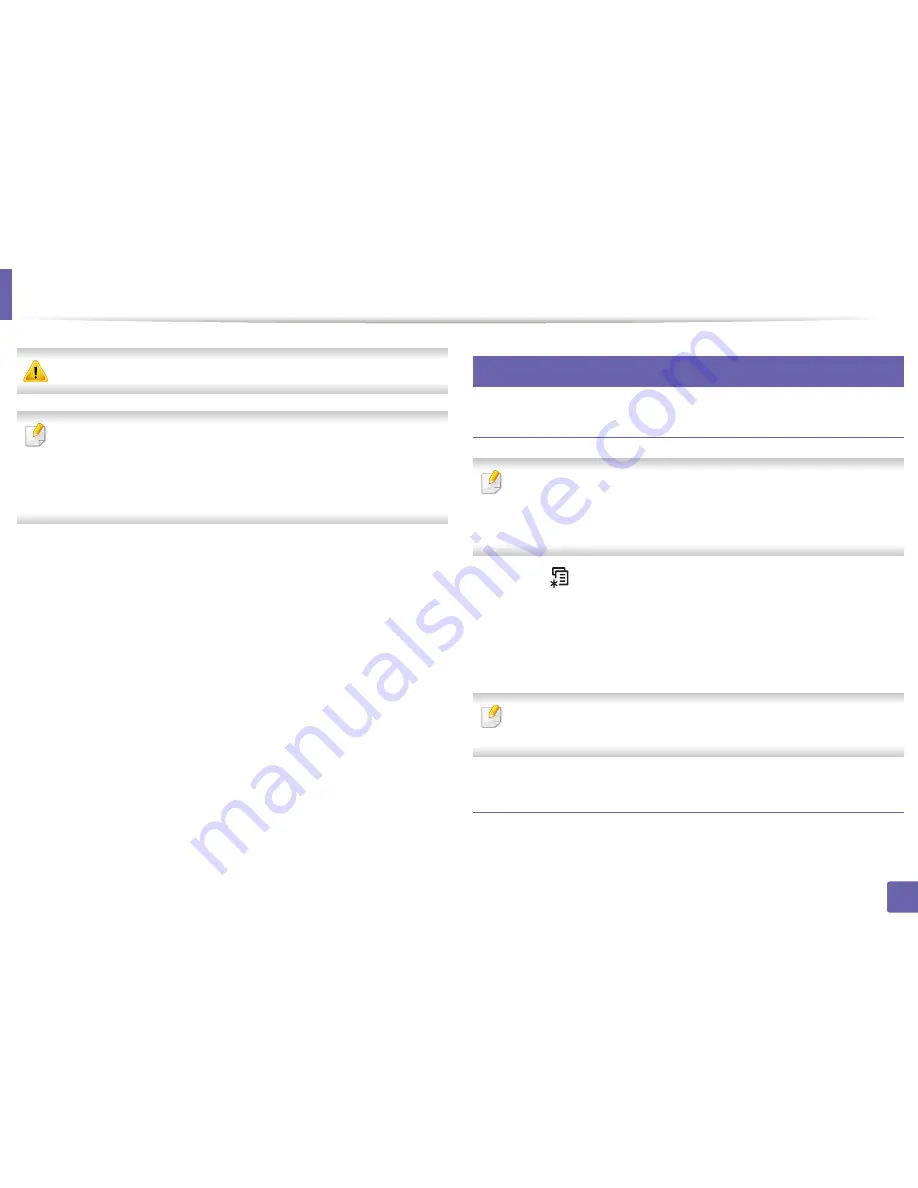
22
2. Using a Network-Connected Machine
IPv6 configuration
IPv6
is supported properly only in Windows Vista or higher.
•
Some features and optional goods may not be available depending on
model or country (see "Features by models" on page 6
or
"Menu
overview" on page 30).
•
If the IPv6 network seems to not be working, set all the network setting
to the factory defaults and try again using
Clear Setting
.
The machine supports the following IPv6 addresses for network printing and
managements.
•
Link-local Address
: Self-configured local IPv6 address (Address starts with
FE80).
•
Stateless Address
: Automatically configured IPv6 address by a network
router.
•
Stateful Address
: IPv6 address configured by a DHCPv6 server.
•
Manual Address
: Manually configured IPv6 address by a user.
In the IPv6 network environment, follow the next procedure to use the IPv6
address.
10
From the control panel
Activating IPv6
•
Accessing menus may differ from model to model (see "Accessing the
menu" on page 30).
•
It may be necessary to press
OK
to navigate to lower-level menus for
some models.
1
Select (
Menu
) >
Network
>
TCP/IP (IPv6)
>
IPv6 Activate
on the
control panel.
2
Select
On
and press
OK
.
3
Turn the machine off and turn it on again.
When you install the printer driver, do not configure both IPv4 and IPv6. We
recommend to configure either IPv4 or IPv6.
DHCPv6 address configuration
If you have a DHCPv6 server on your network, you can set one of the following
options for default dynamic host configuration.
Содержание SL-M2875FD
Страница 3: ...2 BASIC 5 Appendix Specifications 113 Regulatory information 123 Copyright 136...
Страница 41: ...Media and tray 40 2 Menu Overview and Basic Setup...
Страница 75: ...Redistributing toner 74 3 Maintenance 4 M2670 M2870 series 1 2...
Страница 76: ...Redistributing toner 75 3 Maintenance 5 M2675 M2676 M2875 M2876 series 1 2...
Страница 81: ...Replacing the imaging unit 80 3 Maintenance 8 M2675 M2676 M2875 M2876 series 1 2 1 2...
Страница 86: ...Cleaning the machine 85 3 Maintenance 2 1 1 2...
Страница 88: ...Cleaning the machine 87 3 Maintenance...
Страница 95: ...Clearing original document jams 94 4 Troubleshooting 2 Original paper jam inside of scanner...
Страница 98: ...Clearing paper jams 97 4 Troubleshooting 5 In the manual tray...
Страница 100: ...Clearing paper jams 99 4 Troubleshooting M2670 M2870 series 1 2...
Страница 101: ...Clearing paper jams 100 4 Troubleshooting M2675 M2676 M2875 M2876 series 1 2...
Страница 102: ...Clearing paper jams 101 4 Troubleshooting 7 In the exit area...
Страница 103: ...Clearing paper jams 102 4 Troubleshooting 8 In the duplex unit area...
Страница 104: ...Clearing paper jams 103 4 Troubleshooting If you do not see the paper in this area stop and go to next step 1 2...
Страница 136: ...Regulatory information 135 5 Appendix 27 China only...






























