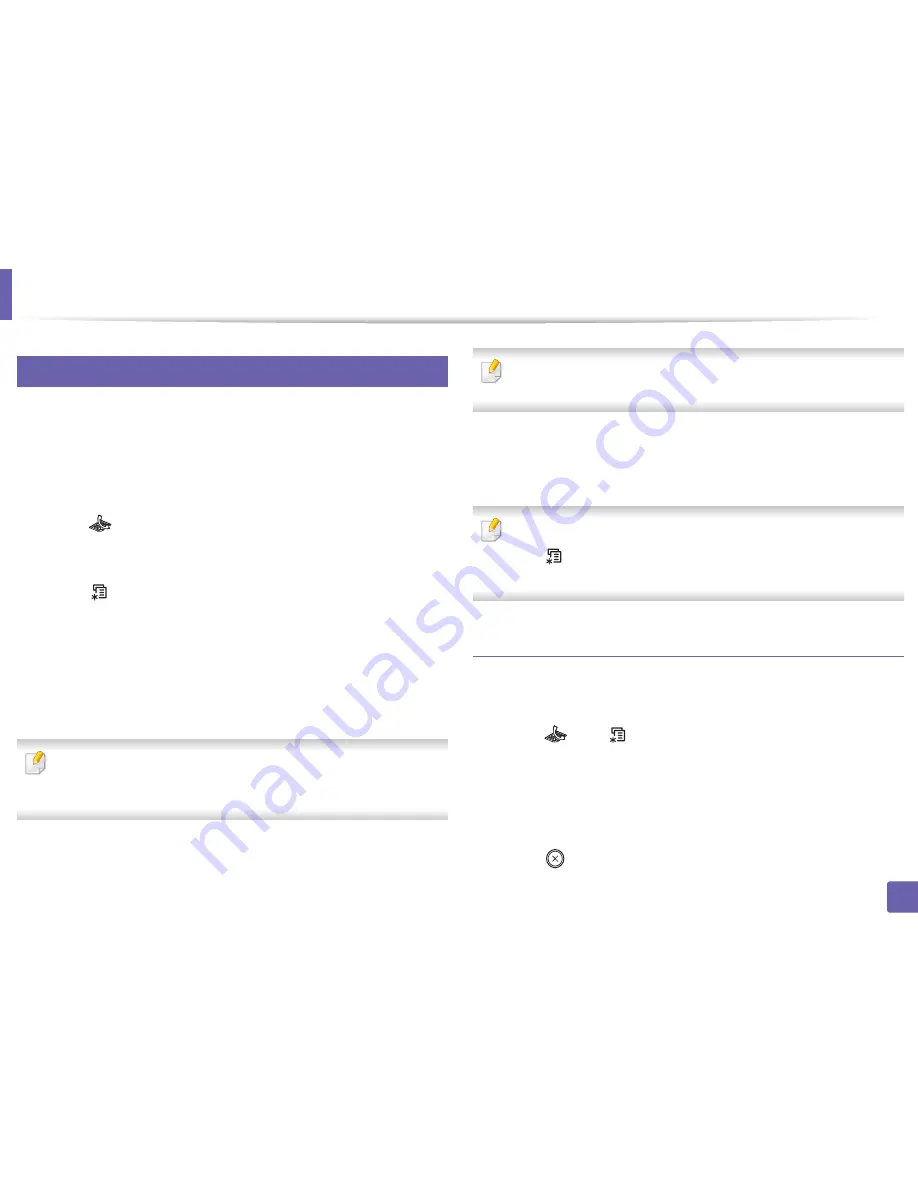
Fax features
111
4. Special Features
29
Delaying a fax transmission
You can set your machine to send a fax at a later time when you will not be
present. You cannot send a color fax using this feature.
1
Place a single document face down on the document glass, or load the
documents face up into the document feeder.
2
Press
(fax) on the control panel.
3
Adjust the resolution and the darkness to suit your fax needs.
4
Press
(
Menu
) >
Fax Feature
>
Delay Send
on the control panel.
5
Enter the number of the receiving fax machine and press
OK
.
6
The display asks you to enter another fax number to send the document.
7
To enter more fax numbers, press
OK
when
Yes
highlights and repeat
steps 5.
•
You can add up to 10 destinations.
•
Once you entered a group dial number, you cannot enter another group
dial numbers anymore.
8
Enter the job name and the time.
If you set a time earlier than the current time, the fax will be sent at that time
on the following day.
9
The original is scanned into memory before transmission.
The machine returns to ready mode. The display reminds you that you
are in ready mode and that a delayed fax is set.
You can check the list of delayed fax jobs.
Press
(
Menu
) >
System Setup
>
Report
>
Schduled Jobs
on the
control panel.
Adding documents to a reserved fax
1
Place a single document face down on the document glass, or load the
documents face up into the document feeder.
2
Press
(fax) >
(
Menu
) >
Fax Feature
>
Add Pages
on the control
panel.
3
Select the fax job and press
OK
.
When you have finished, select
No
when
Another Page?
appears. The
machine scans the original into memory.
4
Press (
Stop/Clear
) to return to ready mode.
Содержание SL-M2875FD
Страница 3: ...2 BASIC 5 Appendix Specifications 113 Regulatory information 123 Copyright 136...
Страница 41: ...Media and tray 40 2 Menu Overview and Basic Setup...
Страница 75: ...Redistributing toner 74 3 Maintenance 4 M2670 M2870 series 1 2...
Страница 76: ...Redistributing toner 75 3 Maintenance 5 M2675 M2676 M2875 M2876 series 1 2...
Страница 81: ...Replacing the imaging unit 80 3 Maintenance 8 M2675 M2676 M2875 M2876 series 1 2 1 2...
Страница 86: ...Cleaning the machine 85 3 Maintenance 2 1 1 2...
Страница 88: ...Cleaning the machine 87 3 Maintenance...
Страница 95: ...Clearing original document jams 94 4 Troubleshooting 2 Original paper jam inside of scanner...
Страница 98: ...Clearing paper jams 97 4 Troubleshooting 5 In the manual tray...
Страница 100: ...Clearing paper jams 99 4 Troubleshooting M2670 M2870 series 1 2...
Страница 101: ...Clearing paper jams 100 4 Troubleshooting M2675 M2676 M2875 M2876 series 1 2...
Страница 102: ...Clearing paper jams 101 4 Troubleshooting 7 In the exit area...
Страница 103: ...Clearing paper jams 102 4 Troubleshooting 8 In the duplex unit area...
Страница 104: ...Clearing paper jams 103 4 Troubleshooting If you do not see the paper in this area stop and go to next step 1 2...
Страница 136: ...Regulatory information 135 5 Appendix 27 China only...






























