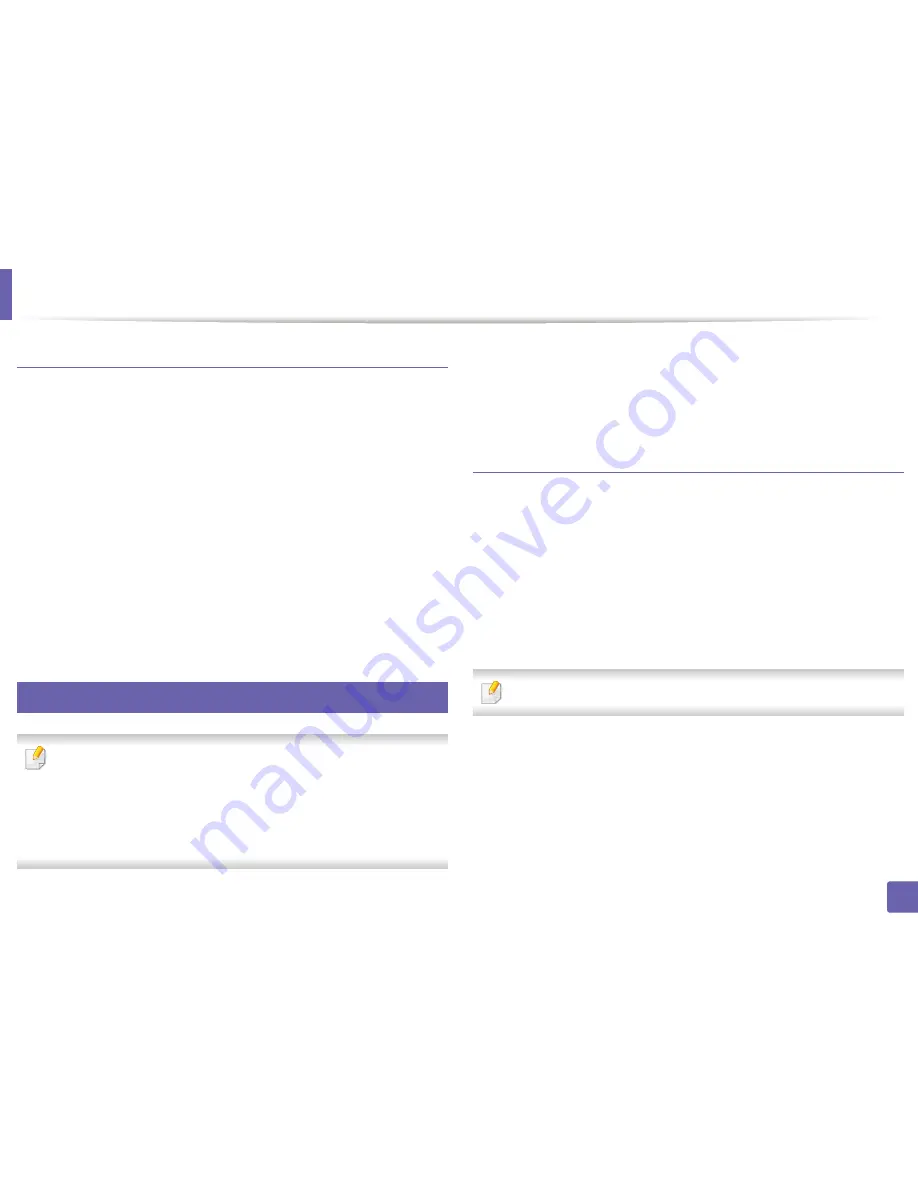
Installing driver over the network
19
2. Using a Network-Connected Machine
Add a network printer
1
Double-click the
Unified Driver Configurator
.
2
Click
Add Printer.
3
The
Add printer wizard
window opens. Click
Next
.
4
Select
Network printer
and click the
Search
button.
5
The printer’s IP address and model name appears on list field.
6
Select your machine and click
Next
.
7
Enter the printer description and click
Next
.
8
After the machine is added, click
Finish
.
9
UNIX
•
Make sure your machine supports the UNIX operating system before
installing the UNIX printer driver (see "Operating System" on page 6).
•
The commands are marked with “”, when typing the commands, do not
type “”.
•
Some features and optional goods may not be available depending on
model or country (see "Operating System" on page 6).
To use the UNIX printer driver, you have to install the UNIX printer driver
package first, then setup the printer. You can download the UNIX printer driver
package from the Samsung website (http://www.samsung.com > find your
product > Support or Downloads).
Installing the UNIX printer driver package
The installation procedure is common for all variants of UNIX OS mentioned.
1
From the Samsung website, download and unpack the UNIX Printer
Driver package to your computer.
2
Acquire root privileges.
“
su -
”
3
Copy the appropriate driver archive to the target UNIX computer.
See administration guide of your UNIX OS for details.
4
Unpack the UNIX printer driver package.
For example, on IBM AIX, use the following commands.
“
gzip -d <
enter the package name
| tar xf -
”
5
Go to the unpacked directory.
Содержание SL-M2875FD
Страница 3: ...2 BASIC 5 Appendix Specifications 113 Regulatory information 123 Copyright 136...
Страница 41: ...Media and tray 40 2 Menu Overview and Basic Setup...
Страница 75: ...Redistributing toner 74 3 Maintenance 4 M2670 M2870 series 1 2...
Страница 76: ...Redistributing toner 75 3 Maintenance 5 M2675 M2676 M2875 M2876 series 1 2...
Страница 81: ...Replacing the imaging unit 80 3 Maintenance 8 M2675 M2676 M2875 M2876 series 1 2 1 2...
Страница 86: ...Cleaning the machine 85 3 Maintenance 2 1 1 2...
Страница 88: ...Cleaning the machine 87 3 Maintenance...
Страница 95: ...Clearing original document jams 94 4 Troubleshooting 2 Original paper jam inside of scanner...
Страница 98: ...Clearing paper jams 97 4 Troubleshooting 5 In the manual tray...
Страница 100: ...Clearing paper jams 99 4 Troubleshooting M2670 M2870 series 1 2...
Страница 101: ...Clearing paper jams 100 4 Troubleshooting M2675 M2676 M2875 M2876 series 1 2...
Страница 102: ...Clearing paper jams 101 4 Troubleshooting 7 In the exit area...
Страница 103: ...Clearing paper jams 102 4 Troubleshooting 8 In the duplex unit area...
Страница 104: ...Clearing paper jams 103 4 Troubleshooting If you do not see the paper in this area stop and go to next step 1 2...
Страница 136: ...Regulatory information 135 5 Appendix 27 China only...
















































