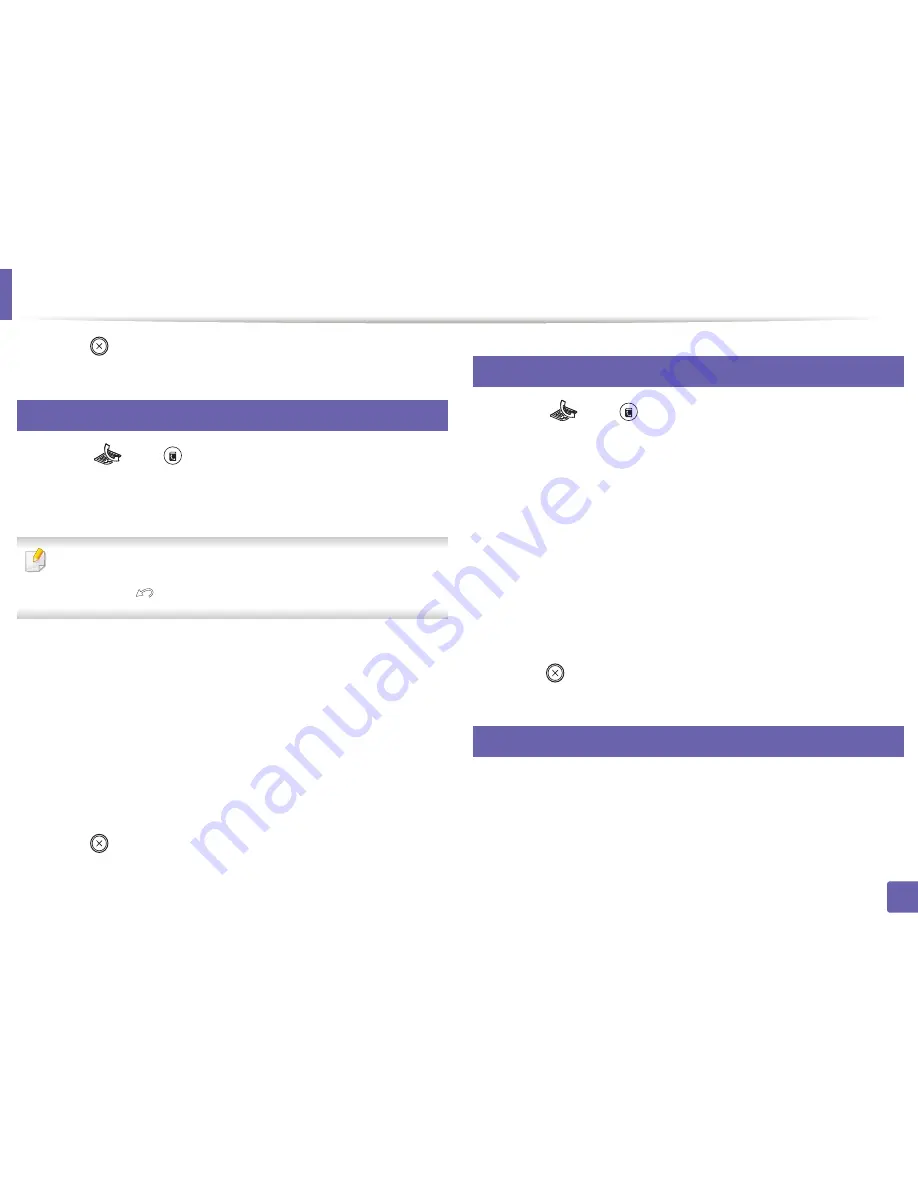
Setting up the fax address book
85
4. Special Features
5
Press (
Stop/Clear
) to return to ready mode.
6
Registering a group dial number
1
Select
(fax) >
(
Address Book
) >
New & Edit
>
Group Dial
on
the control panel.
2
Enter a group dial number and press
OK
.
If an entry is already stored in the number you choose, the display shows the
message to allow you to change it. To start over with another speed dial
number, press
(
Back
).
3
Search by entering the first few letters of the speed dial’s name to put in
the group.
4
Select the name and number you want and press
OK
.
5
Select
Yes
when
Another Number?
appears.
6
Repeat step 3 to include other speed dial numbers into the group.
7
When you have finished, select
No
when
Another Number?
appears
and press
OK
.
8
Press (
Stop/Clear
) to return to ready mode.
7
Editing group dial numbers
1
Select
(fax)
>
(
Address Book
) >
New & Edit
>
Group Dial
on
the control panel.
2
Enter the group dial number you want to edit and press
OK
.
3
Enter a new speed dial number to add and press
OK
, then
Add?
appears.
Enter a speed dial number stored in the group and press
OK
,
Delete?
appears.
4
Press
OK
to add or delete the number.
5
Repeat step 3 to add or delete more numbers.
6
Select
No
at the
Another Number?
and press
OK
.
7
Press (
Stop/Clear
) to return to ready mode.
8
Searching address book for an entry
There are two ways to search for a number in memory. You can either scan from
A to Z sequentially, or you can search by entering the first letters of the name
associated with the number.
Содержание SL-M2875FD
Страница 3: ...2 BASIC 5 Appendix Specifications 113 Regulatory information 123 Copyright 136...
Страница 41: ...Media and tray 40 2 Menu Overview and Basic Setup...
Страница 75: ...Redistributing toner 74 3 Maintenance 4 M2670 M2870 series 1 2...
Страница 76: ...Redistributing toner 75 3 Maintenance 5 M2675 M2676 M2875 M2876 series 1 2...
Страница 81: ...Replacing the imaging unit 80 3 Maintenance 8 M2675 M2676 M2875 M2876 series 1 2 1 2...
Страница 86: ...Cleaning the machine 85 3 Maintenance 2 1 1 2...
Страница 88: ...Cleaning the machine 87 3 Maintenance...
Страница 95: ...Clearing original document jams 94 4 Troubleshooting 2 Original paper jam inside of scanner...
Страница 98: ...Clearing paper jams 97 4 Troubleshooting 5 In the manual tray...
Страница 100: ...Clearing paper jams 99 4 Troubleshooting M2670 M2870 series 1 2...
Страница 101: ...Clearing paper jams 100 4 Troubleshooting M2675 M2676 M2875 M2876 series 1 2...
Страница 102: ...Clearing paper jams 101 4 Troubleshooting 7 In the exit area...
Страница 103: ...Clearing paper jams 102 4 Troubleshooting 8 In the duplex unit area...
Страница 104: ...Clearing paper jams 103 4 Troubleshooting If you do not see the paper in this area stop and go to next step 1 2...
Страница 136: ...Regulatory information 135 5 Appendix 27 China only...
















































