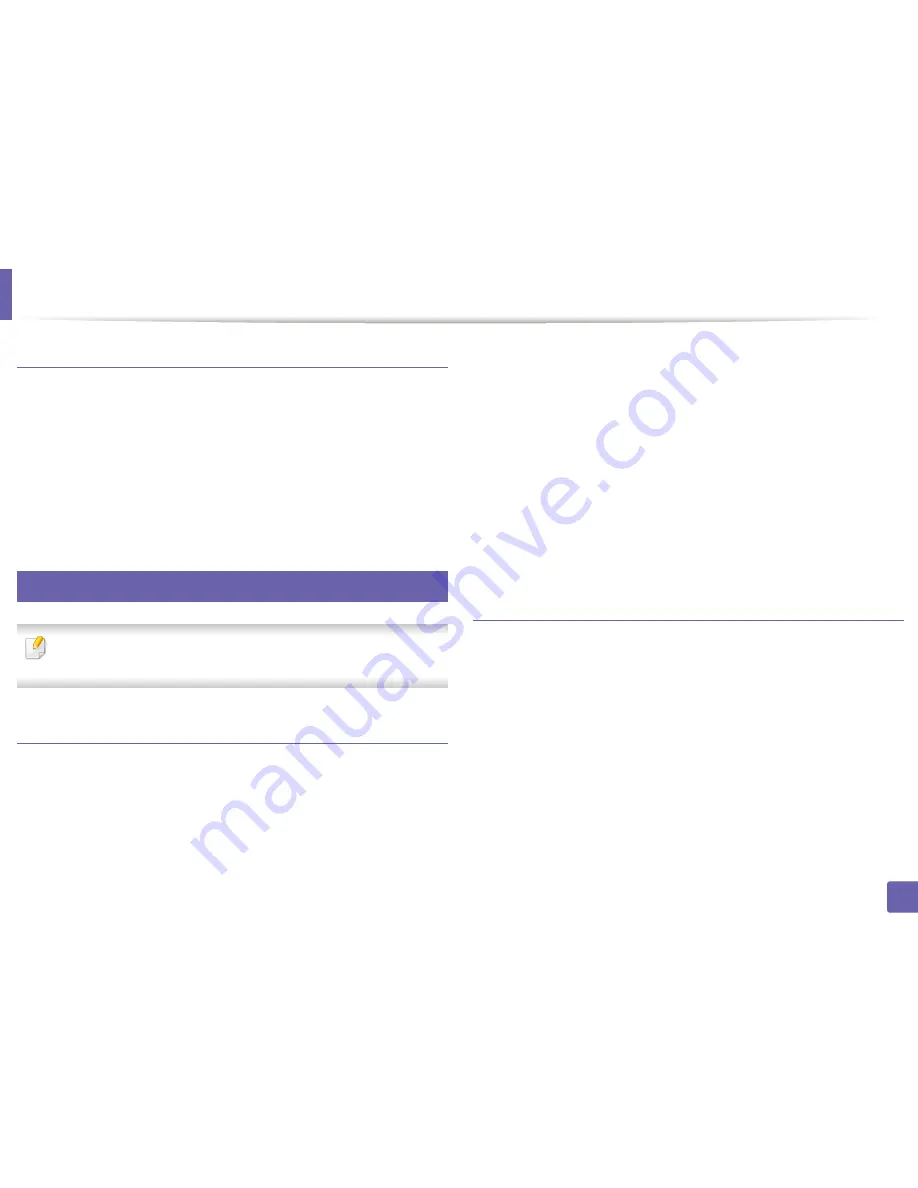
Printing features
95
4. Special Features
Using the right-click menu
1
Right-click on the PDF file to print and select
Direct Printing
.
The Direct Printing Utility window appears with the PDF file is added.
2
Select the machine to use.
3
Customize the machine settings.
4
Click
. The selected PDF file is sent to the machine.
14
Mac printing
Some features may not be available depending on models or options. It
means that the features are not supported.
Printing a document
When you print with a Mac, you need to check the printer driver settings in each
application you use. Follow the steps below to print from a Mac:
1
Open the document to print.
2
Open the
File
menu and click
Page Setup
(
Document Setup
in some
applications).
3
Choose your paper size, orientation, scaling, other options, and make
sure that your machine is selected. Click
OK
.
4
Open the
File
menu and click
.
5
Choose the number of copies and indicate which pages to print.
6
Click
.
Changing printer settings
You can use advanced printing features when using your machine.
Open an application and select
from the
File
menu. The machine name,
which appears in the printer properties window, may differ depending on the
machine in use. Except for the name, the composition of the printer properties
window is similar to the following.
Содержание SL-M2875FD
Страница 3: ...2 BASIC 5 Appendix Specifications 113 Regulatory information 123 Copyright 136...
Страница 41: ...Media and tray 40 2 Menu Overview and Basic Setup...
Страница 75: ...Redistributing toner 74 3 Maintenance 4 M2670 M2870 series 1 2...
Страница 76: ...Redistributing toner 75 3 Maintenance 5 M2675 M2676 M2875 M2876 series 1 2...
Страница 81: ...Replacing the imaging unit 80 3 Maintenance 8 M2675 M2676 M2875 M2876 series 1 2 1 2...
Страница 86: ...Cleaning the machine 85 3 Maintenance 2 1 1 2...
Страница 88: ...Cleaning the machine 87 3 Maintenance...
Страница 95: ...Clearing original document jams 94 4 Troubleshooting 2 Original paper jam inside of scanner...
Страница 98: ...Clearing paper jams 97 4 Troubleshooting 5 In the manual tray...
Страница 100: ...Clearing paper jams 99 4 Troubleshooting M2670 M2870 series 1 2...
Страница 101: ...Clearing paper jams 100 4 Troubleshooting M2675 M2676 M2875 M2876 series 1 2...
Страница 102: ...Clearing paper jams 101 4 Troubleshooting 7 In the exit area...
Страница 103: ...Clearing paper jams 102 4 Troubleshooting 8 In the duplex unit area...
Страница 104: ...Clearing paper jams 103 4 Troubleshooting If you do not see the paper in this area stop and go to next step 1 2...
Страница 136: ...Regulatory information 135 5 Appendix 27 China only...
















































