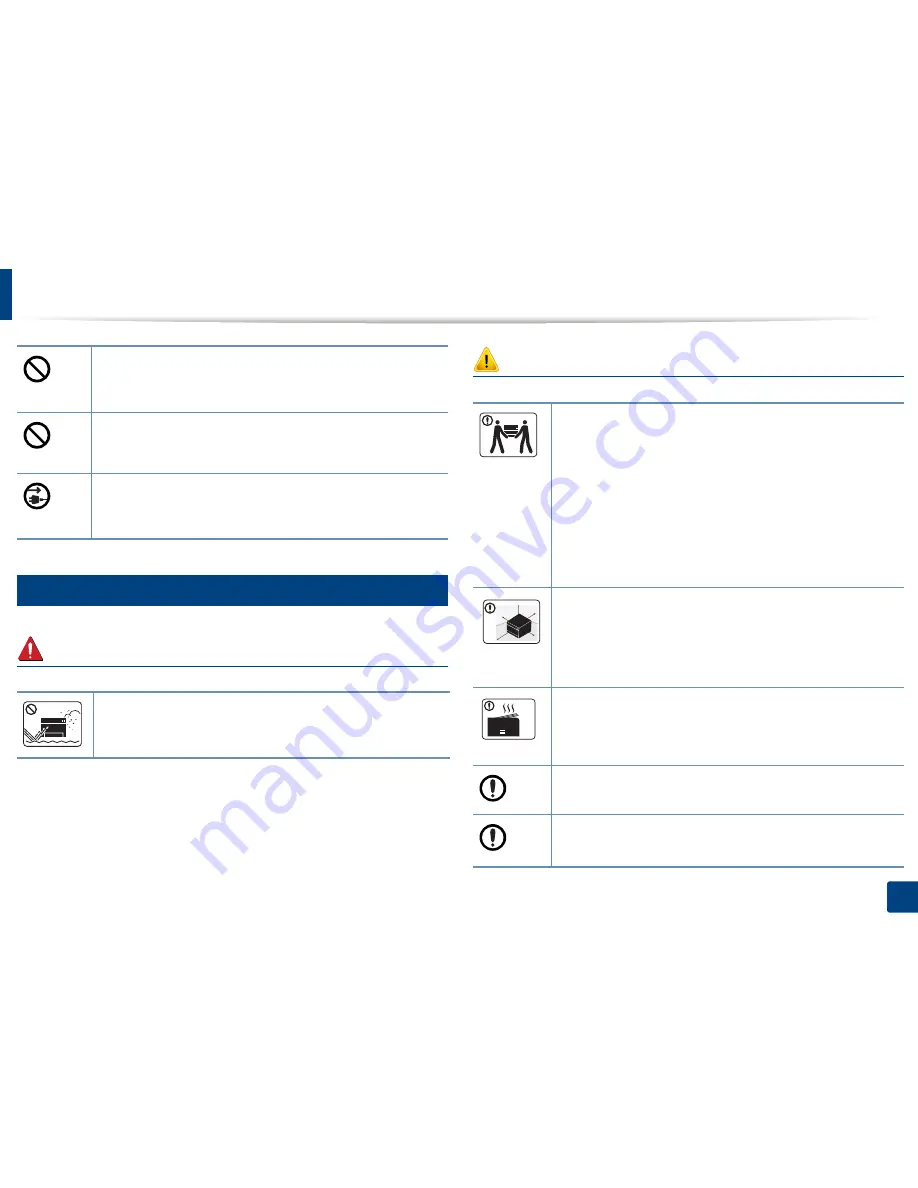
Safety information
15
1. Introduction
6
Installation / Moving
Warning
Caution
Do not block or push objects into the ventilation opening.
This could result in elevated component temperatures which can
cause damage or fire.
Use of controls or adjustments or performance of procedures other
than those specified herein may result in hazardous radiation
exposure.
This machine's power reception device is the power cord.
To switch off the power supply, remove the power cord from the
electrical outlet.
Do not place the machine in an area with dust, humidity, or water
leaks.
This could result in electric shock or fire.
Before moving the machine, turn the power off and disconnect all
cords.
Then lift the machine:
•
If the machine weighs under 20 kg (44.09 lbs), lift with 1 person.
•
If the machine weighs 20 kg (44.09 lbs) - 40kg (88.18 lbs), lift
with 2 people.
•
If the machine weighs more than 40 kg (88.18 lbs), lift with 4 or
more people.
The machine could fall, causing injury or machine damage.
Choose a flat surface with enough space for ventilation to place
the machine. Also consider the space required to open the cover
and trays.
The place should be well-ventilated and be far from direct light,
heat, and humidity.
When using the machine for a long period of time or printing a
large number of pages in a non-ventilated space, it could pollute
the air and be harmful to your health. Place the machine in a well-
ventilated space or open a window to circulate the air periodically.
Do not place the machine on an unstable surface.
The machine could fall, causing injury or machine damage.
Use only No.26 AWG
a
or larger, telephone line cord, if necessary.
Otherwise, it can cause damage to the machine.
Содержание SL-M2875FD
Страница 3: ...2 BASIC 5 Appendix Specifications 113 Regulatory information 123 Copyright 136...
Страница 41: ...Media and tray 40 2 Menu Overview and Basic Setup...
Страница 75: ...Redistributing toner 74 3 Maintenance 4 M2670 M2870 series 1 2...
Страница 76: ...Redistributing toner 75 3 Maintenance 5 M2675 M2676 M2875 M2876 series 1 2...
Страница 81: ...Replacing the imaging unit 80 3 Maintenance 8 M2675 M2676 M2875 M2876 series 1 2 1 2...
Страница 86: ...Cleaning the machine 85 3 Maintenance 2 1 1 2...
Страница 88: ...Cleaning the machine 87 3 Maintenance...
Страница 95: ...Clearing original document jams 94 4 Troubleshooting 2 Original paper jam inside of scanner...
Страница 98: ...Clearing paper jams 97 4 Troubleshooting 5 In the manual tray...
Страница 100: ...Clearing paper jams 99 4 Troubleshooting M2670 M2870 series 1 2...
Страница 101: ...Clearing paper jams 100 4 Troubleshooting M2675 M2676 M2875 M2876 series 1 2...
Страница 102: ...Clearing paper jams 101 4 Troubleshooting 7 In the exit area...
Страница 103: ...Clearing paper jams 102 4 Troubleshooting 8 In the duplex unit area...
Страница 104: ...Clearing paper jams 103 4 Troubleshooting If you do not see the paper in this area stop and go to next step 1 2...
Страница 136: ...Regulatory information 135 5 Appendix 27 China only...






























