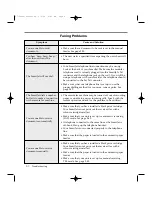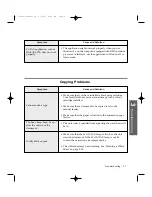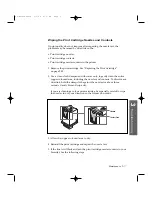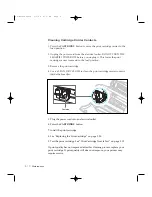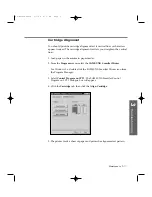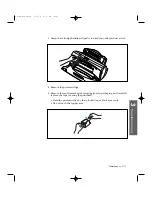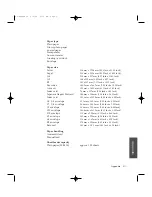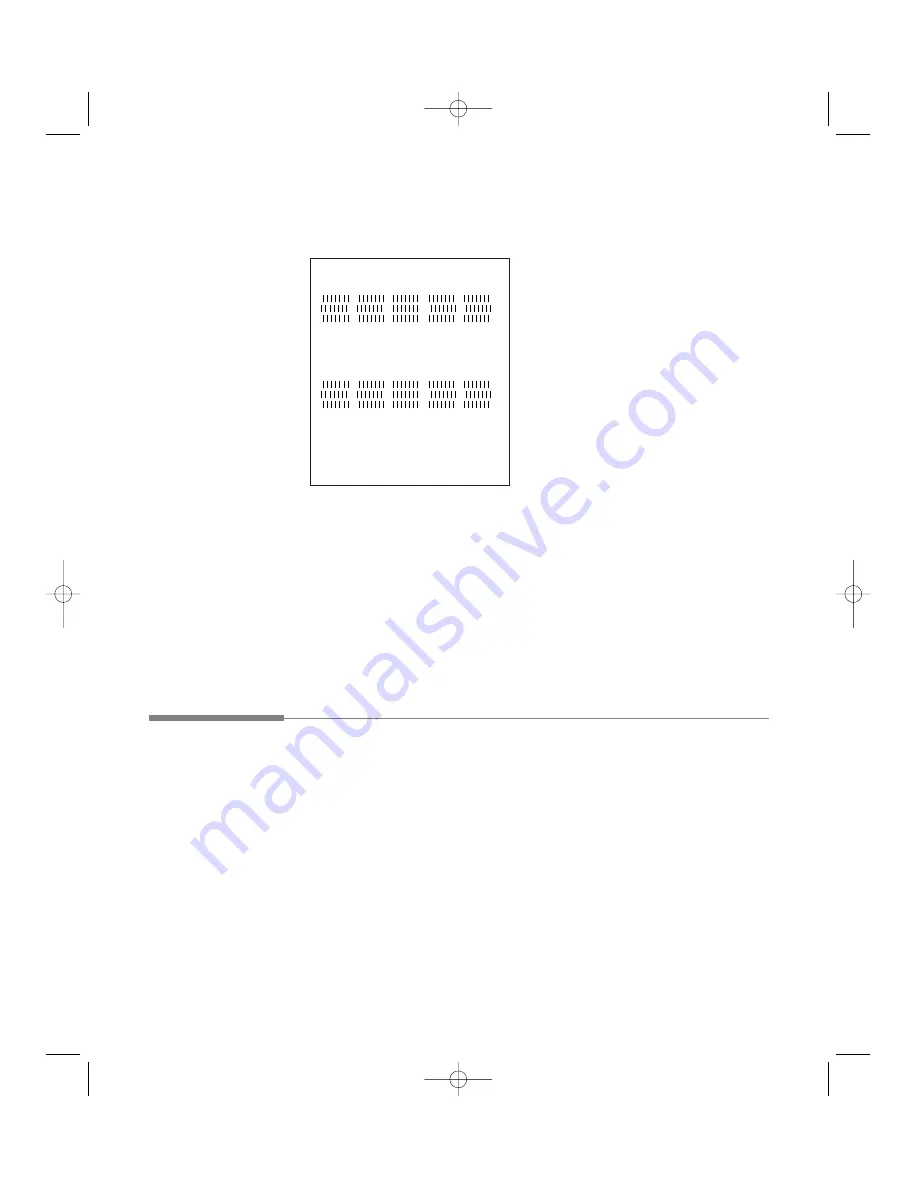
6. Examine the test print.
7. If the vertical lines are straight, no adjustment is needed. If the lines are
not straight, select the number of the closest straight lines, and click
OK
.
8. Repeat the test until the alignment is correct.
9. When alignment is complete, click
Cancel
.
Replacing the Print Cartridge
When you notice the print becoming light, check if the print cartridge is
low on ink in the Status monitor, and replace with a new cartridge.
1. Open the front cover.
2. Press the
CARTRIDGE
button to move the cartridge carrier to the install
position.
1
2
3
4
5
A - Draft Mode Alignment
1
2
3
4
5
B - Normal Mode Alignment
3
.20
Maintenance
08-Maintenance 2/5/99 9:37 AM Page 6
Содержание SF-4300
Страница 1: ...SmartJet Printer Scanner Fax Copier User s Guide Setup and Operation 00 Cover 2 5 99 10 38 AM Page 1 ...
Страница 7: ...1 1 Getting Started 1 02 Setup 2 5 99 10 31 AM Page 1 ...
Страница 30: ...1 24 Installing Smart Soft Memo 03 Install 2 5 99 10 28 AM Page 12 ...
Страница 31: ...2 1 Operation 2 04 Print 2 5 99 10 05 AM Page 1 ...
Страница 77: ...3 1 Troubleshooting 3 07 Troubleshooting 2 5 99 9 42 AM Page 1 ...
Страница 100: ...3 24 Maintenance Memo 08 Maintenance 2 5 99 9 37 AM Page 10 ...
Страница 101: ...4 1 Appendix 09 Appendix 2 5 99 9 33 AM Page 1 ...