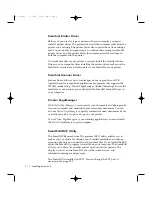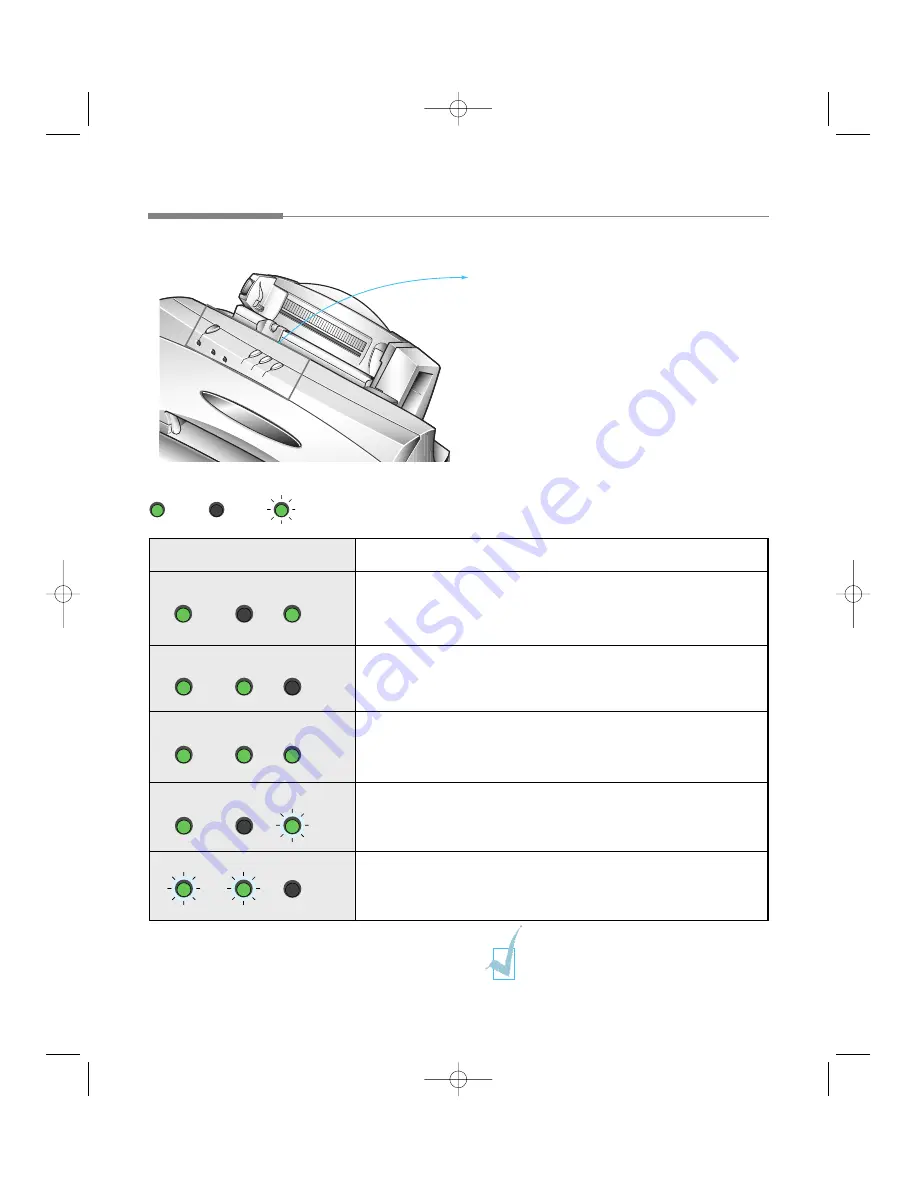
Using the Operator Panel
2
.2
READY Button
When the lamp lights up, the system is ready to
use. To turn the system on or off, use the READY
button.
CARTRIDGE Button
Use to replace the cartridge. It moves the cartridge
carrier to install position.
FF/STOP Button
Use to load a sheet of paper to the first print line
or eject a sheet of paper from the printer (Form
Feed). Or Use to stop current operation.
START/COPY Button
Use to start a job.
on
Lamp Status
Description
Ready for use (Standby mode). FAX mode is chosen to receive a fax
automatically. If you change the receive mode to TEL (manual
receiving) through the SmartFAX (see page 2.43), the SCAN/FAX
lamp is off in Standby mode.
Prints data.
Uploads the scanned data to the computer. Or, sends or receives a
fax.
Waits the next document to be inserted. Or there is no document. It
also indicates the document jam (see page 3.13).
Ready to replace cartridge, or improper cartridge install.
off
blinking
READY
BUSY
SCAN/FAX
READY
BUSY
SCAN/FAX
READY
BUSY
SCAN/FAX
READY
BUSY
SCAN/FAX
READY
BUSY
SCAN/FAX
For the error lamp status, see page 3.13.
04-Print 2/5/99 10:05 AM Page 2
Содержание SF-4300
Страница 1: ...SmartJet Printer Scanner Fax Copier User s Guide Setup and Operation 00 Cover 2 5 99 10 38 AM Page 1 ...
Страница 7: ...1 1 Getting Started 1 02 Setup 2 5 99 10 31 AM Page 1 ...
Страница 30: ...1 24 Installing Smart Soft Memo 03 Install 2 5 99 10 28 AM Page 12 ...
Страница 31: ...2 1 Operation 2 04 Print 2 5 99 10 05 AM Page 1 ...
Страница 77: ...3 1 Troubleshooting 3 07 Troubleshooting 2 5 99 9 42 AM Page 1 ...
Страница 100: ...3 24 Maintenance Memo 08 Maintenance 2 5 99 9 37 AM Page 10 ...
Страница 101: ...4 1 Appendix 09 Appendix 2 5 99 9 33 AM Page 1 ...