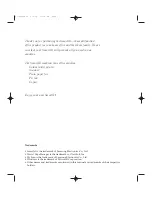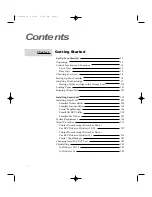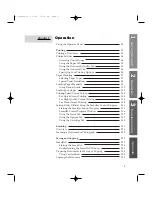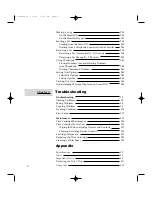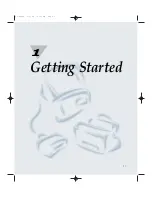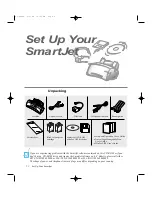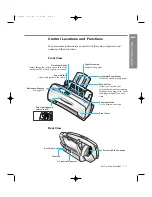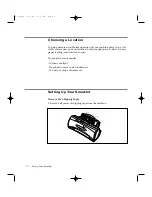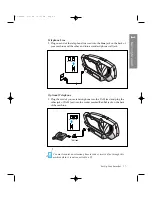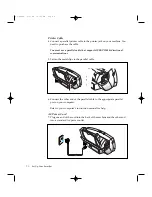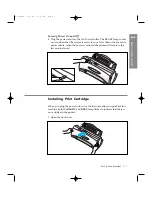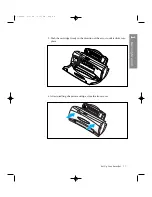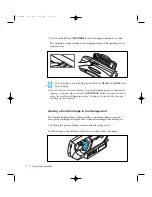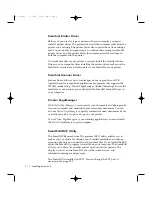1
.10
Set Up Your SmartJet
7. Press and hold the
CARTRIDGE
button for approximately 3 seconds.
The cartridge carrier returns to its original position. The machine is now
ready for use.
CARTRIDGE
FF/STOP
START/C
OPY
¥ If the cartridge is not installed properly, both the
READY
and
BUSY
lamp
keep flickering.
¥ You can replace a print cartridge by temporarily suspending an activity such as
copying or printing. By pressing the
CARTRIDGE
button while your printer is
active, the machine will temporarily stop. Printing will resume after the print
cartridge has been replaced.
Storing a Print Cartridge in the Storage Unit
The print cartridge storage unit provides a convenient place to store an
extra print cartridge, and prevents an opened cartridge from drying out.
1. Holding the print cartridge, insert it into the storage unit.
2. Push firmly in the direction of the arrow until it clicks into place.
02-Setup 2/5/99 10:31 AM Page 10
Содержание SF-4300
Страница 1: ...SmartJet Printer Scanner Fax Copier User s Guide Setup and Operation 00 Cover 2 5 99 10 38 AM Page 1 ...
Страница 7: ...1 1 Getting Started 1 02 Setup 2 5 99 10 31 AM Page 1 ...
Страница 30: ...1 24 Installing Smart Soft Memo 03 Install 2 5 99 10 28 AM Page 12 ...
Страница 31: ...2 1 Operation 2 04 Print 2 5 99 10 05 AM Page 1 ...
Страница 77: ...3 1 Troubleshooting 3 07 Troubleshooting 2 5 99 9 42 AM Page 1 ...
Страница 100: ...3 24 Maintenance Memo 08 Maintenance 2 5 99 9 37 AM Page 10 ...
Страница 101: ...4 1 Appendix 09 Appendix 2 5 99 9 33 AM Page 1 ...