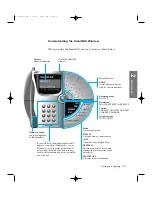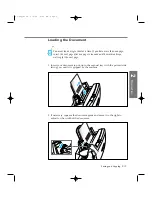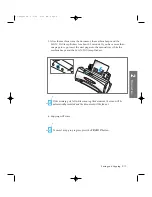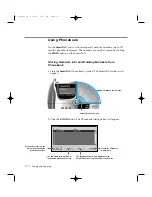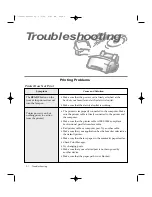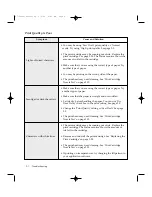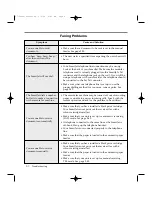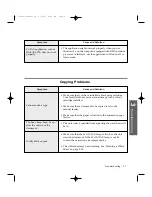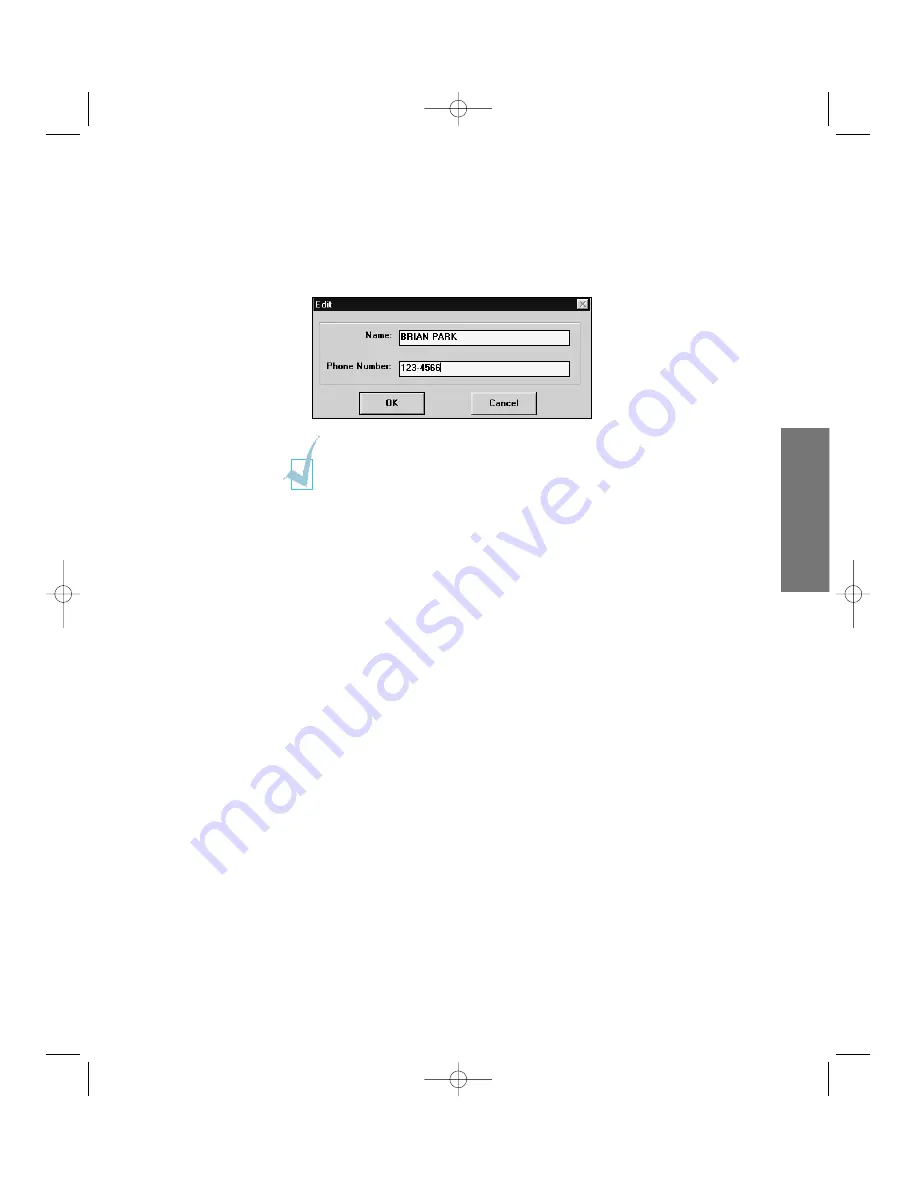
3. Select the desired phonebook number in the phonebook list and click the
Edit
button. The Edit dialogue box will appear.
4. Enter any name (up to 20 digits) and number (up to 34 digits), and click
the
OK
button to save the information you just entered.
The name includes all capital letters, numbers, space, and special
symbols (
,
,
.
,
/
,
+
,
∗
,
&
,
−
,
#
)
5. Repeat steps 3 and 4 to store more numbers.
6. When you finish, click the
Close
button.
The phonebook keys in which fax numbers are stored appear in blue on
the SmartFAX.
Dialling Phonebook Numbers
Click the desired phonebook key in the SmartFAX or select the desired
number from the Phonebook dialogue box.
The number stored into the selected Phonebook key appears in the display
window on the SmartFAX.
If you click the
Delete
button on the Phonebook dialogue box (see the
previous page), all information stored into the selected phonebook number will
be deleted.
2
.41
Faxing and Copying
2
Operation
06-Copy&Fax 2/5/99 9:45 AM Page 17
Содержание SF-4300
Страница 1: ...SmartJet Printer Scanner Fax Copier User s Guide Setup and Operation 00 Cover 2 5 99 10 38 AM Page 1 ...
Страница 7: ...1 1 Getting Started 1 02 Setup 2 5 99 10 31 AM Page 1 ...
Страница 30: ...1 24 Installing Smart Soft Memo 03 Install 2 5 99 10 28 AM Page 12 ...
Страница 31: ...2 1 Operation 2 04 Print 2 5 99 10 05 AM Page 1 ...
Страница 77: ...3 1 Troubleshooting 3 07 Troubleshooting 2 5 99 9 42 AM Page 1 ...
Страница 100: ...3 24 Maintenance Memo 08 Maintenance 2 5 99 9 37 AM Page 10 ...
Страница 101: ...4 1 Appendix 09 Appendix 2 5 99 9 33 AM Page 1 ...