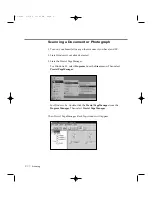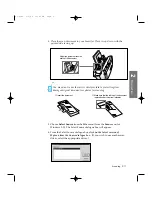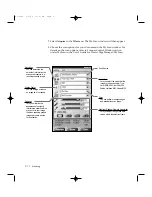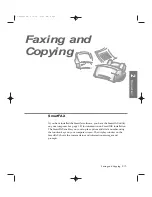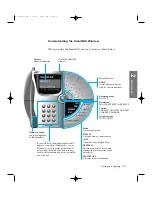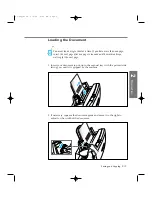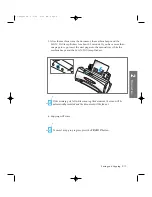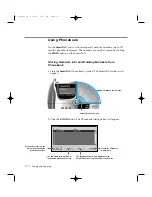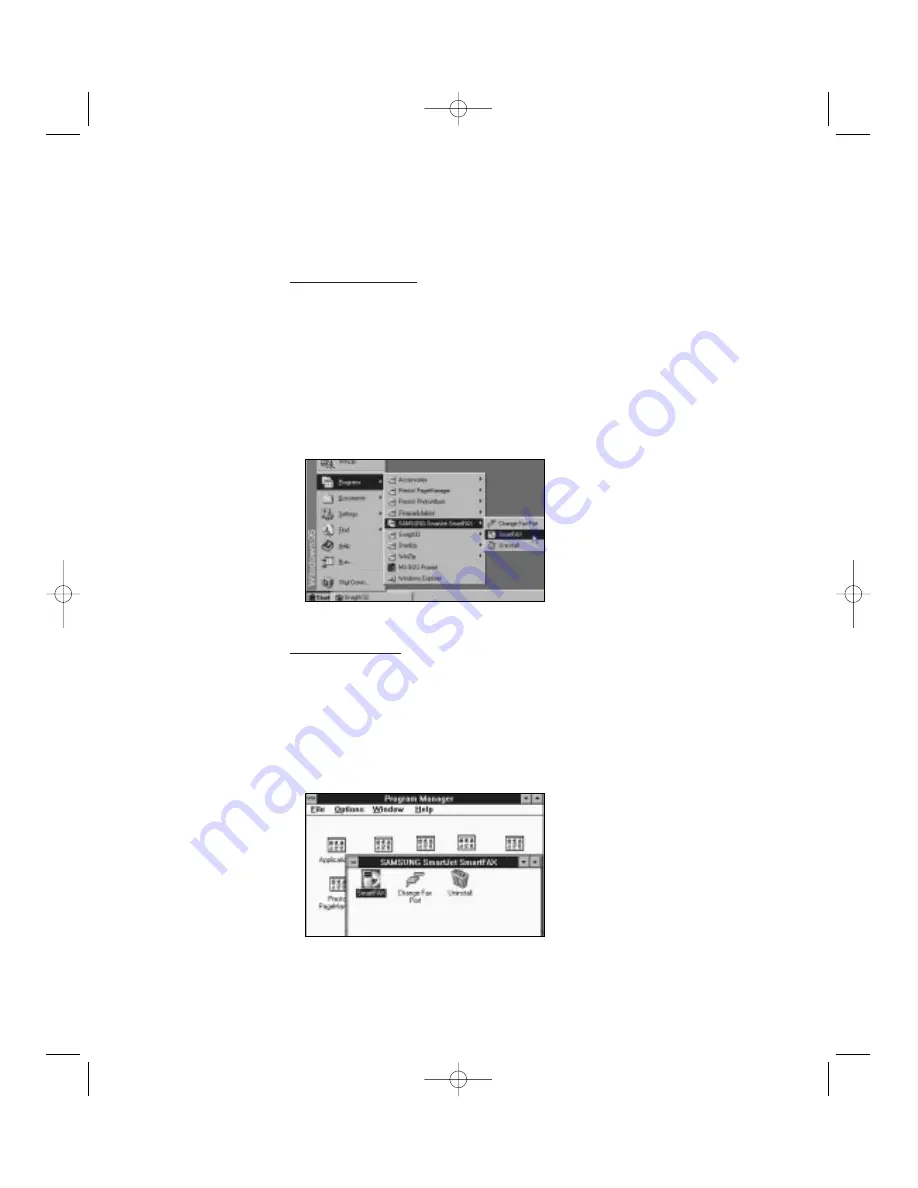
Starting the SmartFAX
In Windows 95/98
1. Starts your Windows.
2. Click the
Start
button on the taskbar, and select the
Programs
from the
Start
menu.
3. Select the
SAMSUNG SmartJet SmartFAX
on the
Programs
menu, and
select
SmartFAX
from the
SAMSUNG SmartJet SmartFax
menu. The
SmartFAX window appears.
In Windows 3.x
1. Starts your Windows.
2. From the
Program Manager
, double-click the
SAMSUNG SmartJet
SmartFAX
icon. The SAMSUNG SmartJet SmartFAX window appears.
3. Double-click the
SmartFAX
icon. The SmartFAX window appears.
2
.26
Faxing and Copying
06-Copy&Fax 2/5/99 9:44 AM Page 2
Содержание SF-4300
Страница 1: ...SmartJet Printer Scanner Fax Copier User s Guide Setup and Operation 00 Cover 2 5 99 10 38 AM Page 1 ...
Страница 7: ...1 1 Getting Started 1 02 Setup 2 5 99 10 31 AM Page 1 ...
Страница 30: ...1 24 Installing Smart Soft Memo 03 Install 2 5 99 10 28 AM Page 12 ...
Страница 31: ...2 1 Operation 2 04 Print 2 5 99 10 05 AM Page 1 ...
Страница 77: ...3 1 Troubleshooting 3 07 Troubleshooting 2 5 99 9 42 AM Page 1 ...
Страница 100: ...3 24 Maintenance Memo 08 Maintenance 2 5 99 9 37 AM Page 10 ...
Страница 101: ...4 1 Appendix 09 Appendix 2 5 99 9 33 AM Page 1 ...