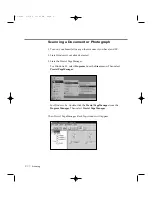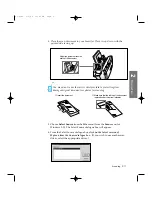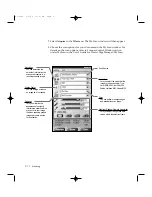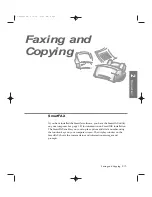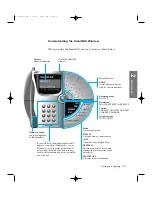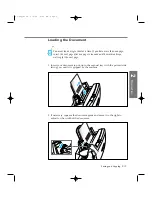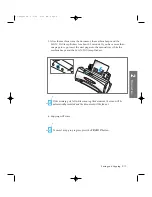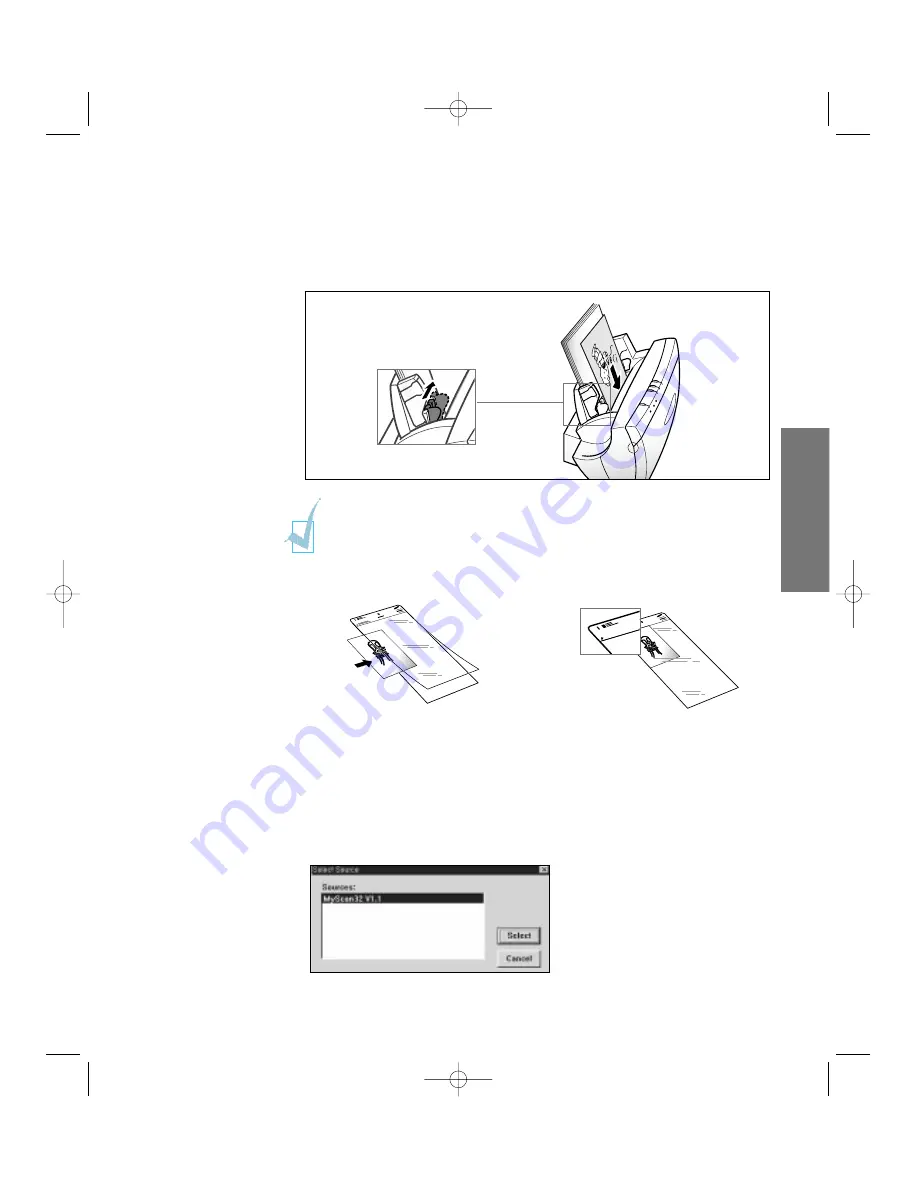
4. Place the scan document in your SmartJet. Place it top down with the
printed side facing up.
5. Choose
Select Source
from the
File
menu (from the
Scan
menu for
Windows 3.X). The Select Source dialogue box will appear.
6. From the Select Source dialogue box,
click on the latest version of
MyScan from the Source dialogue box.
(If you wish to use another scan
driver, select the appropriate driver.)
You may want to use the carrier sheet provided to protect fragile or
damaged original documents or photos for scanning.
①
Insert the document.
Adjust the guide to match the
width of the document.
②
Make sure that the left top of the document
is placed under this arrow indicator.
2
.21
Scanning
2
Operation
05-Scan 2/5/99 10:00 AM Page 3
Содержание SF-4300
Страница 1: ...SmartJet Printer Scanner Fax Copier User s Guide Setup and Operation 00 Cover 2 5 99 10 38 AM Page 1 ...
Страница 7: ...1 1 Getting Started 1 02 Setup 2 5 99 10 31 AM Page 1 ...
Страница 30: ...1 24 Installing Smart Soft Memo 03 Install 2 5 99 10 28 AM Page 12 ...
Страница 31: ...2 1 Operation 2 04 Print 2 5 99 10 05 AM Page 1 ...
Страница 77: ...3 1 Troubleshooting 3 07 Troubleshooting 2 5 99 9 42 AM Page 1 ...
Страница 100: ...3 24 Maintenance Memo 08 Maintenance 2 5 99 9 37 AM Page 10 ...
Страница 101: ...4 1 Appendix 09 Appendix 2 5 99 9 33 AM Page 1 ...