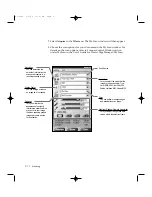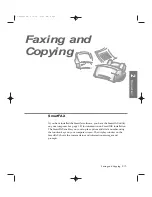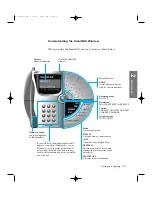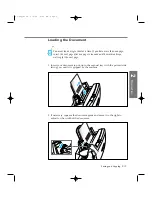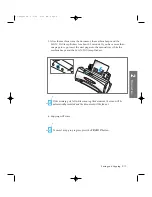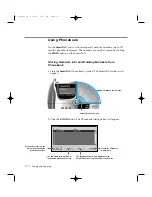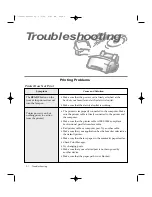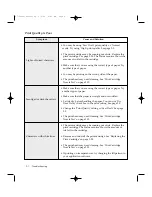Dialling from a Telephone Connected to the SmartJet
If you have a phone that is connected to the EXT.TEL jack on the back of
the SmartJet, you can send a fax from the phone even when a PC is not
connected to your machine.
1. Insert your document into the manual tray, with the printed side facing
you, until it is gripped by the machine.
2. Make a call to the remote fax on the phone.
5. If you want to send more than one page, click the
MEM TX
button. Your
SmartJet does not send the document as it scans it. The document is
stored in memory and the SmartJet immediately ejects the original,
freeing the document tray.
After one page is scanned, the machine beeps. Insert the next page while
the machine beeps. Repeat as necessary.
Sending begins after all the documents are scanned into memory.
If you want to send a document directly from the tray without scanning
it into memory, use the
SEND/START
button. Sending begins
immediately.
If memory gets full while scanning documents, the memory full dialogue
box appears. If you select ÔContinueÕ the pages already scanned will be
sent and you should send the remaining pages in a separate operation. If
you want to cancel the job, select ÔCancelÕ.
2
.36
Faxing and Copying
06-Copy&Fax 2/5/99 9:44 AM Page 12
Содержание SF-4300
Страница 1: ...SmartJet Printer Scanner Fax Copier User s Guide Setup and Operation 00 Cover 2 5 99 10 38 AM Page 1 ...
Страница 7: ...1 1 Getting Started 1 02 Setup 2 5 99 10 31 AM Page 1 ...
Страница 30: ...1 24 Installing Smart Soft Memo 03 Install 2 5 99 10 28 AM Page 12 ...
Страница 31: ...2 1 Operation 2 04 Print 2 5 99 10 05 AM Page 1 ...
Страница 77: ...3 1 Troubleshooting 3 07 Troubleshooting 2 5 99 9 42 AM Page 1 ...
Страница 100: ...3 24 Maintenance Memo 08 Maintenance 2 5 99 9 37 AM Page 10 ...
Страница 101: ...4 1 Appendix 09 Appendix 2 5 99 9 33 AM Page 1 ...