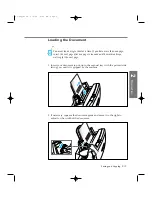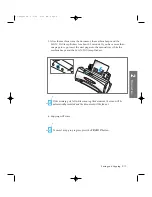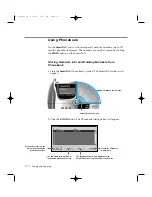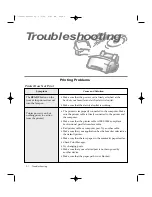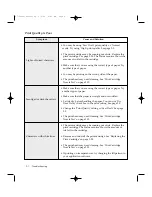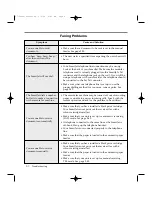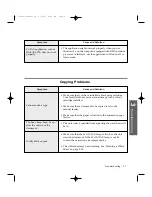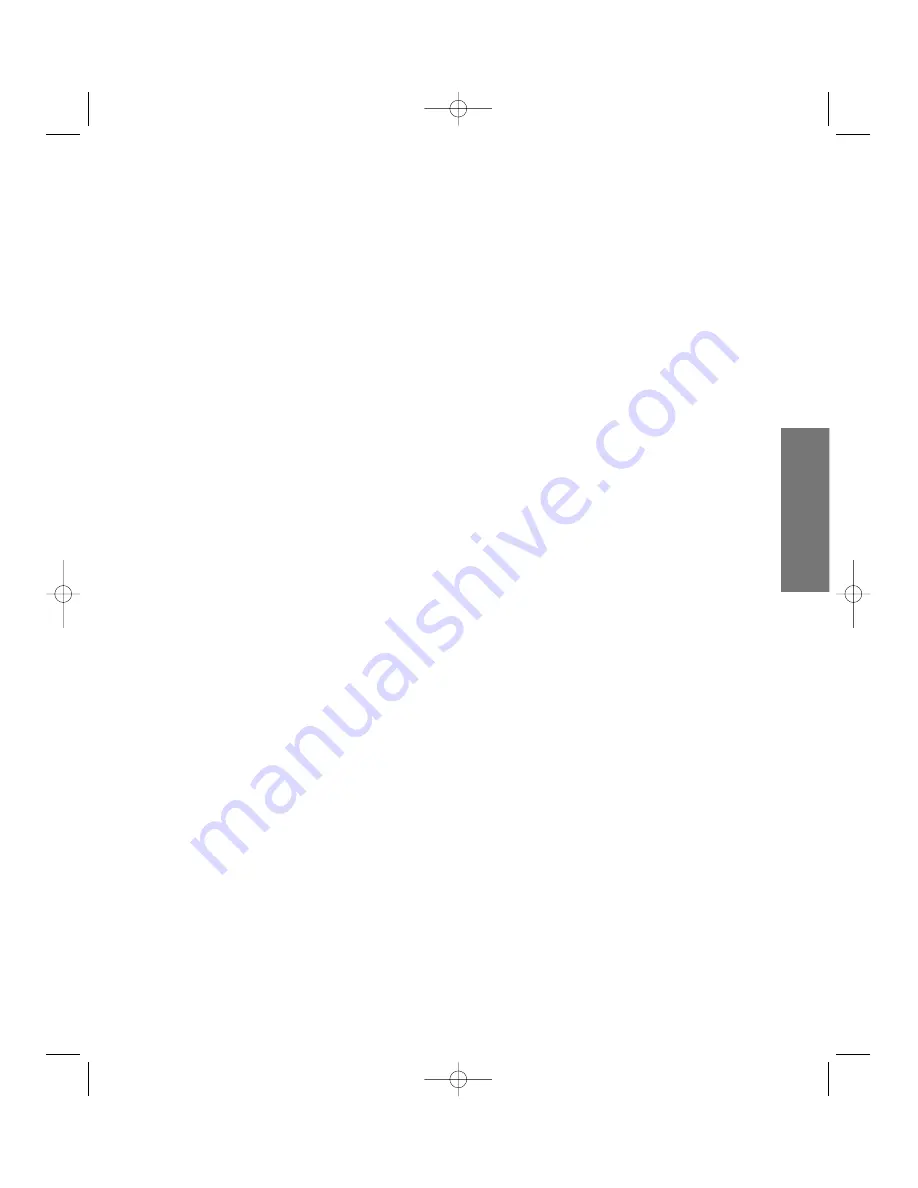
Discard Size
When receiving a document as long as or longer than the paper installed
in your machine, you can set the machine to discard any excess image at
the bottom of the page to fit into the recording paper size.
If the received page is outside the margin you set, it will be printed on
two sheets of paper at the actual size.
If the Auto Reduction feature is turned on, it will be reduced to fit into
the appropriate size paper (Discard does not take place). If the Auto
Reduction feature is turned Off or fails, the data within the margin will be
discarded.
Enter the desired discard size (from
0
to
30
mm).
Ring Before Answer
Select the number of times your machines rings before answering an
incoming call. If you use an answering machine which is connected to the
Ext. Tel jack on your SmartJet, we suggest you to set this option less than
the setting on the answering machine.
Enter the desired ring number (from
1
to
7
).
ECM
This mode compensates for poor line quality and ensures accurate, error-
free transmission with any other ECM-equipped facsimile machine. If the
line quality is poor, transmission time may be increased when ECM is
enabled. ECM mode will be activated when you send a fax using the
MEM TX
button.
To turn this feature on, select
On
.
To turn this feature off, select
Off
.
Auto Reduction
When receiving a document as long as or longer than the paper installed
in your machine, the machine can reduce the data in the document to fit
into your recording paper size
Turn on this feature if you want to reduce an incoming page that may
otherwise need to be divided into two pages with only a few centimeters
on the second page. If the fax machine cannot reduce the data to fit into
one page with the feature enabled, the data is divided and printed in
actual size on two or more sheets if needed.
Select
On
to turn this feature on.
Select
Off
to turn this feature off. The overflow data will be printed out
on a second page.
2
.43
Faxing and Copying
2
Operation
06-Copy&Fax 2/5/99 9:45 AM Page 19
Содержание SF-4300
Страница 1: ...SmartJet Printer Scanner Fax Copier User s Guide Setup and Operation 00 Cover 2 5 99 10 38 AM Page 1 ...
Страница 7: ...1 1 Getting Started 1 02 Setup 2 5 99 10 31 AM Page 1 ...
Страница 30: ...1 24 Installing Smart Soft Memo 03 Install 2 5 99 10 28 AM Page 12 ...
Страница 31: ...2 1 Operation 2 04 Print 2 5 99 10 05 AM Page 1 ...
Страница 77: ...3 1 Troubleshooting 3 07 Troubleshooting 2 5 99 9 42 AM Page 1 ...
Страница 100: ...3 24 Maintenance Memo 08 Maintenance 2 5 99 9 37 AM Page 10 ...
Страница 101: ...4 1 Appendix 09 Appendix 2 5 99 9 33 AM Page 1 ...