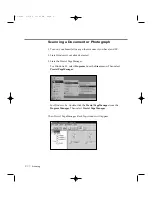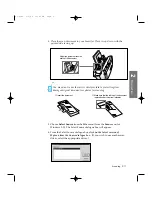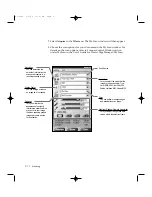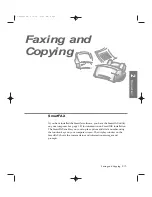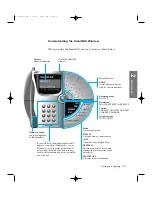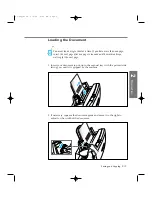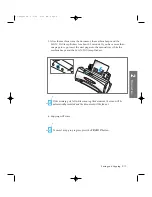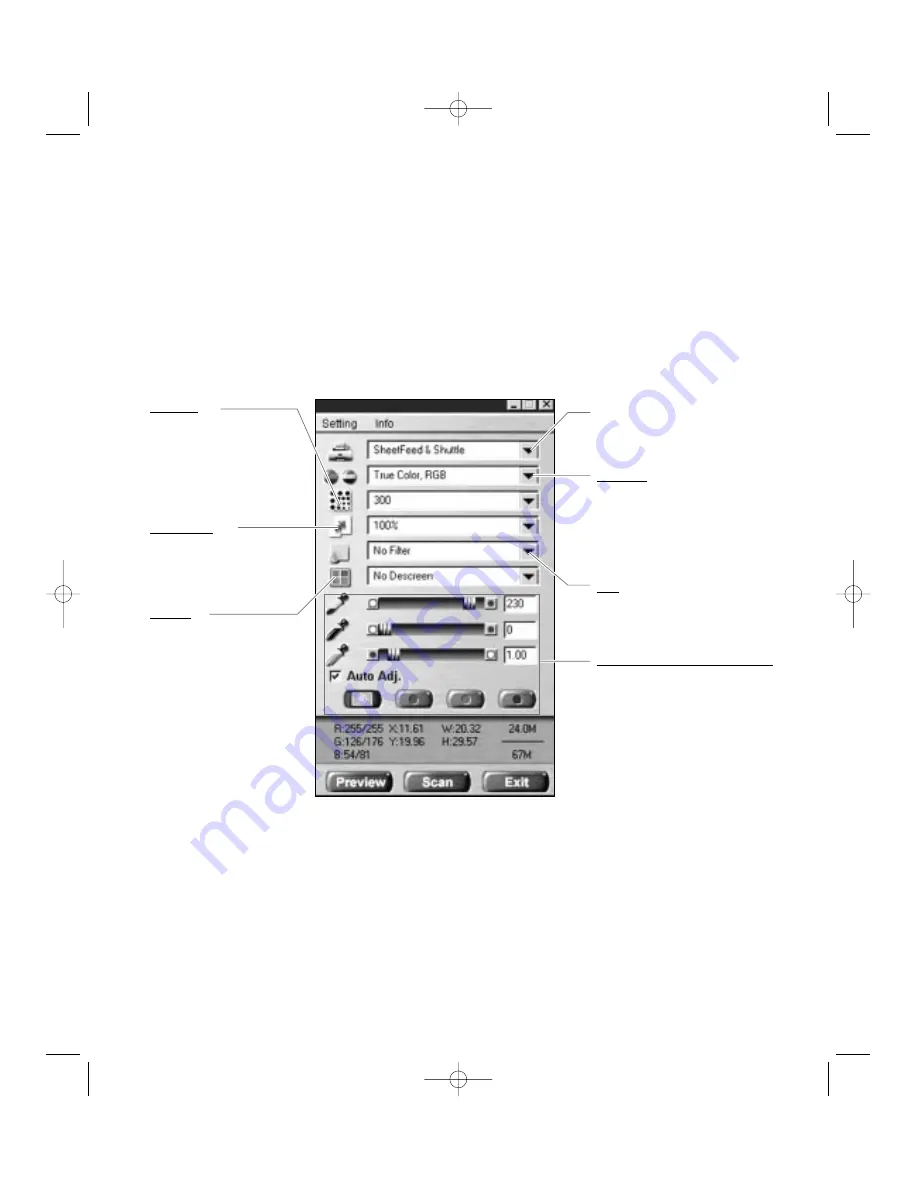
7. Select
Acquire
in the
File
menu. The MyScan window will then appear.
8. Choose the scan options for your document in the MyScan window. For
details on the scan options, refer to Scanner Control Window section
under MyScan in the UserÕs Guide for Presto! PageManager/MyScan.
Scan Mode
Lets you select the mode that the
image is to be scanned in; True
Color RGB, 256 Color, Gray 256
Scales, Halftone B/W, Lineart B/W.
Resolution
You can determine the
amount of information the
scanner will capture in a
resulting scanned image.
Scaling Factor
You can enlarge or reduce
an image as it is scanned.
Descreen
Lets you minimize the
appearance of unsightly
interference patterns which
may occur in your image
file when scanning graphic
images which are printed
for publication.
Filter
You can soften or sharpen edges
and boundaries of an image.
Highlight, Shadow, Gamma Adjustment
Lets you adjust the light and dark
values within the selection frame.
Scan Source
2
.22
Scanning
05-Scan 2/5/99 10:01 AM Page 4
Содержание SF-4300
Страница 1: ...SmartJet Printer Scanner Fax Copier User s Guide Setup and Operation 00 Cover 2 5 99 10 38 AM Page 1 ...
Страница 7: ...1 1 Getting Started 1 02 Setup 2 5 99 10 31 AM Page 1 ...
Страница 30: ...1 24 Installing Smart Soft Memo 03 Install 2 5 99 10 28 AM Page 12 ...
Страница 31: ...2 1 Operation 2 04 Print 2 5 99 10 05 AM Page 1 ...
Страница 77: ...3 1 Troubleshooting 3 07 Troubleshooting 2 5 99 9 42 AM Page 1 ...
Страница 100: ...3 24 Maintenance Memo 08 Maintenance 2 5 99 9 37 AM Page 10 ...
Страница 101: ...4 1 Appendix 09 Appendix 2 5 99 9 33 AM Page 1 ...