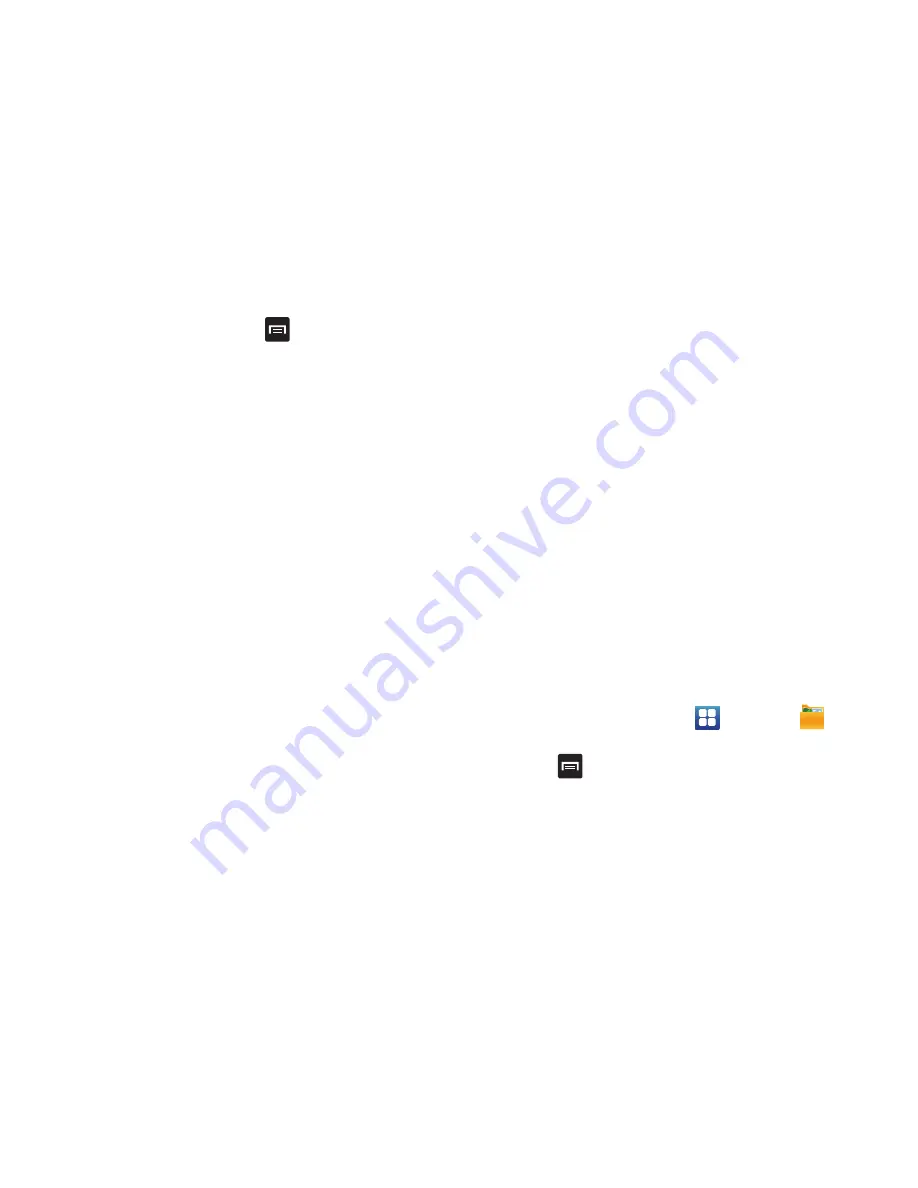
Multimedia 85
Before you select a picture, press
in the Camera folder
to see the following options:
•
Share
: lets you share selected pictures with AllShare, Bluetooth,
Email, Facebook, Gmail, , Messaging, Photo editor,
Picasa, or YouTube.
•
Create folder
: create a new sub-folder in the current folder. Can
be on either the Phone or Memory Card.
•
Delete
: allows you to delete selected pictures. Tap the
checkmark, to turn it green, next to any file or folder you want to
delete, then tap Delete.
•
View by
: allows you to view the contents of the current folder as
a list, as a list and details, or as thumbnails.
•
List by
: allows you to view the contents of the current folder
sorted by Time, Type, Name, or Size.
•
More
: provides you with the following additional options:
–
Move
: allows you to move one or more pictures to a different
folder.
–
Copy
: allows you to copy one or more pictures to a different
folder.
–
Rename
: allows you to rename one or more picture files.
–
Settings
: lets you set several general folder options:
• Show hidden files
: causes files and folders that would
normally be hidden to be displayed.
• Show file extension
: causes file extensions to be displayed.
For example, jpg.
• Set Home directory
: allows you to choose and set the Home
directory.
Selecting and Using the Pictures
From the Image viewer, you have access to both macro
functions (zoom, crop, and rotate) and menu options. For
more information, refer to
“Picture Image Viewer Options”
on page 84.
Editing a Photo
You can edit your photos using the Photo editor application
on your phone. For more information, refer to
“Photo editor”
on page 90.
Assigning an Image to an Address Book Entry
1.
From the Home screen, tap
➔
My Files
➔
DCIM
➔
Camera
➔
<image>
.
2.
Press
➔
Set as
➔
Contact icon
. Tap a contact entry.
3.
Touch and drag the orange crop box anywhere on the
picture.






























