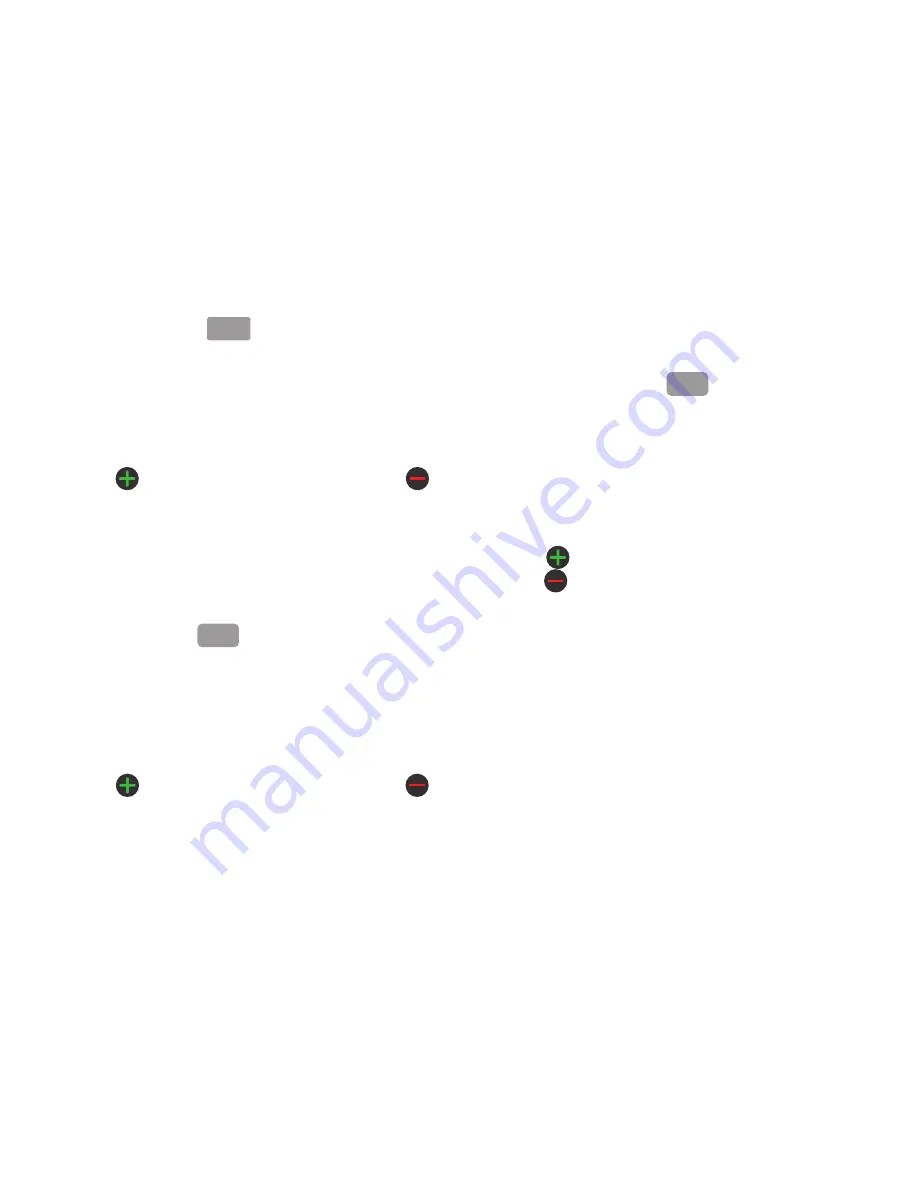
Contacts and Your Address Book 59
The
Mobile
button
initially displays next to the
Phone number
field. If you want to add a phone number
that is not a mobile number, tap the
Mobile
button and
select from Mobile, Home, Work, Work fax, Home Fax,
Pager, Other, Custom (add your own label), or Callback.
7.
Enter the phone number.
Tap
to add another Phone number field or tap
to delete a field.
8.
Tap the
Internet call
field and use the keypad to enter
an internet address.
9.
Tap the
Email address
field.
The keypad is displayed.
The
Work
button
initially displays next to the
Email address
field. If you want to add an Email address
that is not a Home email address, tap the
Work
button
and select from Work, Home, Mobile, Other, or Custom
(add your own label).
10.
Enter the Email address.
Tap
to add another Email address field or tap
to delete a field.
11.
Tap the
Instant msg.
field.
The QWERTY keypad is displayed.
The
Google Talk
button
initially displays next to
the
Instant msg
field. If you want to add an instant
message address that is not
Google Talk
, tap the
Google Talk
button and select from Google Talk, AIM,
Windows Live, Yahoo!, Skype, QQ, ICQ, Jabber, or
Custom (add your own label).
12.
Enter the IM address.
Tap
to add another Instant msg address field or
tap
to delete a field.
13.
Tap any of the following fields that you want to add to
your new contact:
• Groups
: assign the contact to Co-workers, Family, Friends, or
ICE-Emergency Contacts groups.
• Ringtone
: adds a field used to assign a message tone that will
sound when messages are received from this contact. Choose
between Default ringtone, Select sound from My files, or Phone
ringtone.
• Postal Address
: adds a field used to assign a physical
postal address for this entry.
Mobile
Work
Google Talk






























