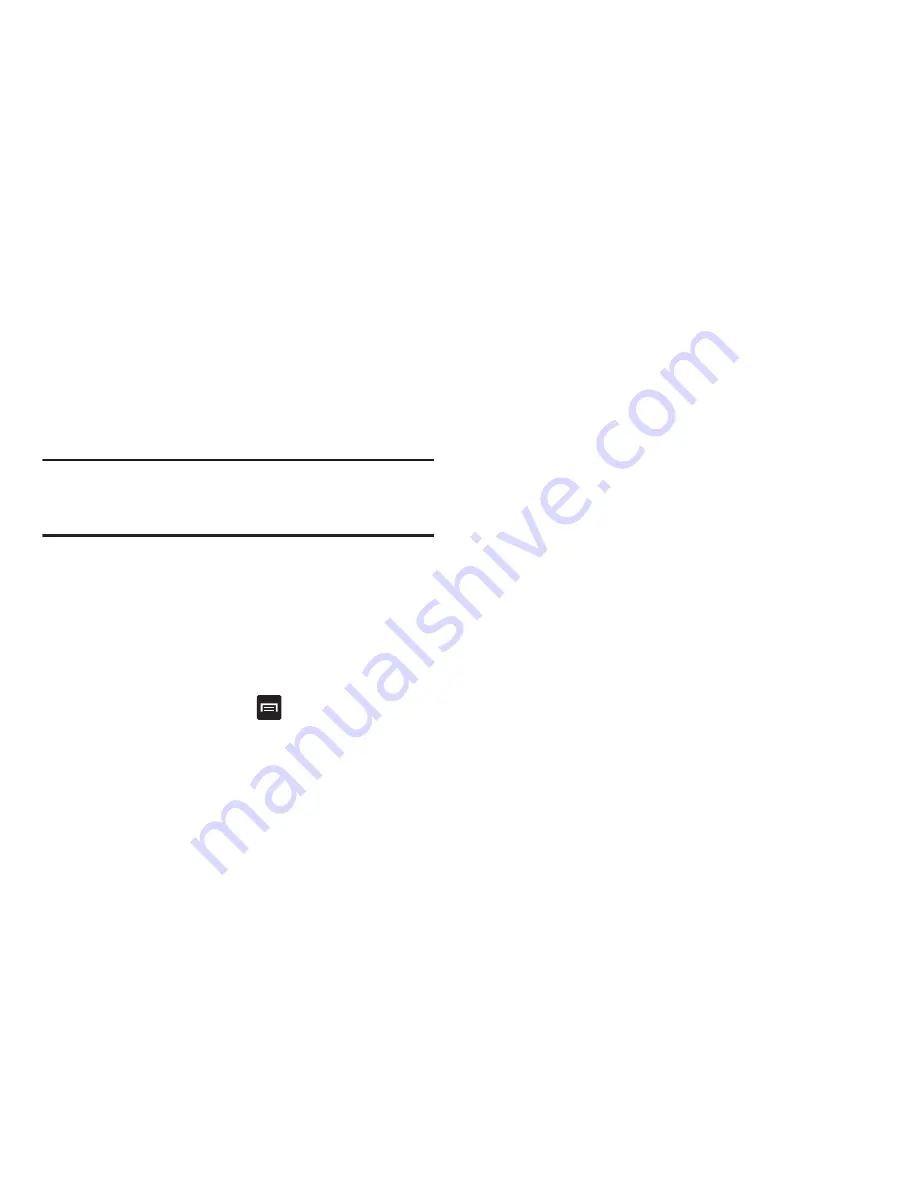
Applications 159
The memo will display in the memo list.
3.
To send a Memo, touch and hold the Memo in the
Memo list.
4.
Tap
Send
.
5.
Tap
Bluetooth
,
, or
Messaging
.
Note:
Email will appear as an option only after you have setup
your Email account. For more information, refer to
“Using Email”
on page 98.
6.
Enter the recipient information and tap
Send
. For more
information, refer to
“Message Options”
on page 93.
7.
To modify a Memo, tap the pencil icon in the top right
corner of the Memo. Edit the Memo then tap
Save
.
8.
You can change the color or your Memo by simply
tapping a color sample at the bottom of the display.
9.
From the Memo list, press
to display the following
options:
• Create
: allows you to create a new memo.
• Delete
: allows you to delete one or all of your memos.
• Search
: allows you to search your memos for a particular word
or words.
• Send
: allows you to send one or several of your memos at one
time. You can send via Bluetooth, Email, or Messaging.
• Sort by
: allows you to sort by Date or Color.
• More
: the following additional options are available:
–
SNS log-in
: allows you to log into your Facebook, Twitter, or
LinkedIn accounts.
–
Sync memo
: allows you to sync your memos Google Docs or
send individual memos.
–
PIN lock
: allows you to set a PIN lock so that a PIN must be
entered before reading a memo.
Messaging
You can send and receive different types of messages. For
more information, refer to
“Messaging”
on page 92.
Messenger
Messenger allows you to bring groups of friends together into
a simple group conversation. When you get a new
conversation in Messenger, sends an update to your
phone. For more information, refer to
“Messenger”
on page
102.






























