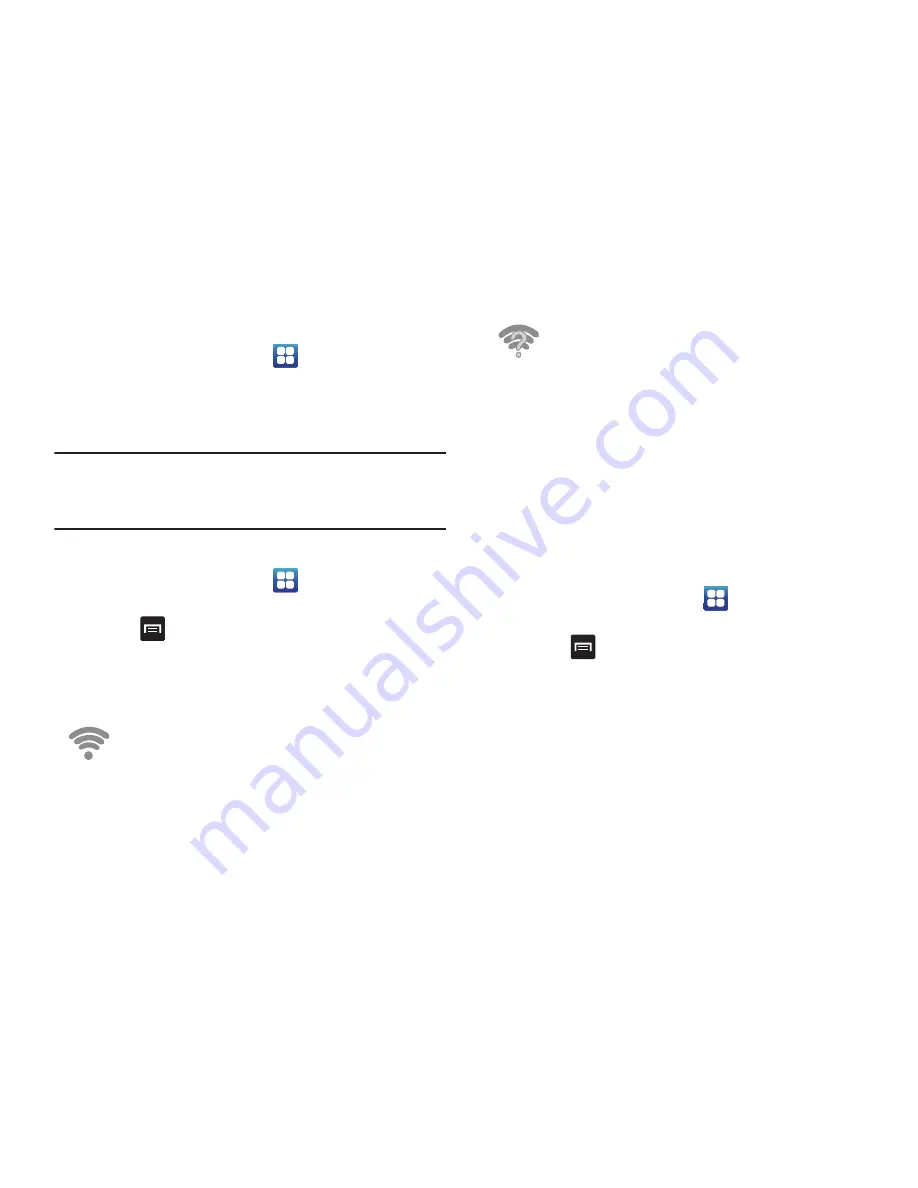
138
Turning Wi-Fi Off
1.
From the Home screen, tap
➔
Settings
➔
Wireless
and network
➔
Wi-Fi settings
.
2.
Tap the
Wi-Fi
field to deactivate the feature. The green
checkmark will be removed.
Note:
Use of wireless data connections such as Wi-Fi and
Bluetooth can cause an added drain to your battery and
reduce your use times.
Manually Scan for a Wi-Fi Network
1.
From the Home screen, tap
➔
Settings
➔
Wireless
and network
➔
Wi-Fi settings
.
2.
Press
➔
Scan
.
Wi-Fi Status Indicators
The following icons show your Wi-Fi connection status at a
glance:
Displays when Wi-Fi is connected, active, and
communicating with a Wireless Access Point
(WAP).
Displays when Wi-Fi is active but there is a
communication issue with the target Wireless
Access Point (WAP) or your device is not connected
to a WAP.
Wi-Fi Advanced Settings
The Wi-Fi settings - Advanced menu allows you to set
up many of your device’s Wi-Fi service, including:
•
Setting your Wi-Fi sleep policy
•
Viewing your device’s MAC Address
•
Configuring use of either a DHCP or Static IP
To access the Bluetooth Settings menu:
1.
From the Home screen, tap
➔
Settings
➔
Wireless
and network
➔
Wi-Fi settings
.
2.
Press
➔
Advanced
.
For more information, refer to
“Network Notification”
on
page 103.
Bluetooth
About Bluetooth
Bluetooth is a short-range communications technology that
allows you to connect wirelessly to a number of Bluetooth
devices, such as headsets and hands-free car kits, and






























