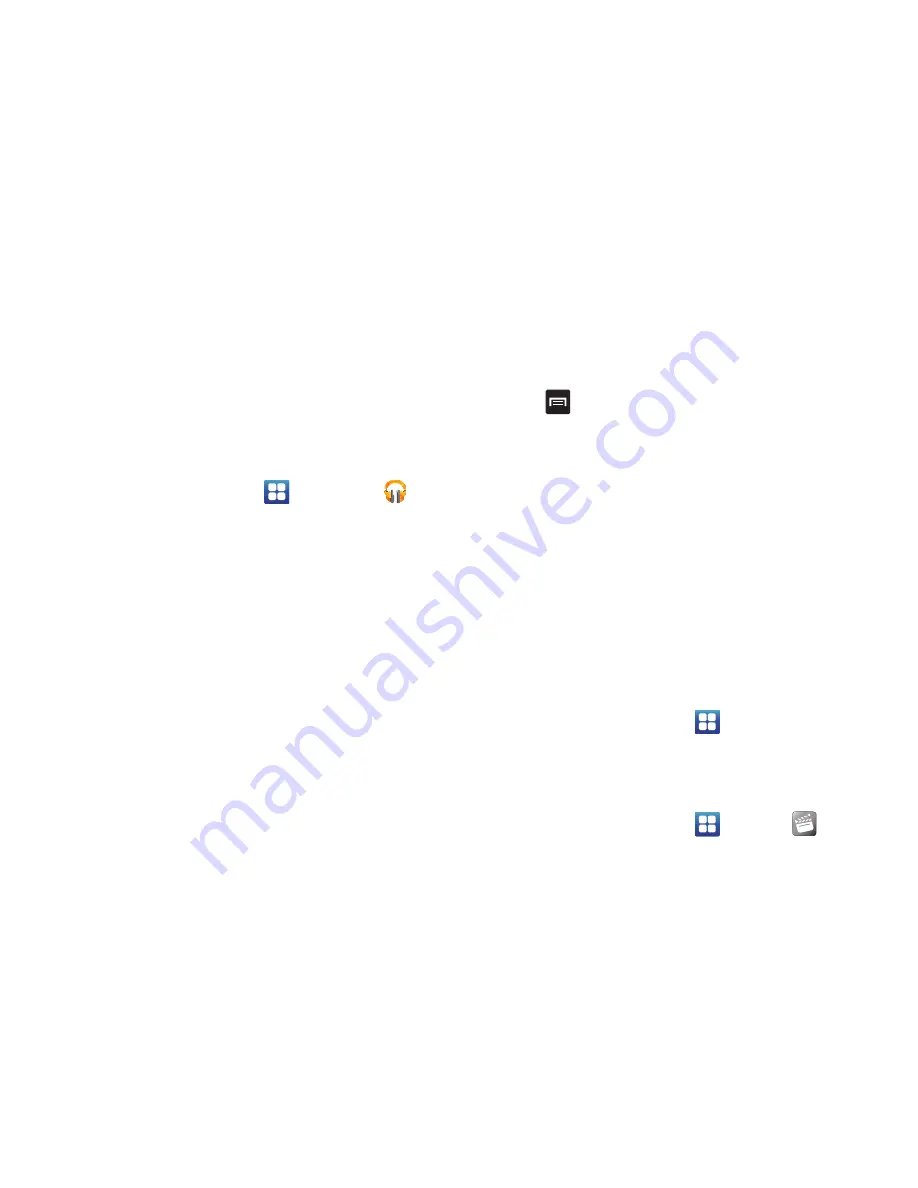
Multimedia 75
For information on downloading music for your phone, see
“Play Store”
on page 165.
Google Play Music
With Google Play Music, you can play music that you have
added to your music file as well as any music you copied
from your PC. While offline, you can listen to music you have
copied from your PC.
1.
From the Home screen, tap
➔
Play Music
.
2.
At the Welcome screen, tap
Next
.
3.
At the
Select an account
screen, tap an account that
you would like to link to Google Play Music or tap
Add
Account
.
4.
At the
Get free music
screen, tap
Get free songs
or
Skip
.
5.
Follow the on-screen instructions for getting your free
music.
All music on your device and external SD card is
displayed including Music folders that may contain
multiple songs.
6.
Tap a song to start playback.
7.
From the main Play Music screen, you can tap any of
the following tabs for a more detailed listing of songs:
Recent, Artists, Albums, Songs, Playlists, and Genres.
8.
Tap
for the following options:
• Shuffle all
: allows you to play all of your music in a shuffled
order.
• Make available offline
: allows you play your music without
being online or connected to the network.
• Offline music only
: only allows you to play music offline.
• Settings
: allows you to view Open source licenses and the
music version for the Play Music application.
• Help
: allows you to view a help file on the Google Support
website.
Movies
The Movies application allows you to rent movies to watch
on your phone.
1.
From the Home screen, tap
➔
Settings
➔
Applications
➔
Unknown sources
.
You are now allowed to download non-Play Store
applications.
2.
From the Home screen, tap
➔
Movies
.






























