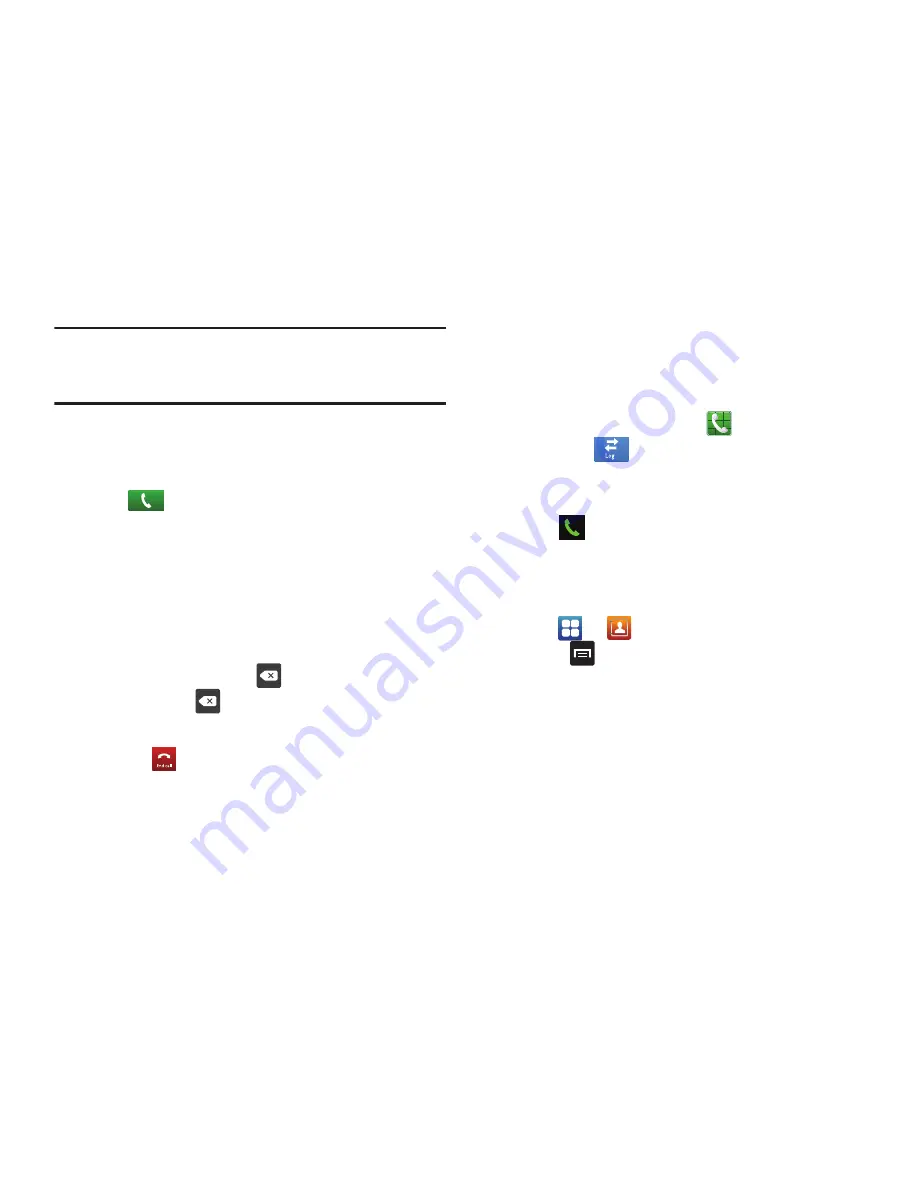
42
Tip:
You can create pauses longer than three seconds by
entering multiple
3 sec pauses.
4.
Select
Add wait
to add a wait. A wait will pause the
calling sequence until you enter a number or press a
key.
5.
Tap
to make the call.
For more information, refer to
“Adding Pauses to Contact
Numbers”
on page 60.
Correcting an Entered Number
Use the following steps to correct a mis-typed entry when
dialing.
After entering a number using the keypad:
•
If you make a mistake, tap
to erase a single character.
•
Press and hold
to erase the entire string of numbers.
Ending a Call
Tap the
key.
Dialing a Recent Number
All incoming, outgoing and missed calls are recorded in the
Call log
. If the number or caller is listed in your Address
Book, the associated name also displayed.
1.
From the Home screen, tap
.
2.
Tap
Logs
.
A list of recent calls is displayed.
3.
Tap the desired Contact to enter the
Details
page, then
tap
to make a call.
Making a Call Using Speed Dial
You can assign a short cut number to a phone number in your
Contacts List for speed dialing.
1.
Tap
➔
to display your Contacts List.
2.
Press
to display the Contacts List sub-menu.
3.
Tap
More
➔
Speed dial setting
.
4.
The
Speed dial setting
screen displays showing the
numbers 2 through 9. The number 1 is reserved for
Voicemail.
5.
Tap an unused number and the
Contacts
screen
displays.
s
















































