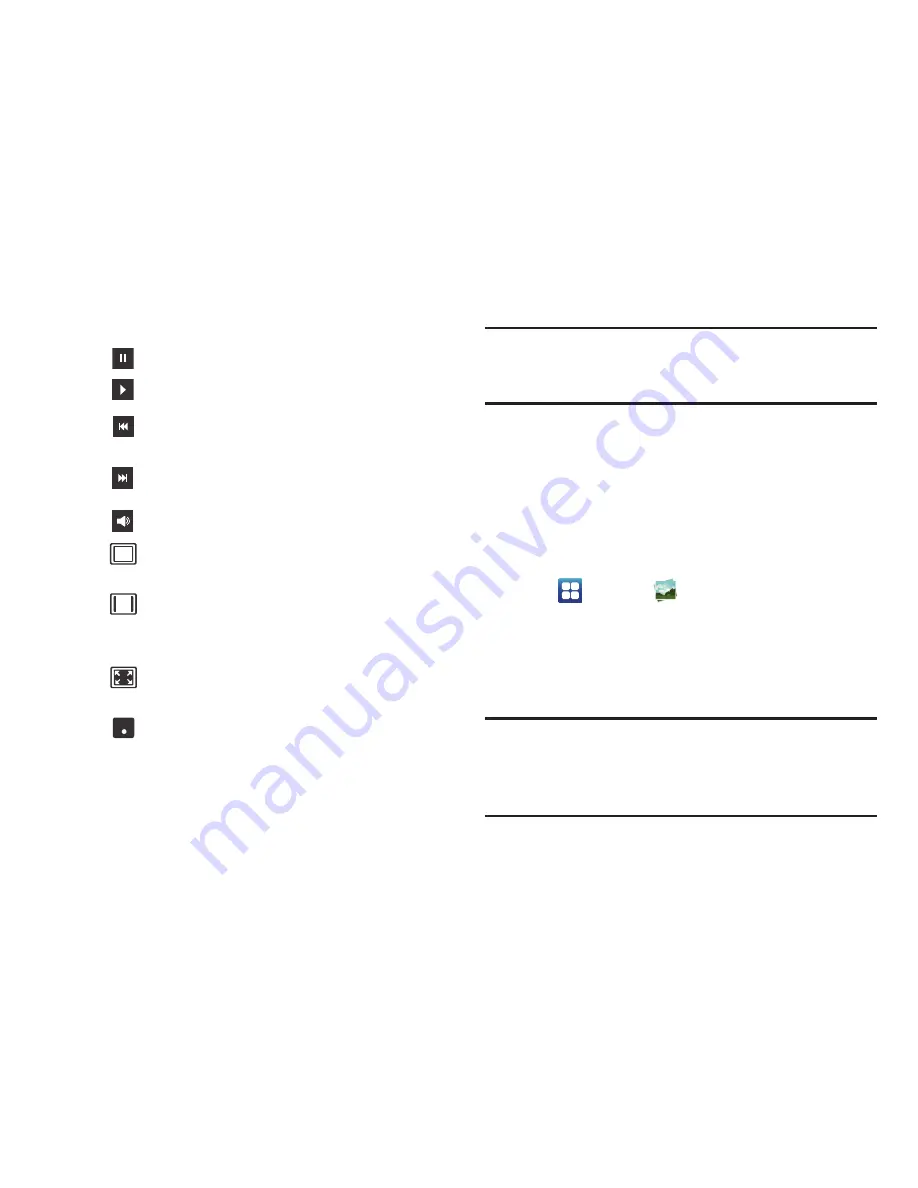
78
4.
The following video controls are available:
Note:
The screen view icons are a three-way toggle. The icon
that is displayed, is the mode that will appear after the
icon is tapped.
For more information on downloading videos for your phone,
see
“Play Store”
on page 165.
Gallery
The Gallery is where you view photos and play back videos.
For photos, you can also perform basic editing tasks, view a
slideshow, set photos as wallpaper or contact image, and
share as a picture message.
1.
Tap
➔
Gallery
.
All of the Albums that hold your pictures and videos will
be displayed with folder name and number of files.
2.
Tap an Album and thumbnails of the contents will be
displayed.
Note:
If your device displays that the memory is full when you
access Gallery, delete some of the files by using
My Files
or other file management applications and try again. For
more information, refer to
“My Files”
on page 161.
Pause the video.
Start the video after being paused.
Press and hold to rewind the video. Tap to
go to previous video.
Press and hold to fast-forward the video.
Tap to go to next video.
Volume control.
Original size view. The video will be played in
its original size.
Full-screen in ratio view. The video is
enlarged as much as possible without
becoming distorted.
Full-screen view. The entire screen is used,
which may cause some minor distortion.
Allows you to listen to music using 5.1
Virtual Surround Sound.
5.1
Ch
( ( ) )






























