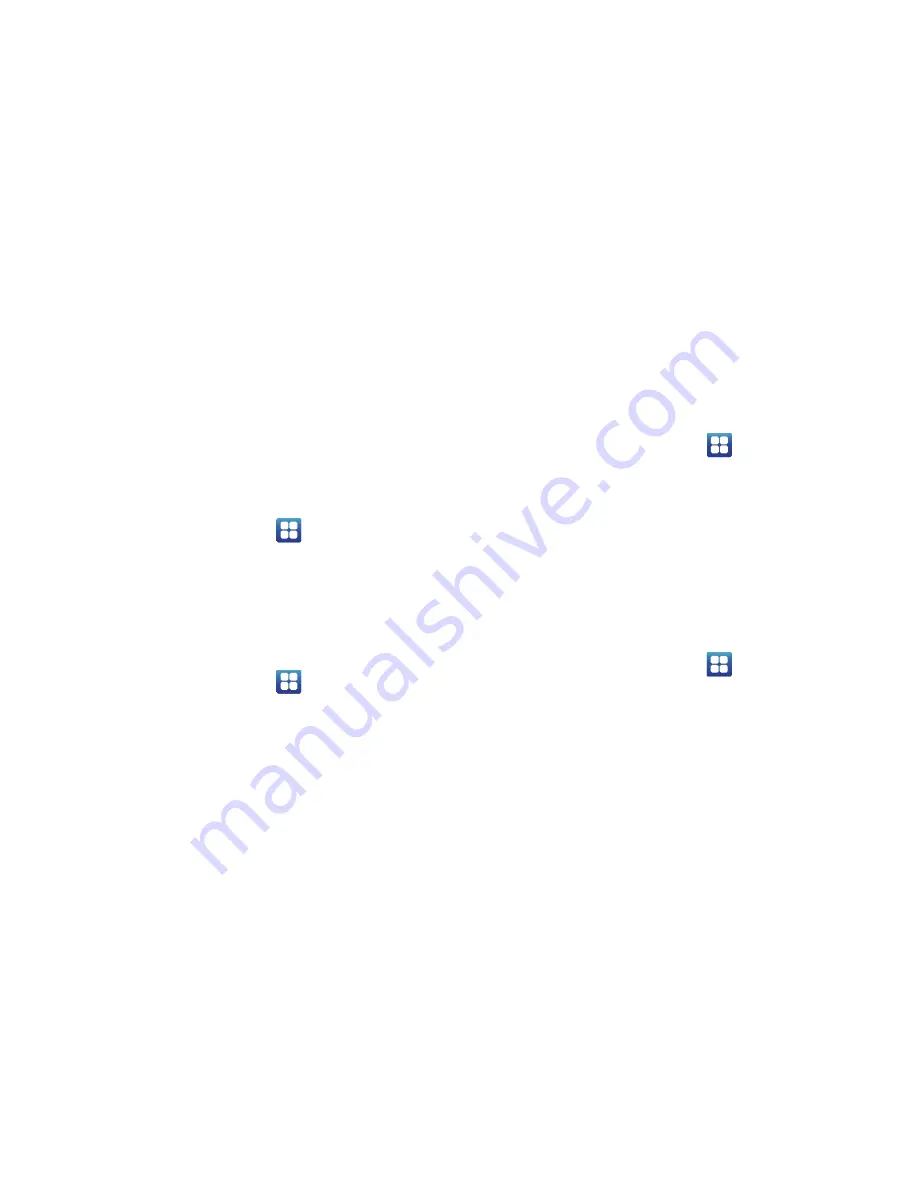
114
Volume
The Volume option allows you to change the volume for all
phone sounds in one easy location.
1.
Touch and drag the slider to adjust the sound volume
for Incoming call, Media, System, and Notification.
2.
Tap
OK
.
Phone ringtone
This option allows you to set the ringtone.
1.
From the Home screen, tap
➔
Settings
➔
Sound
.
2.
Tap
Phone ringtone
.
3.
Tap a ringtone and tap
OK
.
Notification ringtone
This option allows you to set the ringtone that will sound for
notifications.
1.
From the Home screen, tap
➔
Settings
➔
Sound
.
2.
Tap
Notification ringtone
.
3.
Tap a ringtone and tap
OK
.
Audible Touch Tone Settings
The Audible touch tones and Audible selection options are
used when you use the dialing pad, make a screen selection,
or lock your screen. Each time you press a key, make a
selection, or lock your phone, the selected tone sounds.
1.
From the Home screen, tap
➔
Settings
➔
Sound
.
2.
Tap
Audible touch tones
,
Audible selection
,
or
Screen
lock sounds
. A check mark displayed next to these
features indicates active status.
Display Settings
In this menu, you can change various settings for the display
such as the font, orientation, pop-up notifications, puzzle
lock feature, animation, brightness, screen timeout, power
saving mode, and tv out settings.
From the Home screen, tap
➔
Settings
➔
Display
.
The following options display:
• Screen display
: allows you to set the Font style, the home
screen and lock screen wallpapers, and the clock position for
the lock screen.
• Brightness
: configures the LCD Brightness levels. Use the
slider to adjust the brightness to the desired level and tap OK.






























