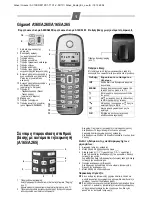Changing Your Settings 111
Turn on proximity sensor
From the Call Settings menu, tap
Turn on proximity
sensor
.
When you answer a call, the screen will be turned off
to save power.
Call forwarding
1.
From the Call Settings menu, tap
Call forwarding
.
2.
Tap one of the following options:
• Always forward
: allows you to forward all voice calls.
• Forward when busy
allows you to forward voice calls to a
designated number instead of your Voicemail number if you are
on another phone call.
• Forward when unanswered
: allows you to forward voice calls
to a designated number instead of your voicemail number
when there is no answer on your phone. You can also select
the amount of time that the phone delays before forwarding.
• Forward when unreachable
: allows you to forward voice calls
to a designated number instead of your voicemail number
when you are not in an area covered by your service provider or
when your phone is switched off.
TTY Mode
This menu is used to activate or deactivate TTY Mode for this
device.
1.
From the Call Settings menu, tap
TTY mode
.
2.
Tap
Full TTY
. A green checkmark will appear. Tap
TTY
mode off
to turn it off.
Additional settings
1.
From the Call Settings menu, tap
Additional settings
.
2.
Tap one of the following options:
• Caller ID
: allows you to choose how your Caller ID will be
displayed. Select Network Default, Hide number, or Show
number.
• Call waiting
: the network service informs you when someone
is trying to reach you during another call. Tap to activate.
• Auto redial
: automatically redials the last number if the call
was either cut off or was unable to connect. Tap to activate.
• Noise suppression
: Your phone is equipped with an advanced
voice processing chip that delivers clear mobile calls by
suppressing background noise, intermittent sounds (like a siren
or nearby conversation), and echoes, allowing you to hear and
be heard nearly anywhere. Tap to activate.