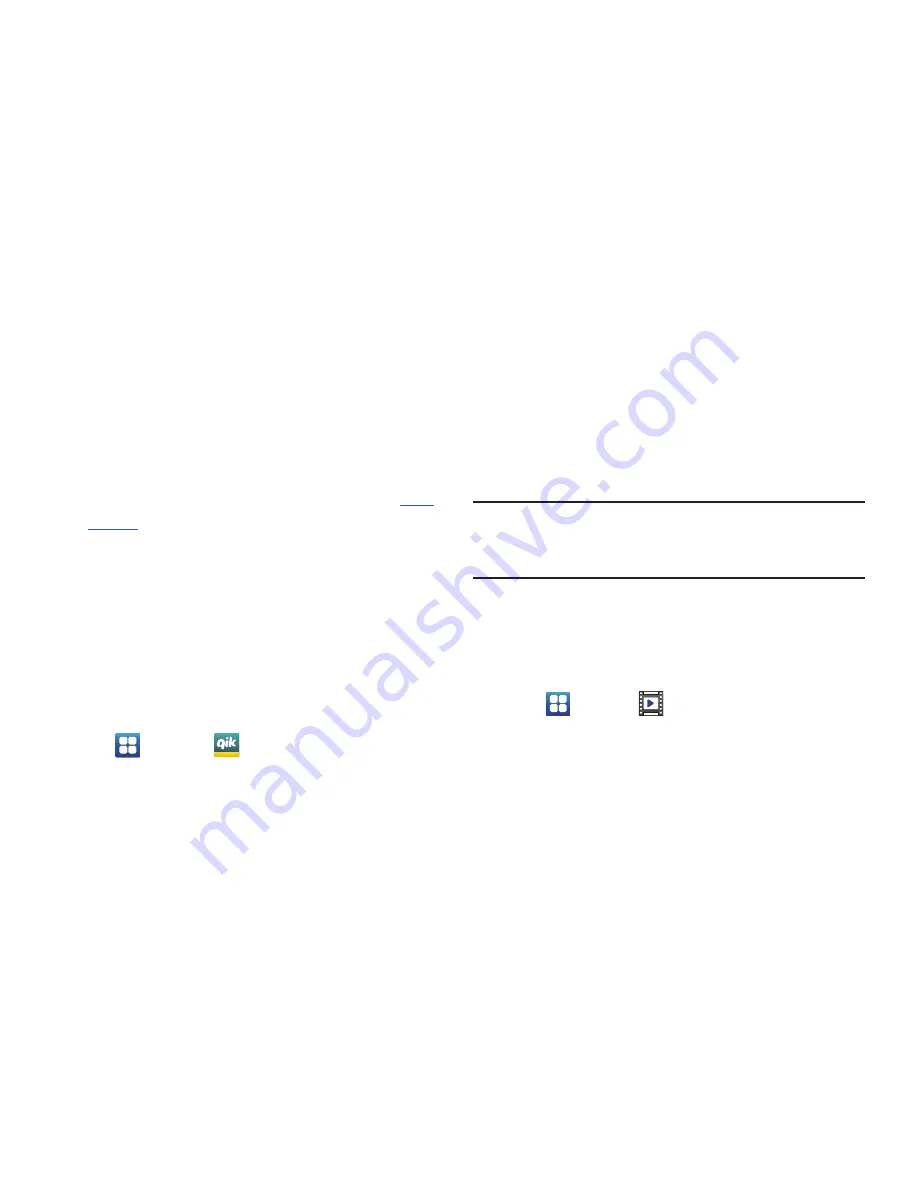
Multimedia 77
3.
The first time you access Qik Lite, tap
Get started!
to
create your Qik account and follow the onscreen
prompts. The instructions will help you download the
app from the Play Store. Otherwise, tap
Log in
.
4.
Tap the
,
username
and
password
fields and enter
your information, then tap
Go!
.
5.
Select one of the following options and follow the
onscreen instructions. For more information, visit
http://
qik.com/
.
• Video Chat
: allows you to participate in two-way video chats.
• Record & Share
: allows you to record videos and have them
instantly uploaded to the web for sharing or safe-keeping.
• Video Mail
: allows you to send videos by email.
• Video Gallery
: allows you to see all of your videos.
Using Video Chat
To use Video Chat, you and the person you want to Video
Chat with must have a Qik Video account and be signed in.
1.
Tap
➔
Qik Lite
.
2.
Sign on to your Qik Video account and tap
Video Chat
.
3.
At the Video Chat screen, tap
Dialpad
, then enter the
phone number or the Qik user name of the person you
want to Video Chat with.
4.
Tap
Start Video Chat
.
The phone number you dialed will ring in the usual
manner and they must answer the call for the video
chat to begin.
Note:
If the contact is not a Qik user, you have the option to
send them a video mail. Tap Yes to continue, then tap
Record new or Browse Gallery.
5.
To end the Video Chat, tap
End Chat
.
Videos
The Videos application plays video files stored on your
microSD card.
1.
Tap
➔
Videos
.
2.
All videos that you have on your memory card will be
displayed. Tap the video that you want to play.
3.
The video will begin to play.
LITE






























