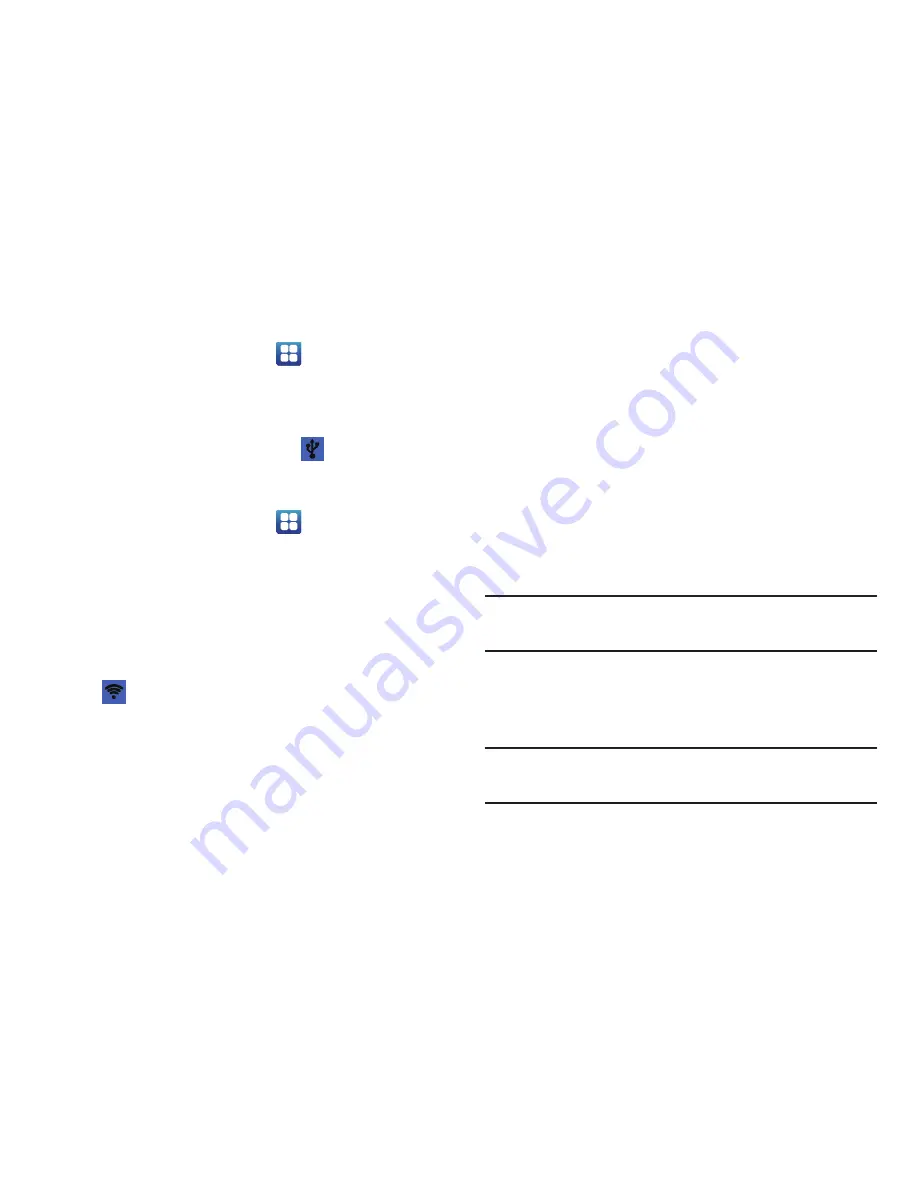
106
Tethering
1.
From the Home screen, tap
➔
Settings
➔
Wireless and network
➔
Tethering and portable
hotspots
.
2.
Tap
USB tethering
to add a checkmark and activate the
feature. The USB tethering icon
is displayed at the
top of your screen.
Portable Wi-Fi hotspot
1.
From the Home screen, tap
➔
Settings
➔
Wireless and network
➔
Tethering and portable
hotspots
.
2.
Tap
Portable Wi-Fi hotspot settings
.
3.
Read the introduction and tap
OK
.
4.
Tap
Portable Wi-Fi hotspot
to add a checkmark and
activate the feature. The Portable Wi-Fi hotspot icon
is displayed at the top of your screen.
5.
If the
Portable Wi-Fi hotspot
pop-up displays, tap
Yes
to
disconnect Wi-Fi and continue.
6.
Tap
Configure portable Wi-Fi hotspot
.
7.
Enter or edit the Network SSID, Security setting and
Password and tap
Save
.
8.
Tap
Hide my device
to create a checkmark if you want
your device hidden.
Connecting to Portable Wi-Fi hotspot from other
devices
1.
Activate Wi-Fi on the device that wants to connect to
your phone.
2.
Find
[RugbySmart_xxxx]
in the Wi-Fi network list and
connect to it (xxxx are four numbers that are
automatically generated by your phone).
The connected device can now use internet through
your Portable Wi-Fi hotspot.
Note:
Activating Wi-Fi and connecting to your phone will be
different depending on the type of device.
VPN settings
The VPN settings menu allows you to set up and manage
Virtual Private Networks (VPNs).
Important!
Before you can use a VPN you must establish and
configure one.






























